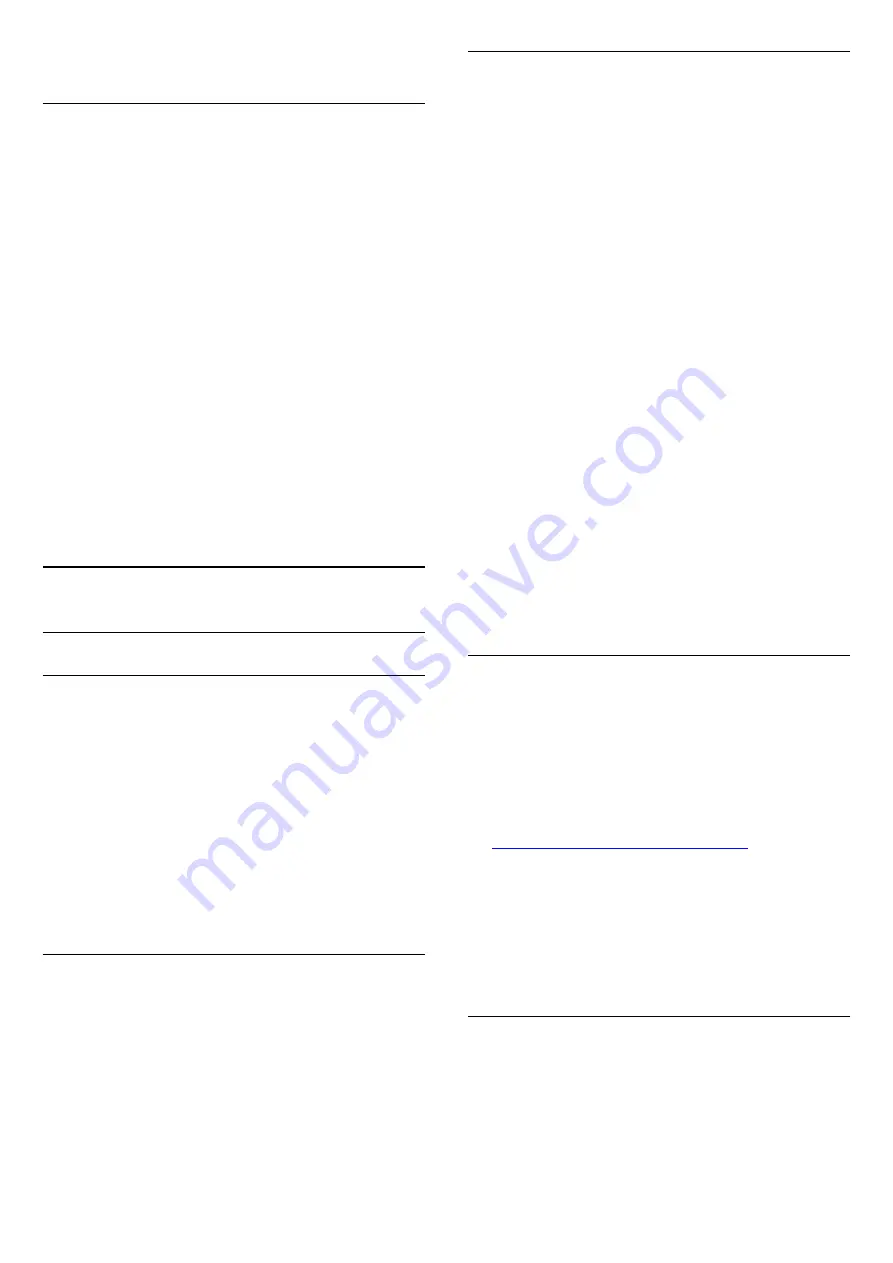
the menu.
Switch Off Timer
If the TV receives a TV signal but you don't press a
key on the remote control during a 4 hour period, the
TV switches off automatically to save energy. Also, if
the TV does not receive a TV signal nor a remote
control command for 10 minutes, the TV switches off
automatically.
If you use the TV as a monitor or use a digital receiver
to watch TV (a Set-Top Box - STB) and you do not
use the remote control of the TV, you should
deactivate this automatic switch off.
To deactivate the Switch Off Timer …
1 -
Press
, select
All Settings
and press
OK
.
2 -
Select
Eco Settings
and press
(right) to
enter the menu.
3 -
Select
Switch Off Timer
. Select inside the slider
bar to adjust the value. The value
0
(Off) deactivates
the automatic switch off.
4 -
Press
(left) repeatedly if necessary, to close
the menu.
22.5
General Settings
EasyLink
EasyLink
To switch off EasyLink completely…
1 -
Press
, select
All Settings
and press
OK
.
2 -
Select
General Settings
and press
(right) to
enter the menu.
3 -
Select
EasyLink
, press
(right) and
select
EasyLink
one step further.
4 -
Select
Off
.
5 -
Press
(left) repeatedly if necessary, to close
the menu.
EasyLink Remote Control
To switch off EasyLink remote control…
1 -
Press
, select
All Settings
and press
OK
.
2 -
Select
General Settings
and press
(right) to
enter the menu.
3 -
Select
EasyLink
>
Easylink Remote
Control
, and press
OK
.
4 -
Select
Off
.
5 -
Press
(left) repeatedly if necessary, to close
the menu.
HDMI Ultra HD
This TV can display Ultra HD signals. Some devices -
connected with HDMI - do not recognise a TV with
Ultra HD and might not work correctly or show
distorted picture or sound. To avoid the
malfunctioning of such a device, you can set the
signal quality to a level the device can handle. If the
device is not using Ultra HD signals, you can switch
off Ultra HD for this HDMI connection.
The setting
UHD 4:4:4/4:2:2
allows UHD YCbCr 4:4:4
/ 4:2:2 signals. The setting
UHD 4:2:0
allows UHD
YCbCr 4:2:0 signals.
To set the signal quality…
1 -
Press
, select
All Settings
and press
OK
.
2 -
Select
General Settings
and press
(right) to
enter the menu.
3 -
Select
Advanced
>
HDMI Ultra HD
and
press
OK
.
4 -
Select
UHD 4:4:4/4:2:2
,
UHD
4:2:0
or
UHD Off
and press
OK
.
5 -
Press
(left) repeatedly if necessary, to close
the menu.
If the picture and sound of a device connected
to
HDMI 1
or
HDMI 2
is distorted, connect the
device to
HDMI 3
or
HDMI 4
on this TV.
In
Help
, press the colour key
Keywords
and
look up
Problems, HDMI Connection
.
Android Settings
You can set or view several Android specific settings
or information. You can find the list of apps installed
on your TV and the storage space they need. You can
set the language you like to use with Voice
Search. You can configure the onscreen keyboard or
allow apps to use your location. Explore the different
Android settings. You can go
to
www.support.google.com/androidtv
information on these settings.
To open these settings…
1 -
Press
, select
All Settings
and press
OK
.
2 -
Select
Android Settings
, and press
OK
.
3 -
Explore the different Android settings.
4 -
Press
BACK
if necessary, to close the menu.
USB Hard Drive
To set up and format a USB Hard Drive...
1 -
Press
, select
All Settings
and press
OK
.
2 -
Select
General Settings
and press
(right) to
enter the menu.
3 -
Select
USB Hard Drive
, and press
OK
.
73
Содержание 49PUS7101
Страница 6: ...up Bluetooth or Wireless Speakers 6 ...
Страница 106: ...Powered by TCPDF www tcpdf org 106 ...






























