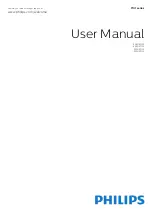did not sign in during the first TV installation, you can
always sign in later.
To sign in after you did the TV installation…
1 -
Press
, select
All Settings
and press
OK
.
2 -
Select
Android Settings
and press
OK
.
3 -
Press
(down) and select
Personal
>
Add
account
and press
OK
.
4 -
Press
OK
on
SIGN IN
.
5 -
With the remote control keyboard, enter your
email address and press the small
OK
key at the
right of the keyboard.
6 -
Enter your password and press the same
small
OK
key to sign in.
7 -
Press
(left) repeatedly if necessary, to close
the menu.
If you want to sign in with another Google Account,
first sign out and sign in with the other account.
Android Settings
You can set or view several Android specific settings
or information. You can find the list of apps installed
on your TV and the storage space they need. You can
set the language you like to use with Voice
Search. You can configure the onscreen keyboard or
allow apps to use your location. Explore the different
Android settings. You can go
to
www.support.google.com/androidtv
information on these settings.
To open these settings…
1 -
Press
, select
All Settings
and press
OK
.
2 -
Select
Android Settings
, and press
OK
.
3 -
Explore the different Android settings.
4 -
Press
BACK
if necessary, to close the menu.
3.3
Philips App Gallery
Philips Apps
Connect the TV to the Internet to enjoy apps selected
by Philips. These apps are made specially for TV. The
Philips App Gallery
offers a wide diversity of apps.
For some countries, you can install apps of a local
Videostore or apps from TV broadcasters in your
country. The latter can offer Catch-Up TV services.
The Philips App Gallery collection of apps can differ
per country or region.
Some App Gallery apps are pre-installed on your TV.
To install other apps from the App Gallery, you will be
asked to agree to the Terms of Use. You can set the
Privacy Settings according to your preference.
Terms of Use
To install and use the Philips App Gallery apps, you
must agree to the Terms of Use. If you did not agree
to these terms during the first TV installation, you can
always agree to them later. The moment you agree to
the Terms of Use, some apps will be available
immediately and you can browse the Philips App
Gallery to install other apps.
To agree on the Terms of Use after you did the TV
installation…
1 -
Press
HOME
and select
Philips Collection
>
App Gallery
and press
OK
to open the App Gallery.
2 -
You can select
Terms of Use
, then press
OK
to
read.
3 -
Select
Accept
and press
OK
. You cannot undo
this approval.
4 -
Press
BACK
to close the menu.
Privacy Settings
You can set some privacy settings for the Philips App
Gallery apps.
• You can allow technical statistics to be send to
Philips.
• You can allow personal recommendations.
• You can allow cookies.
• You can switch on the Child Lock for 18+ rated apps.
To set the Philips App Gallery privacy settings…
1 -
Press
HOME
and select
Philips
Collection
>
App Gallery
and press
OK
to open
the App Gallery.
2 -
You can select
Privacy Policy
, then press
OK
to
read.
3 -
Select
Accept
and press
OK
. You cannot undo
this approval.
4 -
Press
BACK
to close the menu.
12
Содержание 49PUS7101
Страница 6: ...up Bluetooth or Wireless Speakers 6 ...
Страница 106: ...Powered by TCPDF www tcpdf org 106 ...