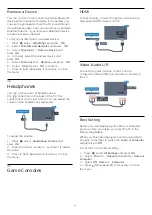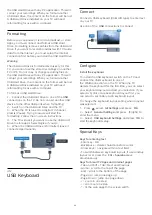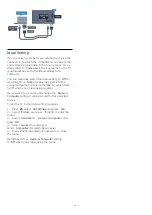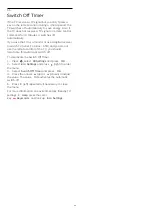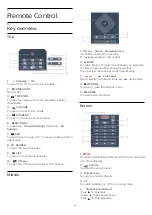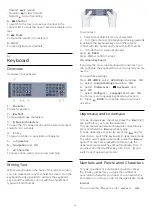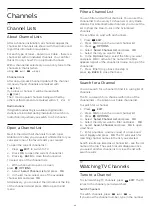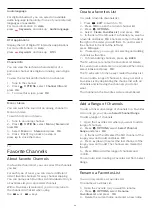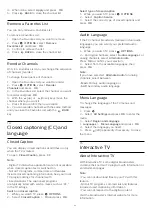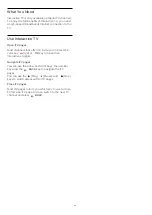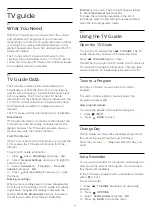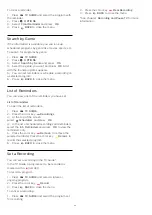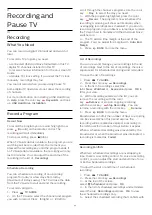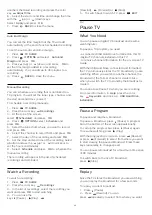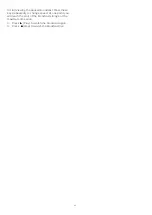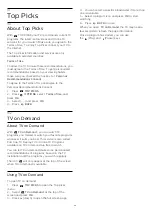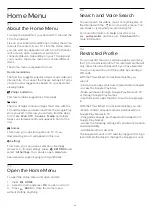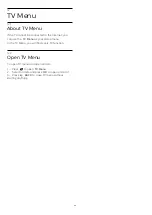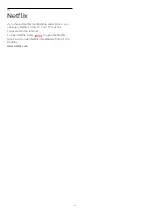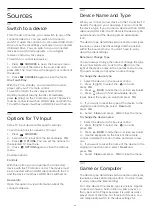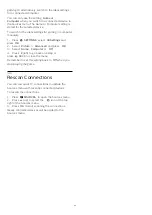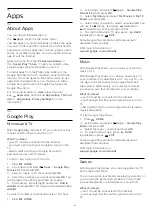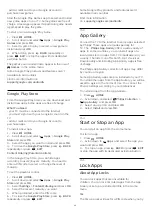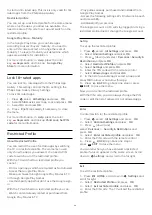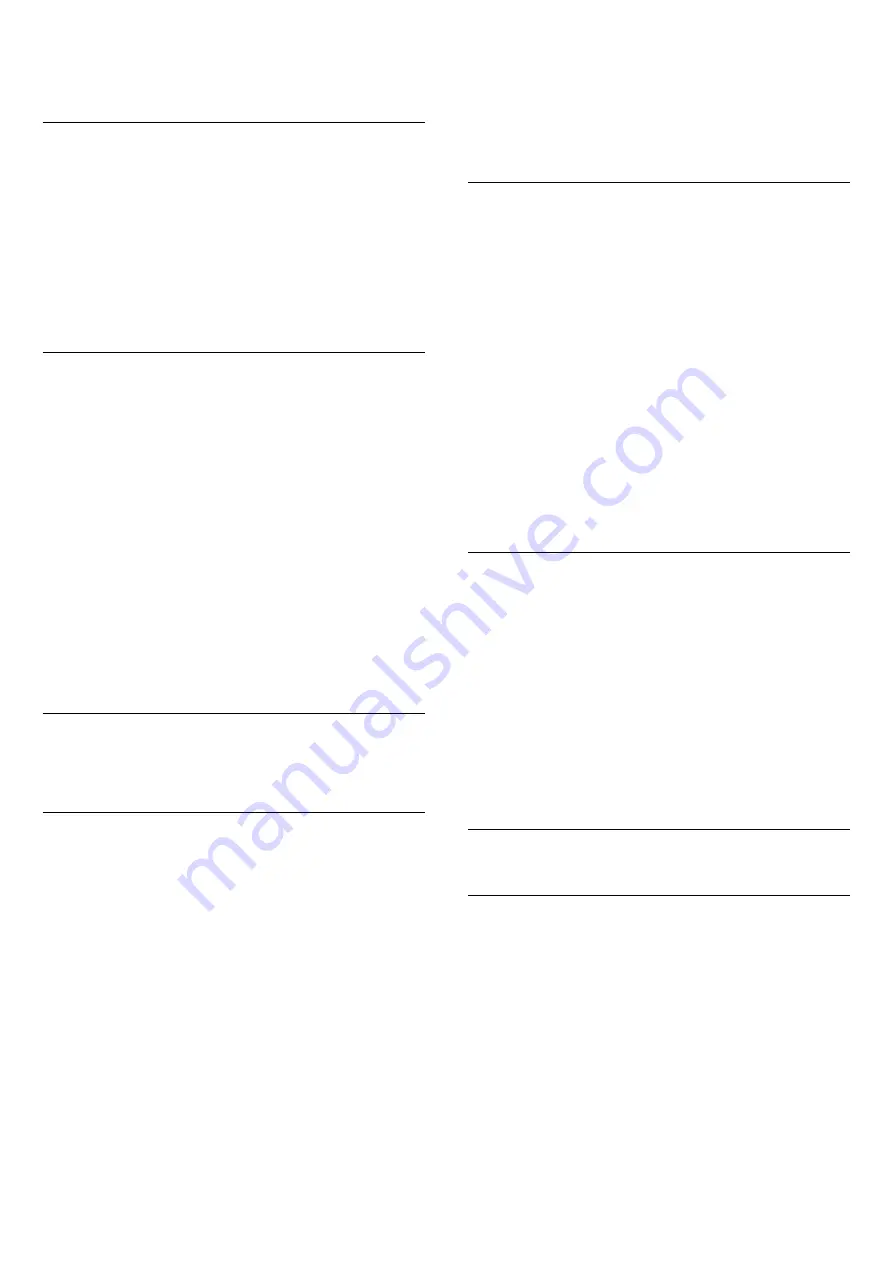
4 -
When done, select
Apply
and press
OK
.
5 -
Press
BACK
to close the channel list.
Remove a Favorites List
You can only remove a Favorites List.
To remove a Favorites List…
1 -
Open the Favorites List you want to remove.
2 -
Press
OPTIONS
, select
Remove
Favorites List
and press
OK
.
3 -
Confirm to remove the list.
4 -
Press
BACK
to close the channel list.
Reorder Channels
Only in a Favorites List can you change the sequence
of channels (reorder).
To change the sequence of channels…
1 -
Open the Favorites List you want to reorder.
2 -
Press
OPTIONS
, select
Reorder
Channels
and press
OK
.
3 -
In the Favorites List, select the channel you want
to reorder and press
OK
.
4 -
With the
(up) or
(down) keys move the
channel where you want it.
5 -
Press
OK
to confirm the new location.
6 -
You can reorder channels with the same method
until you close the Favorites List with the
BACK
key.
7.4
Closed captioning (CC) and
language
Closed Caption
You can display closed captions at all times or only
when the TV is muted.
To open
Closed Caption
, press
CC
.
Note:
• Digital TV interactive applications are not accessible
when closed caption text is switched on.
• Not all TV programs, commercials, and features
include closed captioning information. See your local
TV program listings for channels with
closed captions. The captioned programs
are typically listed with service marks, such as "CC,"
in the TV listings.
Switch on closed caption
1 -
While you watch TV, press
OPTIONS
.
2 -
Select
Closed Caption
>
On
and press
OK
.
Select type of closed caption
1 -
While you watch TV, press
OPTIONS
.
2 -
Select
Caption Service
.
3 -
Select the correct type of closed captions and
press
OK
.
Audio Language
If the TV channel broadcasts multiple or dual audio
languages, you can select your preferred audio
language.
1 -
While you watch TV, press
OPTIONS
.
2 -
For digital channels, select
Audio Language
. For
analog channels, select
Alternate Audio
.
Press
OK
to confirm your selection.
3 -
Select from the available languages, then
press
OK
.
Note:
If you have selected
Alternate Audio
for analog
channels, select between:
•
Main
: Primary audio language or
•
SAP
: Secondary audio language
Menu Language
To change the language of the TV menus and
messages…
1 -
Press
.
2 -
Select
All Settings
and press
OK
to enter the
menu.
3 -
Select
Region and Language
>
Languages
>
Menu Language
and press
OK
.
4 -
Select the language you need.
5 -
Press
(left) repeatedly if necessary, to close
the menu.
7.5
Interactive TV
About Interactive TV
With interactive TV, some digital broadcasters
combine their normal TV program with information or
entertainment pages.
Note:
• You cannot download files to your TV with this
feature.
• Not all TV programs, commercials and features
include closed captioning information.
• You cannot respond to the digital content.
Visit the broadcaster's Internet website for more
information.
31
Содержание 49PUG6801
Страница 118: ...Powered by TCPDF www tcpdf org 118 ...