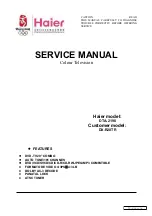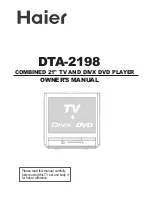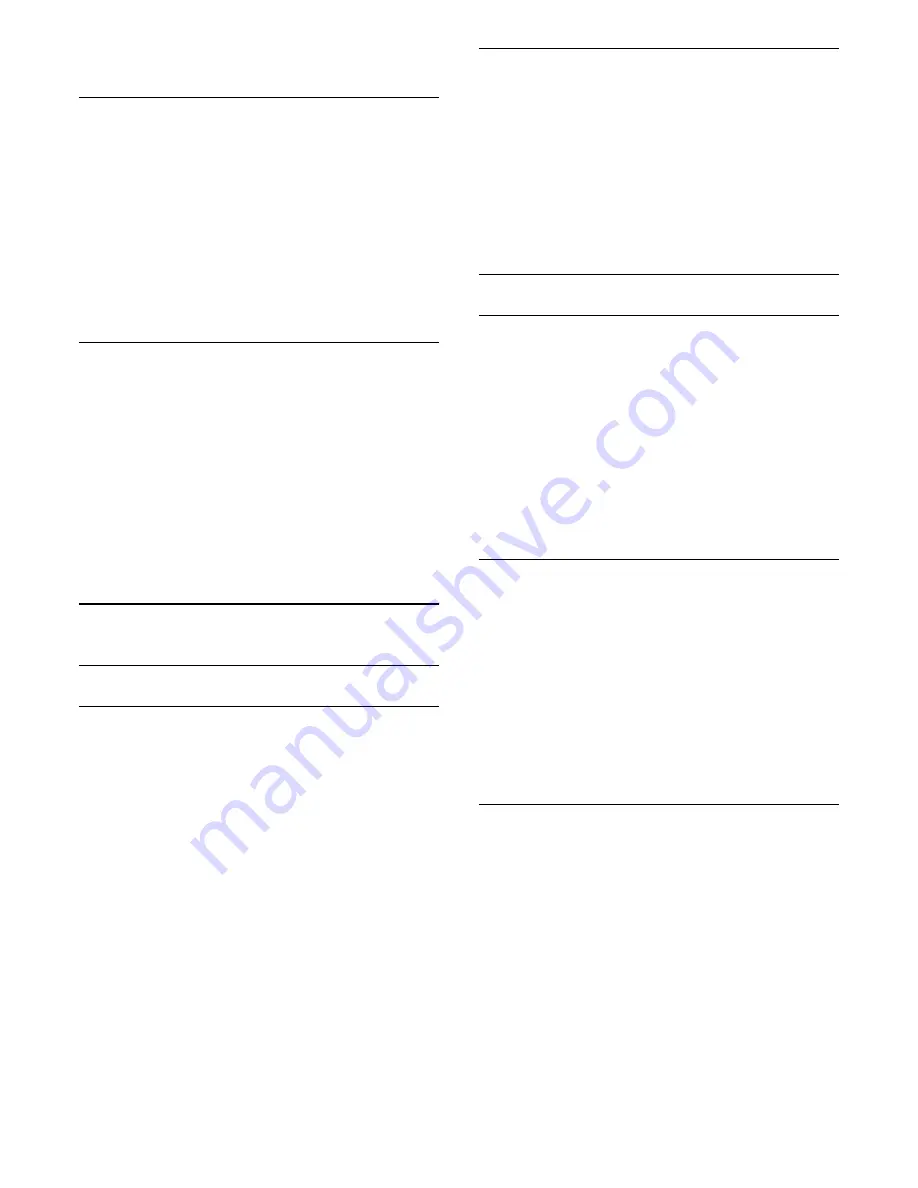
2. Select a format from the list and press
OK
.
Screen edges
With
Screen edges
, you can slightly enlarge the
picture to hide distorted edges.
To adjust the edges ...
1. Press
and select
Setup
and press
OK
.
2. Select
TV settings
>
Picture
>
Format and edges
>
Screen edges
.
3. Adjust the value with
(up) or
(down).
4. Press
, repeatedly if necessary, to close the
menu.
Picture shift
With
Picture shift
, you can slightly move the position
of the picture.
To move the picture ...
1. Press
and select
Setup
and press
OK
.
2. Select
TV settings
>
Picture
>
Format and
edges
>
Picture shift
.
3. Adjust the position with
(up),
(down),
(right), or
(left).
4. Press
, repeatedly if necessary, to close the
menu.
14.2
Sound
Sound style
Select a style
For easy sound adjustment, you can select a preset
setting with
Sound style
.
1. Press
and select
Setup
and press
OK
.
2. Select
TV settings
>
Sound
>
Sound style
, and
select one of the styles in the list.
3. Select a style and press
OK
.
The available Sound styles are ...
-
Personal
- The sound preferences you set during
the first start up.
- Original
- Most neutral sound setting
- Movie
- Ideal for watching movies
- Music
- Ideal for listening to music
- Game
- Ideal for gaming
- News
- IIdeal for speech
Restore a style
The selected style will store the changes you made.
We recommend to adjust the sound settings for the
style
Personal
only. The Sound Style - Personal can
save its settings for each individual connected device
in Sources menu.
To restore the style to its original setting…
1. Press
and select
Setup
and press
OK
.
2. Select
TV settings
>
Sound
>
Restore style.
Sound settings
Bass
With
Bass
, you can adjust the level of low tones in the
sound.
To adjust the level ...
1. Press
and select
Setup
and press
OK
.
2. Select
TV settings
>
Sound
>
Bass
.
3. Press
(right) and adjust the value with
(up)
or
(down).
4. Press
, repeatedly if necessary, to close the
menu.
Treble
With
Treble
, you can adjust the level of high tones in
the sound.
To adjust the level ...
1. Press
and select
Setup
and press
OK
.
2. Select
TV settings
>
Sound
>
Treble
.
3. Press
(right) and adjust the value with
(up)
or
(down).
4. Press
, repeatedly if necessary, to close the
menu.
Surround mode
With
Surround mode
, you can set the sound effect of
the TV speakers.
To set the surround mode ...
1. Press
and select
Setup
and press
OK
.
2. Select
TV settings
>
Sound
>
Surround mode
.
3. Press
(right) and select
Stereo
or
Incredible
surround
.
4. Press
, repeatedly if necessary, to close the
menu.
44
Содержание 4900 series
Страница 14: ...14 ...
Страница 62: ...Index 62 ...
Страница 63: ...Powered by TCPDF www tcpdf org 63 ...