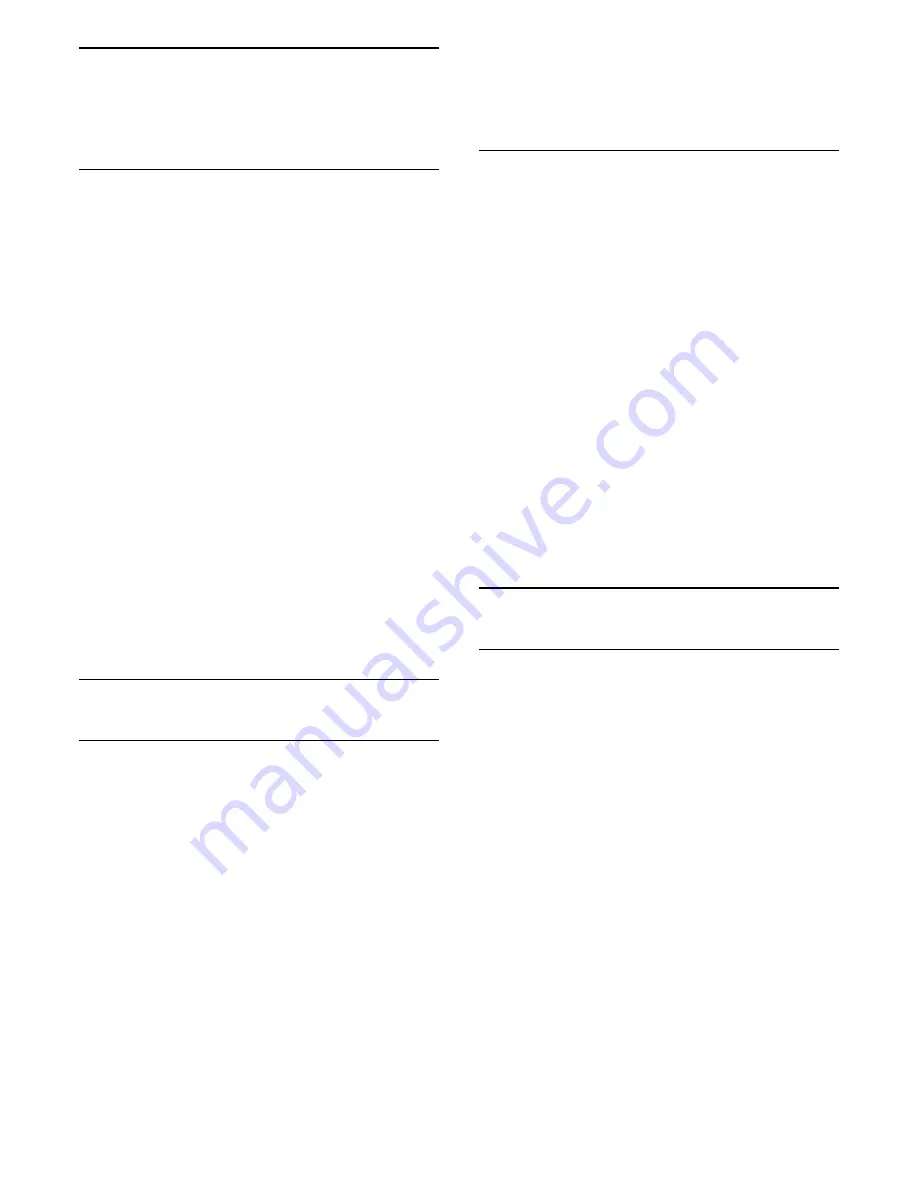
13
Videos, Photos and
Music
13.1
From a USB connection
You can view your photos or play your music and
videos from a connected USB flash drive or USB Hard
Drive.
With the TV switched on, plug in a USB flash drive or a
USB Hard Drive to one of the USB connections. The
TV detects the device and will list your media files.
If the list of files does not appear automatically…
1. Press
SOURCES
, select
USB
and
press
OK
.
2. Select
USB Devices
and press
(right) to
select the USB device you need.
You can browse your files in the folder structure you
have organised on the drive.
To stop playing videos, photos and music,
press
EXIT
.
Warning
If you try to pause or record a programme with a USB
Hard Drive connected, the TV will ask you to format
the USB Hard Drive. This formatting will delete all
current files on the USB Hard Drive.
13.2
Play your videos
Play videos
How you open the list of your media files on TV
depends on the type of device where the files are
stored. See the chapters above.
To play a video on TV…
Select
Videos
, and select the file name and
press
OK
.
- To pause the video, press
OK
. Press
OK
again to
continue.
- To rewind or go fast forward, press
or
. Press
the keys several times to speed up - 2x, 4x, 8x, 16x,
32x.
- To jump to the next video in a folder, press
OK
to
pause and select
on screen and press
OK
.
- To stop the video playback, press
(Stop).
- To go back to the folder, press
.
Progress Bar
To show the progress bar when a video is playing
(playhead position, duration, title, date, etc.),
press
INFO
.
Press again to hide the info.
Video options
During the video playback, press
OPTIONS
to…
- Subtitles
Display the subtitles if available.
- Audio language
Play the audio language if available.
- Repeat, Play once
Play videos repeatedly or once.
- Shuffle on, Shuffle off
Play videos in sequence or at random.
- Show info
Display the file name.
- Subtitle settings
Set subtitle colour and position if available.
13.3
View your photos
View photos
How you open the list of your media files on TV
depends on the type of device where the files are
stored. See the chapters above.
To view all photos on TV…
Select
Photos
, and select
All
and press
OK
.
To view a photo on TV…
Select
Photos
, and select the file name and
press
OK
.
To start a slide show on TV…
If there are several photos in a folder, you can start a
slide show.
To start a slide show…
1. Select the folder with photos.
2. Press the colour key
Slide Show
.
- To jump to the next or previous
photo, press
(right - next) or
(left - previous).
- To pause the slide show, press
OK
. To start again,
press
OK
again.
- To stop the slide show, press
OK
and press
.
39
Содержание 4900 series
Страница 14: ...14 ...
Страница 62: ...Index 62 ...
Страница 63: ...Powered by TCPDF www tcpdf org 63 ...































