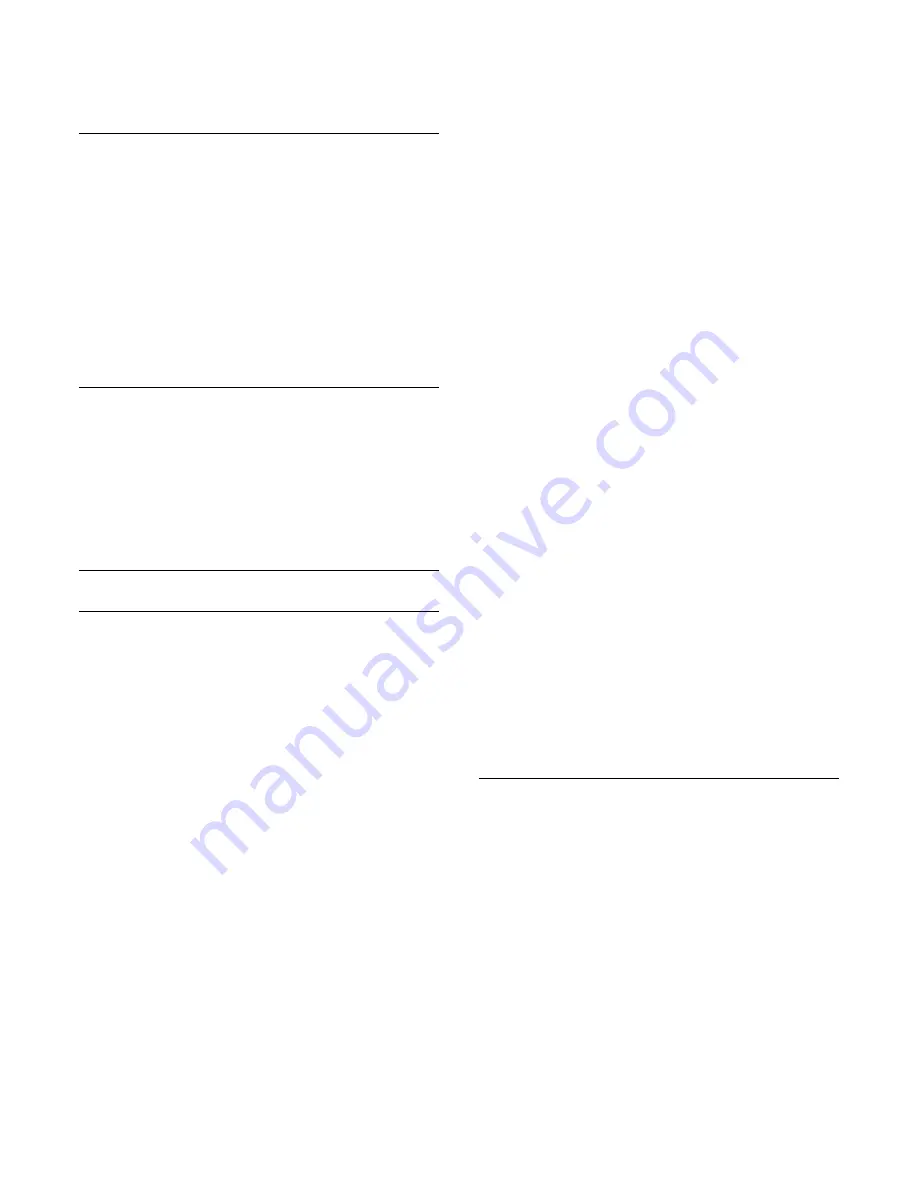
To remove a channel from the favourites list, select
the channel with
, then press
(yellow) again to
unmark as favourite.
Reorder channels
You can only reorder channels in the Favourites list.
1. In the channel list
Favourites
, highlight the channel
you want to reposition.
2. Press
(green).
3. Select the channel to reorder and press
OK
.
4. Press the
Navigation buttons
to move the
highlighted channel to another location and
press
OK
.
5. Once complete, press
EXIT
to exit from
the Favourite channel list.
Rename channels
You can rename channels in the channel list.
1. Select the channel you want to rename in one of
the channel lists.
2. Press
(red).
3. You can enter text with the the on-screen
keyboard.
Text / Teletext
Text pages
To open Text (Teletext) while you are watching TV
channels, press
TEXT
.
To close Text, press
TEXT
again.
Select a Text page
To select a page . . .
1. Enter the page number with the number keys.
2. Use the arrow keys to navigate.
3. Press a colour key to select a colour-coded subject
at the bottom of the screen.
Text sub-pages
A Text page number can hold several subpages. The
subpage numbers are shown on a bar next to the
main page number.
To select a subpage, press
or
.
T.O.P. Text pages
Some broadcasters offer T.O.P. Text.
To open T.O.P. Text pages within Text, press
OPTIONS
and select
T.O.P. overview
.
Favourite pages
The TV makes a list of the last 10 Text pages you
opened. You can easily reopen them again in the
Favourite Text pages column.
1. In Text, select the star in the top left corner of the
screen to show the column of favourite pages.
2. Press
(down) or
(up) to select a page number
and press
OK
to open the page.
You can clear the list with the option
Clear favourite
pages
.
Search Text
You can select a word and scan Text for all
occurences of this word.
1. Open a Text page and press
OK
.
2. Select a word or number with the arrow keys.
3. Press
OK
again to jump immediately to the next
occurence of this word or number.
4. Press
OK
again to jump to the subsequent
occurence.
5. To stop searching, press
(up) until nothing is
selected.
Text from a connected device
Some devices that receive TV channels can also offer
Text.
To open Text from a connected device . . .
1. Press
, select the device and press
OK
.
2. While watching a channel on the device, press
OPTIONS
, select
Show device keys
and select
the
key and press
OK
.
3. Press
to hide the device keys.
4. To close Text, press
again.
Digital Text (UK only)
Some digital broadcasters offer dedicated Digital Text
or interactive TV on their digital TV channels. This
includes normal Text using the number, colour and
arrow keys to select and navigate.
To close Digital Text, press
.
Text options
In Text, press
OPTIONS
to select the following . . .
- Freeze page / Unfreeze page
To stop the automatic rotation of subpages.
- Dual screen / Full screen
To show the TV channel and Text alongside each
other.
- T.O.P. overview
To open T.O.P. Text.
- Enlarge / Normal view
To enlarge the Text page for comfortable reading.
- Reveal
To unhide hidden information on a page.
- Cycle subpages
To cycle subpages when these are available
.
21
Содержание 4900 series
Страница 14: ...14 ...
Страница 62: ...Index 62 ...
Страница 63: ...Powered by TCPDF www tcpdf org 63 ...






























