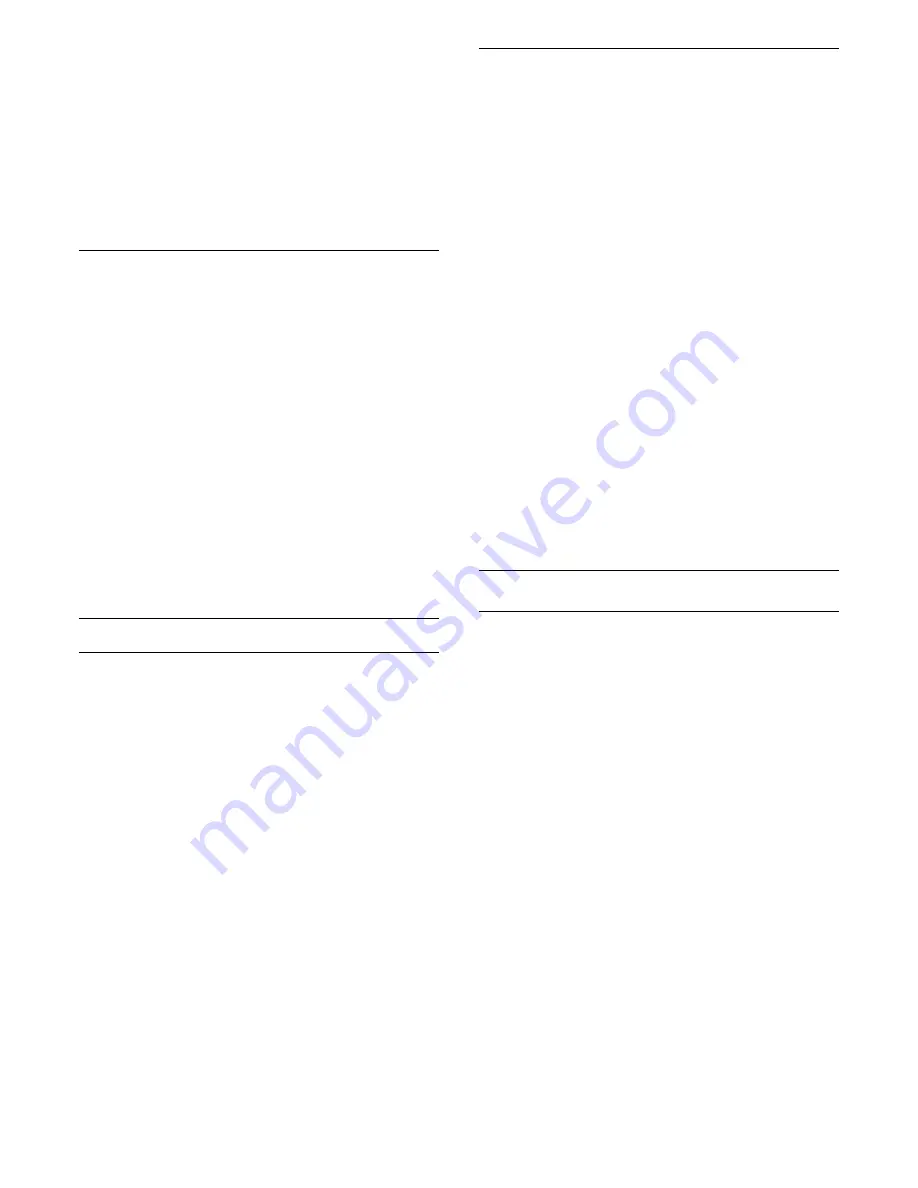
• Both TVs are from the same year range.
• Both TVs have the same hardware type. Check the
hardware type on the TV type plate on the back of
the TV. Typically noted as Q . . . LA
• Both TVs have compatible software versions.
Current software version
You can check the current version of the TV software
with in
>
Update Software
>
Current Software
Info
.
Copy Channel List
To copy a channel list…
1 -
Switch on the TV. This TV should have channels
installed.
2 -
Plug in a USB flash drive.
3 -
Press
, select
All Settings
and press
OK
.
4 -
Select
General Settings
and press
(right) to
enter the menu.
5 -
Select
Channel List Copy
and select
Copy to
USB
. You might be asked to enter the Child Lock PIN
code to copy the channel list.
6 -
When copying is done, unplug the USB flash
drive.
7 -
Press
(left) repeatedly if necessary, to close
the menu.
Now you can upload the copied channel list onto
another Philips TV.
Upload Channel List
To not Installed TVs
Depending on whether your TV is already installed or
not, you must use a different method to upload a
channel list.
To a TV that is not yet installed
1 -
Plug in the power plug to start the installation and
select language and country. You can skip the
channel search. Finish the installation.
2 -
Plug in the USB flash drive that holds the channel
list of the other TV.
3 -
To start the channel list upload, press
.
4 -
Select
General Settings
and press
(right) to
enter the menu.
5 -
Select
Channel List Copy
and select
Copy to
TV
. You might be asked to enter the Child Lock PIN
code of this TV.
6 -
The TV notifies you if the channel list is copied to
the TV successfully. Unplug the USB flash drive.
To Installed TVs
Depending on whether your TV is already installed or
not, you must use a different method to upload a
channel list.
To an already installed TV
1 -
Verify the country setting of the TV. (To verify this
setting, press
. Select
Antenna/Cable
Installation
and select
Reinstall channels
.
Press
and later
Cancel
to leave the installation.)
If the country is correct continue with step 2.
If the country is not correct, you need to start a
reinstallation. To start the reinstallation,
press
. Select
Antenna/Cable Installation
and
select
Reinstall channels
. Select the correct country
and skip the channels search. Finish the installation.
When done, continue with step 2.
2 -
Plug in the USB flash drive that holds the channel
list of the other TV.
3 -
To start the channel list upload, press
.
4 -
Select
General Settings
and press
(right) to
enter the menu.
5 -
Select Channel List Copy
and select
Copy to
TV
. You might be asked to enter the Child Lock PIN
code of this TV.
6 -
The TV notifies you if the channel list is copied to
the TV successfully. Unplug the USB flash drive.
DVB-T or DVB-C
DVB-T or DVB-C Reception
During the channel installation, just before you search
for channels, you selected Antenna (DVB-T) or Cable
(DVB-C). Antenna DVB-T searches for terrestrial
analogue channels and digital DVB-T channels. Cable
DVB-C searches for analogue and digital channels
available from a cable DVB-C operator.
DVB-C Channel Installation
For ease of use, all DVB-C settings are set to
automatic.
If your DVB-C operator gave you specific DVB-C
values, the network ID or network frequency, enter
these values when the TV asks for them during
installation.
Channel Number Conflicts
In some countries, different TV channels
(broadcasters) might have the same channel number.
While installing, the TV shows the list with channel
number conflicts. You need to select which TV
channel you want to install on a channel number with
multiple TV channels.
66
Содержание 48PUS7600
Страница 122: ...Powered by TCPDF www tcpdf org 122 ...






























