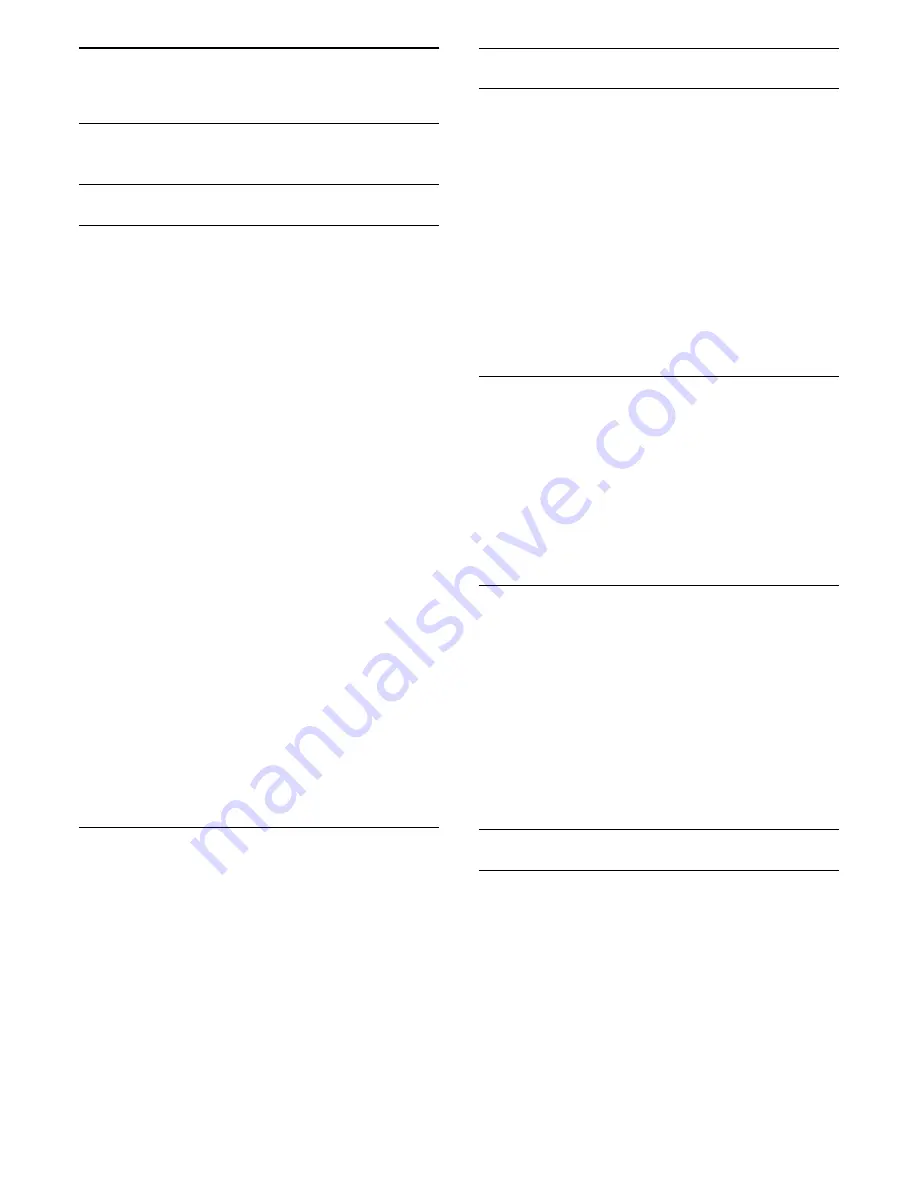
16
Channel Installation
16.1
Antenna/Cable Installation
Update Channels
Automatic Channel Update
If you receive digital channels, you can set the TV to
automatically update these channels.
Once a day, at 6 AM, the TV updates the channels
and stores new channels. New channels are stored in
the Channels List and are marked with a
.
Channels without a signal are removed. The TV must
be in Standby to automatically update channels. You
can switch off Automatic Channel Update.
To switch off the automatic update…
1 -
Press
, select
All Settings
and press
OK
.
2 -
Select
Antenna/Cable Installation
>
Automatic
Channel Update
and select
Off
.
3 -
Press
(left) repeatedly if necessary, to close
the menu.
When new channels are found or if channels are
updated or removed, a message is shown at TV start
up. To avoid this message to appear after every
channel update, you can switch it off.
To switch off the message…
1 -
Press
.
2 -
Select
Antenna/Cable Installation
>
Channel
Update Message
and select
Off
.
3 -
Press
(left) repeatedly if necessary, to close
the menu.
In certain countries, the Automatic channel update is
done while watching TV or on any moment when the
TV is in Standby.
Manual Channel Update
You can always start an channel update yourself.
To start a channel update manually…
1 -
Press
, select
All Settings
and press
OK
.
2 -
Select
Antenna/Cable Installation
>
Search for
Channels
, then press
OK.
3 -
Select
Start
and press
OK
.
4 -
Follow the instructions on screen. The update
may take a few minutes.
Reinstall Channels
Reinstall Channels
You can reinstall all channels and leave all other TV
settings untouched.
If a child lock code is set, you will need to enter this
code before you can reinstall channels.
To reinstall channels…
1 -
Press
, select
All Settings
and press
OK
.
2 -
Select
Antenna/Cable Installation
>
Search for
Channels
and select
Start
.
3 -
Select
Reinstall Channels
, then press
OK
.
4 -
Follow the instructions on screen. The installation
may take a few minutes.
Reinstall TV
You can redo a full TV installation. The TV is
completely reinstalled.
To redo a full TV installation…
1 -
Press
, select
All Settings
and press
OK
.
2 -
Select
General Settings
and select
Reinstall TV
.
3 -
Follow the instructions on screen. The installation
may take a few minutes.
Factory Settings
You can set the TV back to the original TV settings
(the factory settings) for picture, sound and Ambilight.
To switch back to the original settings…
1 -
Press
, select
All Settings
and press
OK
.
2 -
Select
General Settings
and press
(right) to
enter the menu.
3 -
Select
Factory Settings
and press
OK.
4 -
Press
(left) repeatedly if necessary, to close
the menu.
Channel List Copy
Introduction
Channel List Copy is intended for dealers and expert
users. In some countries, Channel List Copy is only
available for copying satellite channels.
With Channel List Copy, you can copy the channels
installed on one TV onto another Philips TV of the
same range. With Channel List Copy, you avoid the
time-consuming channel search by uploading a
predefined channel list on a TV. Use a USB flash drive
of minimum 1 GB.
Conditions
65
Содержание 48PUS7600
Страница 122: ...Powered by TCPDF www tcpdf org 122 ...






























