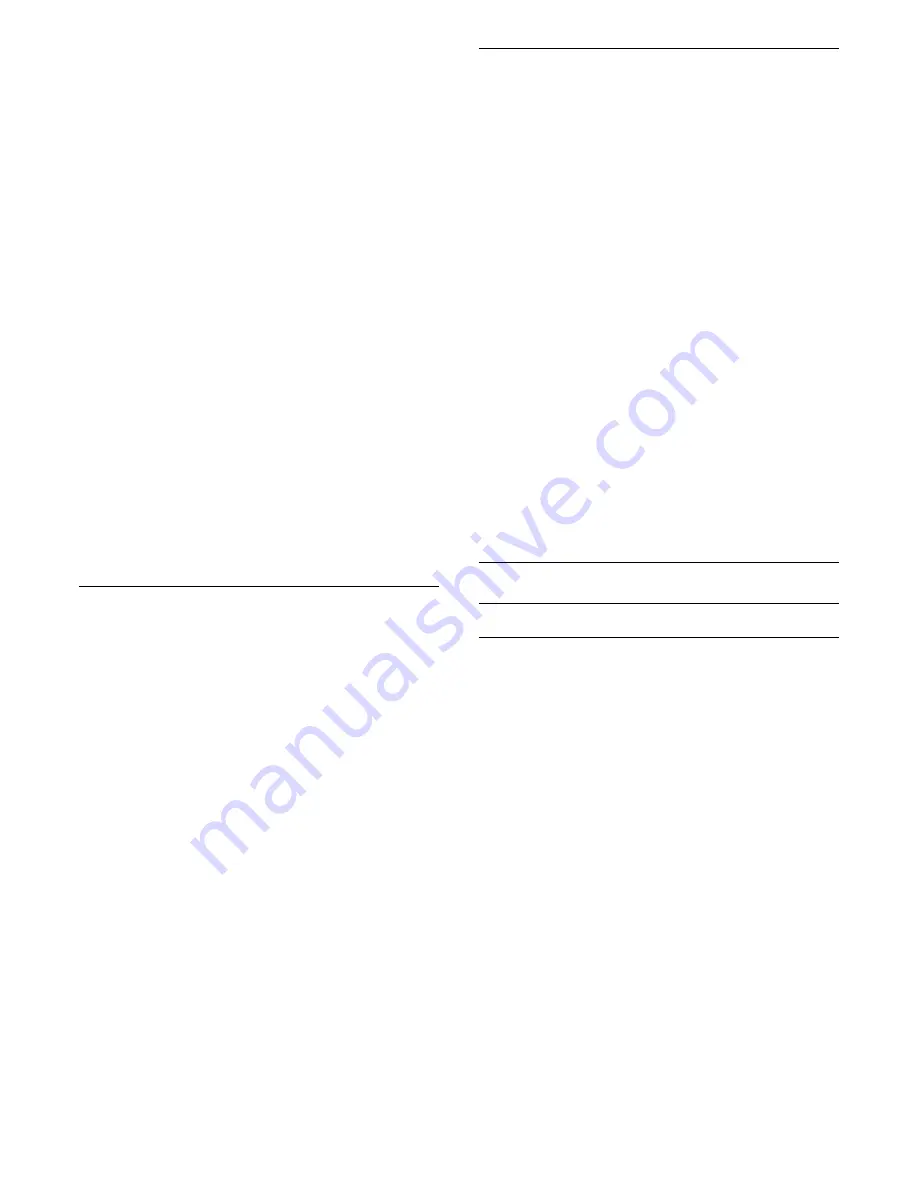
You can select a word and scan Text for all
occurences of this word.
1 -
Open a Text page and press
OK
.
2 -
Select a word or number with the arrow keys.
3 -
Press
OK
again to jump immediately to the next
occurence of this word or number.
4 -
Press
OK
again to jump to the subsequent
occurence.
5 -
To stop searching, press
(up) until nothing is
selected.
Text from a connected device
Some devices that receive TV channels can also offer
Text.
To open Text from a connected device . . .
1 -
Press
,
select the device and press
OK
.
2 -
While watching a channel on the device,
press
OPTIONS
, select
Show device keys
and
select the
key and press
OK
.
3 -
Press
BACK
to hide the device keys.
4 -
To close Text, press
BACK
again.
Digital Text (UK only)
Some digital broadcasters offer dedicated Digital Text
or interactive TV on their digital TV channels. This
includes normal Text using the number, colour and
arrow keys to select and navigate.
To close Digital Text, press
BACK
.
Text Options
In Text/Teletext, press
OPTIONS
to select the
following…
•
Freeze page
To stop the automatic rotation of subpages.
•
Dual screen / Full screen
To show the TV channel and Text alongside each
other.
•
T.O.P. overview
To open T.O.P. Text.
•
Enlarge
To enlarge the Text page for comfortable reading.
•
Reveal
To unhide hidden information on a page.
•
Cycle subpages
To cycle subpages when these are available
.
•
Language
To switch the group of characters that Text uses to
display correctly.
•
Text 2.5
To activate the Text 2.5 for more colours and better
graphics.
Text Setup
Text language
Some digital TV broadcasters have several Text
languages available.
To set your primary and secondary Text language . . .
1 -
Press
, select
All Settings
and press
OK
.
2 -
Select
General Settings
and press
(right) to
enter the menu.
3 -
Select
Language
>
Primary Text
or
Secondary
Text
and press
OK
.
4 -
Select your preferred Text languages.
5 -
Press
(left) repeatedly if necessary, to close
the menu.
Text 2.5
If available, Text 2.5 offers more colours and better
graphics. Text 2.5 is activated as a standard factory
setting.
To switch off Text 2.5…
1 -
Press
TEXT
.
2 -
With Text/Teletext open on screen,
press
OPTIONS
.
3 -
Select
Text 2.5
>
Off
.
4 -
Press
(left) repeatedly if necessary, to close
the menu.
Clock
Date and Time
Automatic
To know what time it is, press
. The
Home
Menu
always shows what time it is.
In some countries, digital broadcasts do not send UTC
- Coordinated Universal Time information. The
daylight saving change might be ignored and the TV
might show an incorrect time.
When you record programmes - scheduled in the TV
Guide, we recommend not to change the time and
date manually. In some countries, for some network
operators, the
Clock
setting is hidden to avoid an
incorrect clock setting.
To correct the TV clock automatically...
1 -
Press
, select
All Settings
and press
OK
.
2 -
Select
General Settings
and press
(right) to
enter the menu.
3 -
Select
Clock
>
Auto Clock Mode
, and
select
Country dependent
.
4 -
Select
Daylight saving
and select the
appropriate setting.
5 -
Press
(left) repeatedly if necessary, to close
the menu.
61
Содержание 48PUS7600
Страница 122: ...Powered by TCPDF www tcpdf org 122 ...
















































