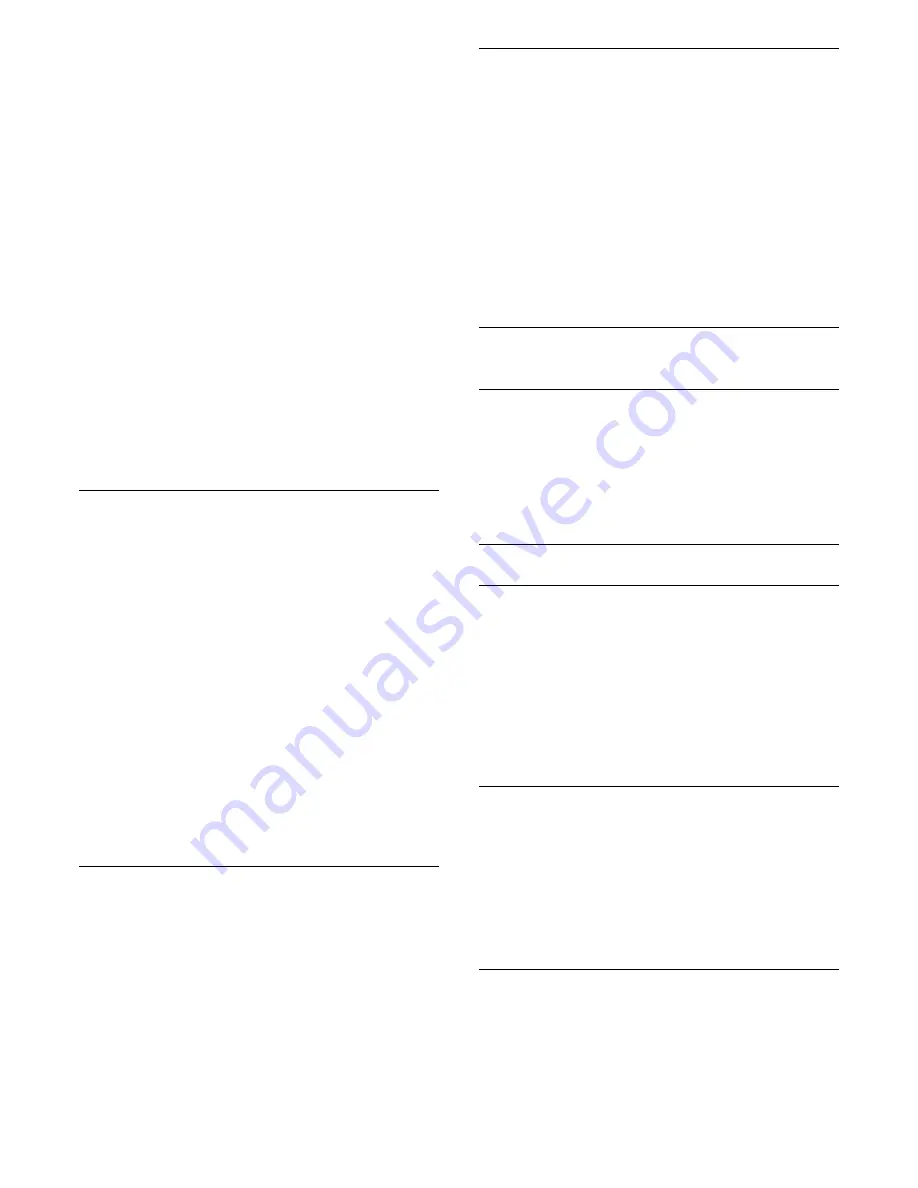
With
Audio Description
, a narrator's commentary is
added to the normal audio.
To switch on the commentary (if available)…
To switch on
Audio Description
…
1 -
Press
, select
All Settings
and press
OK
.
2 -
Select
Universal Access
and press
(right) to
enter the menu.
3 -
Select
Audio Description
and press
(right) to
enter the menu.
4 -
Select
Audio Description
one step further
5 -
Select
On
and press
OK
.
6 -
Press
(left) repeatedly if necessary, to close
the menu.
To switch on
Audio Description
while watching TV...
1
- While watching a TV channel,
press
OPTIONS
, select
Universal Access
and
press
OK
.
2
- Select
Audio Description
, and select
On
.
You can check if an audio commentary is available.
In the Options menu, select
Audio Language
and
look for an audio language marked with a
.
Mixed Volume
You can mix the volume of the normal audio with the
audio commentary.
To mix the volume…
1 -
Press
, select
All Settings
and press
OK
.
2 -
Select
Universal Access
and press
(right) to
enter the menu.
3 -
Select
Audio Description
>
Mixed Volume
and
press
OK
.
4 -
Press the arrows
(up) or
(down) to adjust
the value.
5 -
Press
(left) repeatedly if necessary, to close
the menu.
If an audio language with added audio commentary is
available, you can also find this setting
in
OPTIONS
>
Universal Access
>
Mixed
Volume
.
Audio Effect
Some audio commentary can hold extra audio
effects, like stereo or fading sound.
To switch on
Audio effects
(if available)…
1 -
Press
, select
All Settings
and press
OK
.
2 -
Select
Universal Access
and press
(right) to
enter the menu.
3 -
Select
Audio Description
>
Audio Effects
and
press
OK
.
4 -
Press
(left) repeatedly if necessary, to close
the menu.
Speech
The audio commentary can also hold subtitles for the
words which are spoken.
To switch on these subtitles (if available) . . .
1 -
Press
, select
All Settings
and press
OK
.
2 -
Select
Universal Access
and press
(right) to
enter the menu.
3 -
Select
Audio Description
>
Speech
and press
OK.
4 -
Select
Descriptive
or
Subtitles
and press
OK
.
5 -
Press
(left) repeatedly if necessary, to close
the menu.
15.8
Wireless and Networks
Network
Connect to your home network, wired or wireless. Or
adjust the network settings.
For more information, press
Keywords
and look
up
Network, connect
or
Network, settings
.
Bluetooth
Search for Devices
To make a Bluetooth connection…
1 -
Press
, select
All Settings
and press
OK
.
2 -
Select
Wireless and Networks
and
press
(right) to enter the menu.
3 -
Select
Bluetooth
>
Search Bluetooth
Device
and press
OK
.
4 -
Follow the instructions on screen.
Remove Device
To remove a Bluetooth connection…
1 -
Press
, select
All Settings
and press
OK
.
2 -
Select
Wireless and Networks
and
press
(right) to enter the menu.
3 -
Select
Bluetooth
>
Remove Device
and
press
OK
.
Switch on a Bluetooth device
To switch on or off Bluetooth connection on your TV...
1 -
Press
, select
All Settings
and press
OK
.
2 -
Select
Wireless and Networks
and
press
(right) to enter the menu.
3 -
Select
Bluetooth
>
Bluetooth On/Off
and
63
Содержание 48PUS7600
Страница 122: ...Powered by TCPDF www tcpdf org 122 ...






























