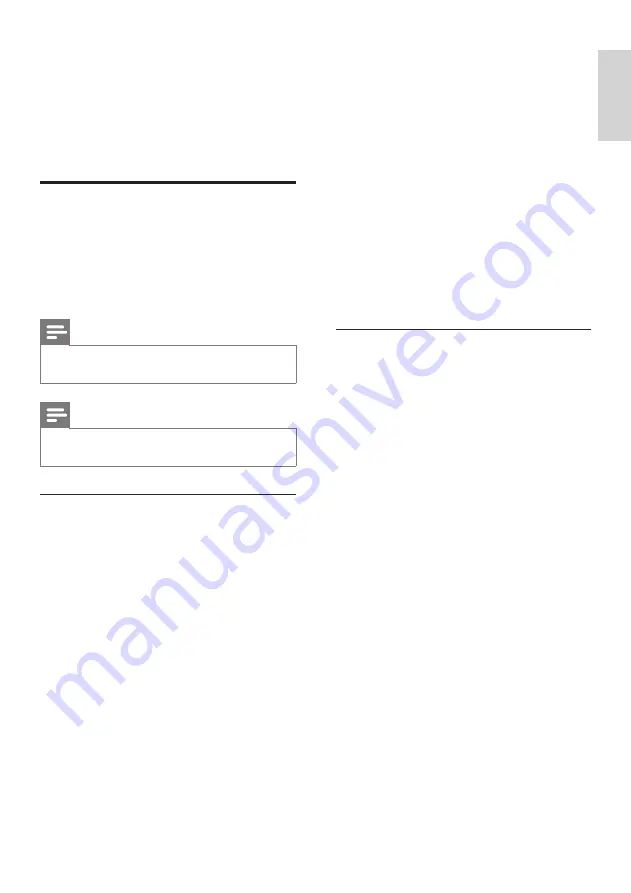
25
control to put your TV and all connected
HDMI devices in standby mode.
System audio control
When you connect your TV to HDMI
CEC compliant devices, your TV can
switch automatically to play audio from the
connected device.
To use one-touch audio, you must map the
audio input from the connected device to
your TV.
You can use the remote control from the
connected device to adjust the volume.
Remote control (RC) key forwarding
RC key forwarding allows you to control
EasyLink-compliant devices using your TV
remote control.
EasyLink buttons
You can control EasyLink-compliant devices
with the following buttons on the remote
control of your TV.
7
Switch on your device and check for
video and audio output.
8
If there is video and audio output, press
OK
.
Repeat the procedure until all devices are
correctly assigned to connectors.
Use Philips EasyLink
Your TV supports Philips EasyLink, which
uses the HDMI CEC (Consumer Electronics
Control) protocol. EasyLink-compliant devices
that are connected through HDMI connectors
can be controlled by a single remote control.
Note
• Philips does not guarantee 100%
interoperability with all HDMI CEC devices.
Note
• The EasyLink-compliant device must be
switched on and selected as the source.
EasyLink features
One-touch play
When you connect your product to devices
that support one-touch play, you can control
your product and the devices with one
remote control. For example, when you press
Play on your DVD remote control, your TV
automatically switches to the correct channel
to show the DVD content.
One-touch standby
When you connect your TV to devices that
support standby, you can use your TV remote
En
gl
is
h
EN











































