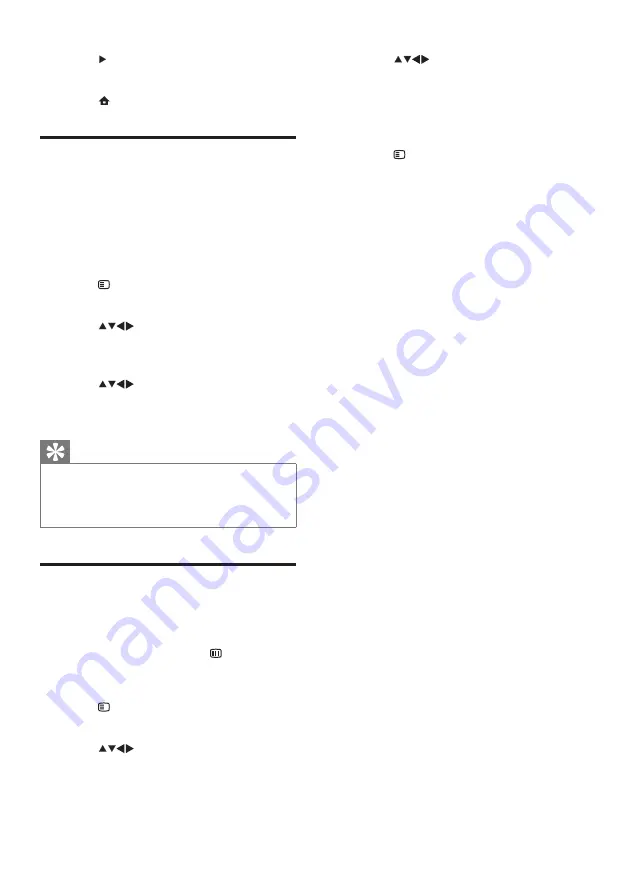
22
5
Press
to select the new position
for the channel.
»
The new position is highlighted by a
blue border.
6
Press
OK
to confirm the new position.
7
Press
OPTIONS
.
»
[Done reordering]
appears.
8
Press
OK
to finish reordering.
8
Press to enter
[Store new channel]
.
9
Press
OK
to store the new channel.
10
Press (
Home
) to exit.
Rename channels
You can rename channels. The name appears
when you select the channel.
1
When watching TV, press
OK
to display
the channel grid .
2
Select the channel you want to rename.
3
Press
OPTIONS
.
»
The channel options menu appears.
4
Press
to select and enter
[Rename
chan.]
.
»
A text input box appears.
5
Press
to select characters.
6
Press
OK
to confirm each of the
characters.
Tip
• Rename channels - a channel name can be up
to six characters long.
• Press
[Aa]
to change an uppercase letter to a
lowercase letter and vice versa.
Reorder channels
After you install channels, you can rearrange the
order in which they appear.
1
When watching TV, press
BROWSE
repeatedly until the channel grid is
displayed.
2
Press
OPTIONS
.
»
The channel options menu appears.
3
Press
to select and enter
[Reorder]
.
4
Select the channel you want to reorder
and press
OK
.
»
The selected channel is highlighted by
a yellow border.
EN




























