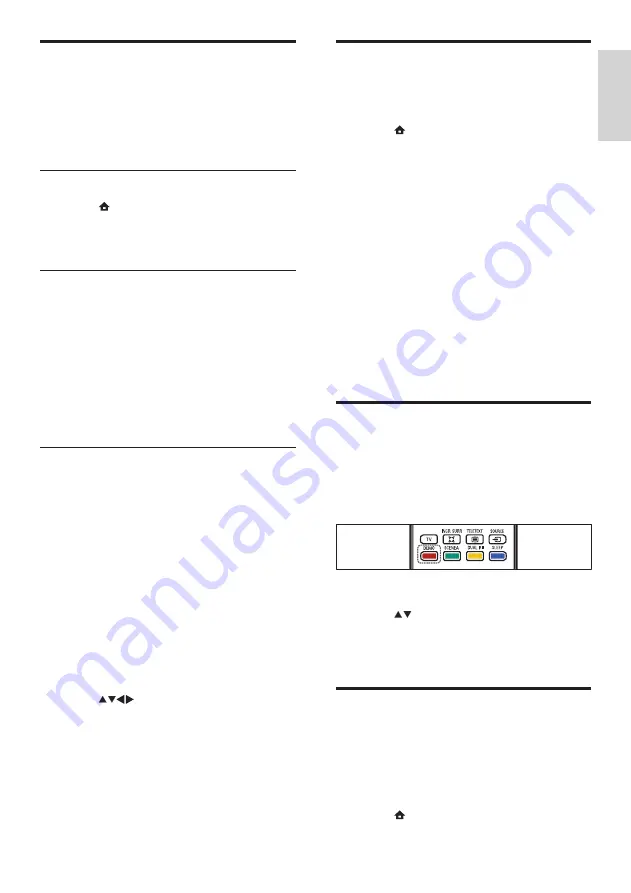
19
Change TV preferences
The
[Preferences]
menu allows you to
customise various features and functions.
1
Press (
Home
).
2
Select
[Setup]
>
[Installation]
>
[Preferences]
.
•
[Location]
: Optimises TV settings
for your location - home or shop.
•
[Volume bar]
: Displays the volume
bar when you adjust the volume.
•
[EasyLink]
: Enables one-touch play
and one-touch standby between
EasyLink-compliant devices.
•
[Pixel Plus Link]
: Overrides the
settings of connected devices and
uses the settings of the TV.
•
[E-sticker]
: For shop mode only.
Sets the location of the e-sticker.
Start a TV demo
You can use demonstrations to better
understand the features of your TV. Some
demos are not available on certain models.
Available demos are displayed in the menu list.
1
Press
DEMO
on the remote control.
2
Press
to select a demo and press
OK
to view it.
3
Press
DEMO
to exit.
Reset the TV to factory
settings
You can restore the default picture and sound
settings of your TV. The channel installation
settings remain the same.
1
Press (
Home
).
Update the TV software
Philips continuously tries to improve its
products and we recommend that you update
the TV software when updates are available.
Check www.philips.com/support for availability.
Check the current software version
1
Press (
Home
).
2
Select
[Setup]
>
[Software update]
>
[Current software]
.
Download the software
1
On your PC, open a web browser and go
to www.philips.com/support.
2
Download the latest software upgrade
file to your PC.
3
Decompress the ZIP-file.
4
Copy the autorun.upg file to the root
directory of the USB device.
Update software (analogue
broadcasts)
Before you perform this procedure, make sure
you have:
• Enough time to complete the entire
update.
• A USB storage device with at least 64MB
of storage space.
• Access to a computer with a USB port
and internet access.
1
Switch on the TV set.
2
Connect the USB storage device to the
TV.
3
Press
to select
[Setup]
>
[Software update]
>
[Local update]
.
4
Press
OK
.
5
Follow the on-screen instructions to
complete the software update.
En
gl
is
h
EN






























