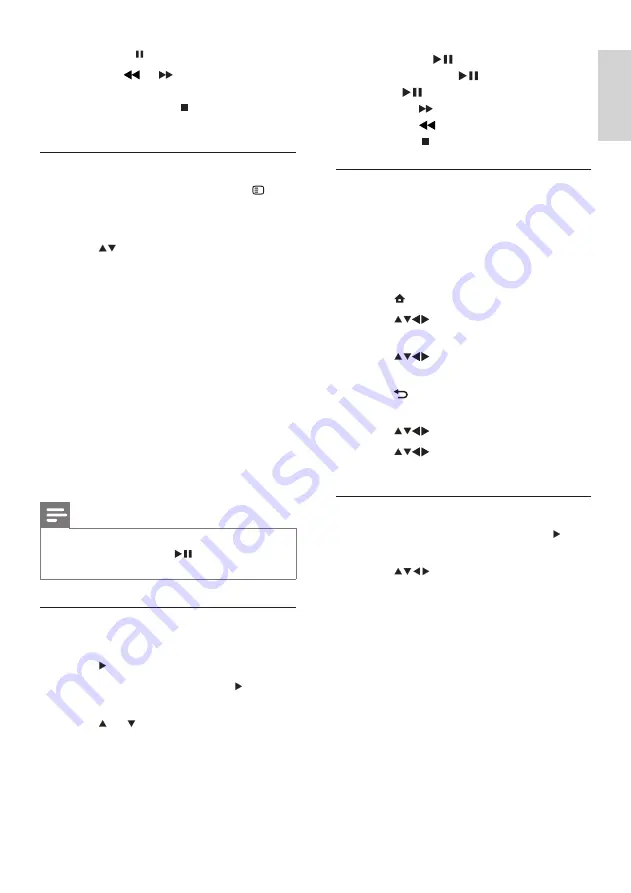
17
5
Press
OK
or
to play the song.
• Press
OK
or
to pause, press
OK
or
again to resume.
• Press to search-forward.
• Press to search-backward.
• Press to stop playback.
View a slideshow with music
You can view a picture slide show with
background music.
1
While the TV is on, connect the USB
storage device containing your pictures
and the music to the TV.
2
Press (
Home
).
3
Press
to select
[Browse USB]
>
[Music]
.
4
Press
to select an album of songs
and press
OK
.
5
Press
BACK
to return to the USB
content browser.
6
Press
to select
[Picture]
.
7
Press
to select an album of
pictures and press
OK
.
Watch video from a USB device
1
In the USB content browser, press to
enter the
[Video]
folder.
2
Press
to select a video.
»
The icon appears.
• Press or to move between
images.
• Press
BACK
or to stop the slide
show.
Change slide show settings
1
When viewing a slide show, press
OPTIONS
.
»
The slide show options menu appears.
2
Press
to select one of the following.
•
[Start/Stop slide.]
: Starts or stops a
slide show.
•
[Slideshow trans.]
: Sets the
transition from one picture to the
next.
•
[Slideshow freq.]
: Sets the amount
of time that a picture is shown.
•
[Rotate image]
: Rotates a picture.
•
[Set as wallpaper]
: Sets the image as
wallpaper.
•
[Show info]
: Displays the picture
name, date and size of the picture in
the slide show.
3
Press
OK
to confirm your setting.
Note
•
[Rotate image]
and
[Show info]
appear only
when you press
OK
or
to pause the slide
show.
Listen to music
1
Connect a USB storage device to the TV.
2
Press to enter the menu.
3
Select
[Music]
, and then press to enter
the
[Music]
folder.
4
Press or to select a song.
En
gl
is
h
EN






























