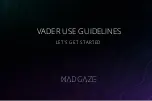2 Welcome
Congratulations on the purchase of your new Roku TV! Discover the
joy of endless entertainment. After it’s set up, you’ll be able to access
a world of streaming content channels that may include paid
subscription channels like Netfl ix or free channels like YouTube,
Crackle, CNET and literally thousands more.
Important
: Your TV receives automatic updates from time to time,
enabling new content and features. This edition of the User Guide
describes Roku TV version 8.0. To determine the current version of
your Roku TV, go to
Settings
>
System
>
About
after you complete
Guided Setup.
A new standard in Smart TVs
Welcome to TV like you’ve most likely never seen before—a home
screen that you can personalize with your favorite devices and
streaming channels. Choose from hundreds of thousands of
streaming movies and TV episodes, plus music, sports, kids, family,
international and much more. You should never run out of things to
watch.
Note(s)
●
A paid subscription or other payments may be required for some channel
content. Channel availability is subject to change and varies by country.
Get the most out of your new TV
Follow these simple steps to get the most out of your new TV.
1
Connect to the Internet
●
It’s simple, it’s easy, and it will unlock a world of entertainment.
All you need is a network connection. There are hundreds of
free streaming channels, paid subscription services like Netflix
and Spotify, and convenient ways to rent or buy a favorite film
or show with, for example, Google Play
2
Pick your favorite streaming channels
●
Find the entertainment you love. From the latest blockbuster
movies to your favorite TV shows, with tons of live sports, a
broad selection of music streaming channels, popular
programming in a dozen international languages, 24x7 live news
and so much more, your new Roku TV has your sweet spot. A
paid subscription or other payments may be required for some
channels.
3
Find Antenna TV shows in the Smart Guide
●
Only in the United States, use the Smart Guide to see not only
what’s on TV right now, but what was on up to a week ago, and
what will be on in the coming two weeks. And for many over-
the-air programs, if you start watching the program after it is
already in progress, or you see something you missed in the
Smart Guide, you can use More Ways to Watch to find streaming
channels where you can see the show from the beginning, find
other episodes, or entire seasons of the show, if applicable.
4
Use Roku’s Smart TV experience to discover More Ways to Watch
on other inputs
●
Only in the United States, When watching programs from a
cable box, Blu-ray player, or other source connected to the
HDMI
®
or AV inputs, keep an eye out for a notification of
streaming channels that offer the program you’re currently
watching and, if applicable, other episodes, the entire series, or
other programs with similar themes.
5
Personalize your Home screen
●
Put your favorite streaming channels, and TV inputs front-and-
center on the Home screen. No more flipping through inputs or
wading through complicated menus. You can even customize
the names of each input and move tiles around so your most-
often used devices and streaming channels are only a click
away.
6
Search for your favorite movie, TV show, actor, or director
●
Once you’re connected to the internet, you can easily search
across top streaming channels and Antenna TV channels.
Search by movie or TV show title, actor or director—all from one
place. Search by typing words or phrases using the on-screen
keyboard or on your mobile device or, only in the United States,
speak words or phrases in a conversational tone using Voice
Search. Some channels and content require payment.
7
Pause live TV
●
Pause, resume, fast forward, and rewind TV shows. Simply
connect your own USB drive with 16GB or bigger capacity to the
TV and pause live TV for up to 90 minutes.
Note(s)
●
Live TV Pause is available on digital TV shows received on the Antenna TV
input, and only when the TV is linked to a valid Roku account.
8
Control your TV with voice commands
●
Only in the United States, use your Roku Voice Remote (select
models), Enhanced Voice Remote (select models), or the free
Roku mobile app to control your Roku TV. Use conversational
voice commands to search for programs by title, actor, director,
or genre. Also use voice commands to launch streaming
channels, switch inputs, change Antenna TV channels, or open
the Smart Guide.
9
Send your personal media to the big screen
●
Send personal photos, videos, and music from your compatible
smartphone or tablet to the TV screen in just a few taps. Plus,
with certain channels, such as Netflix and YouTube, you can
send movies, shows, sport highlights, and more directly to your
TV.
10
Follow movies coming soon
●
Use My Feed to choose from and follow a list of upcoming
movies, and then watch for alerts each time one of your
followed movies becomes available or changes price.
11
Take charge with a smartphone or tablet
●
Control your TV with the included remote or from your
compatible smartphone or tablet with the free mobile app for
iOS
®
, and Android
™
mobile devices . Browse channels, view My
Feed, listen to audio from Antenna TV and streaming channels.
Search more easily using a your mobile device’s keyboard and,
only in the United States, Voice Search.
●
Mirror your compatible smartphone or tablet on your TV. Share
videos, photos, web pages, and more from compatible devices.
12
Connect your Roku TV to networks found in hotels and college
dorms.
●
You can temporarily link the TV to your smartphone or table to
agree to any terms, enter codes, or provide required information
before you can get Internet access.
9
.
English