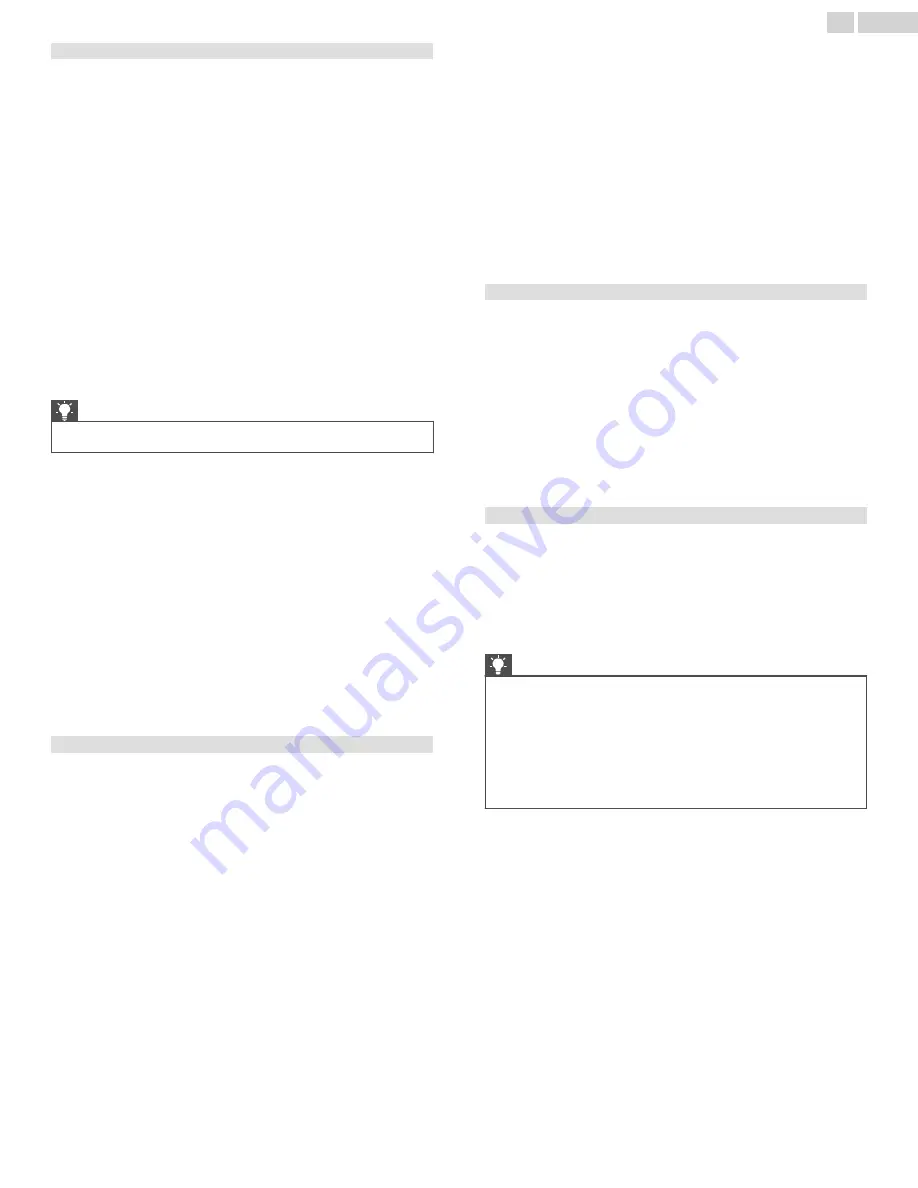
To block movies based on MPAA ratings:
1
From the Home screen menu, navigate to
Settings
>
Parental
controls
, and then enter your parental control PIN.
2
In the
Parental controls
screen, navigate to
TV Tuner
>
Movie
ratings
.
3
Select the rating level you want to block. You need only select
one rating level, and all higher levels are automatically blocked.
Blocking based on Other ratings
Your TV can block programs having ratings that had not been defined
when the TV was manufactured. It does this by detecting a new Rating
Region Table in a program and then downloading the new table and
displaying its rating in the Parental controls.
When the TV downloads a new Rating Region Table, it adds a new
option to the list of rating types:
Other ratings
. If you see this option
in the
Parental controls
screen, you have tuned to a station that has
implemented a new rating table. Once the new rating table has been
downloaded to the TV, it remains in the TV until it is factory reset, and
you can configure blocking based on the new ratings.
New Region Rating Tables can have independent rating levels, or
rating levels that interact in the same ways as the built-in US TV and
MPAA Movie ratings.
Tip(s)
●
If your TV downloads a new Region Rating Table, you’ll have to
experiment with its settings to understand how to use it.
Blocking based on Canadian English ratings
Canadian-English language and third-language programs that are
broadcast in Canada are rated by the Action Group on Violence on
Television, or AGVOT. TV broadcast signals carry rating data that
enables parental controls to block shows that parents don’t want
others to view based on content containing violence, language, sex,
or nudity. The ratings are:
●
C – Children under 8 years
●
C8 – Children 8 years and older
●
G – Generally suitable for all age groups
●
PG – Parental guidance suggested for viewers under 14 years
●
14+ – Generally not suitable for viewers under 14 years
●
18+ – Generally not suitable for viewers under 18 years
Blocking content with a particular rating also blocks content with a
higher rating, and unblocking content with a particular rating also
unblocks movies with a lower rating.
To block programs based on AGVOT ratings:
1
From the Home screen menu, navigate to
Settings
>
Parental
controls
, and then enter your parental control PIN.
2
In the
Parental controls
screen, navigate to
TV tuner
>
Canadian
English ratings
.
3
Select the rating level you want to block. You need only select
one rating level, and all higher levels are automatically blocked.
Blocking based on Canadian French ratings
Canadian-French language programs that are broadcast in Canada
are rated by the Regie du cinema du Quebec. TV broadcast signals
carry rating data that enables parental controls to block shows that
parents don’t want others to view based on content containing
violence, language, sex, or nudity. The ratings are:
●
G – Generally suitable for all age groups
●
8+ – Viewers 8 years and older
●
13+ – Viewers 13 years and older
●
16+ – Viewers 16 years and older
●
18+ – Adults only
Blocking content with a particular rating also blocks content with a
higher rating, and unblocking content with a particular rating also
unblocks movies with a lower rating.
To block programs based on Canadian-French ratings:
1
From the Home screen menu, navigate to
Settings
>
Parental
controls
, and then enter your parental control PIN.
2
In the
Parental controls
screen, navigate to
TV tuner
>
Canadian
French ratings
.
3
Select the rating level you want to block. You need only select
one rating level, and all higher levels are automatically blocked.
Blocking unrated programs
Some broadcast TV shows and movies do not have an assigned
rating, and are considered to be “Unrated”. Whether or not such
programs contain content that is objectionable to you cannot be
determined. However, you can choose to block such programs.
To block all unrated broadcasts:
1
From the Home screen menu, navigate to
Settings
>
Parental
controls
, and then enter your parental control PIN.
2
In the
Parental controls
screen, navigate to
TV tuner
>
Block all
unrated programs
.
3
Highlight
Unrated programs
and press
OK
. When blocking is
enabled, the adjacent padlock icon changes from unlocked to
locked.
Tip(s)
●
Blocking programs that have not been assigned a rating does not
block programs that specifically have been assigned a US TV rating
of “None” (for example a broadcast of a local town council
meeting). Programs that do not have an assigned rating display
Rating NA
(for “not applicable,” meaning a rating is not needed).
●
In the absence of other ratings for a program, the parental controls
do not consider the MPAA US movie rating N/A (MPAA rating not
applicable to this content) and NR (applicable content not rated
by the MPAA) to be ratings. In these cases, the TV handles the
program as though it is unrated, blocking the program if Unrated
programs blocking is enabled.
51
.
English
















































