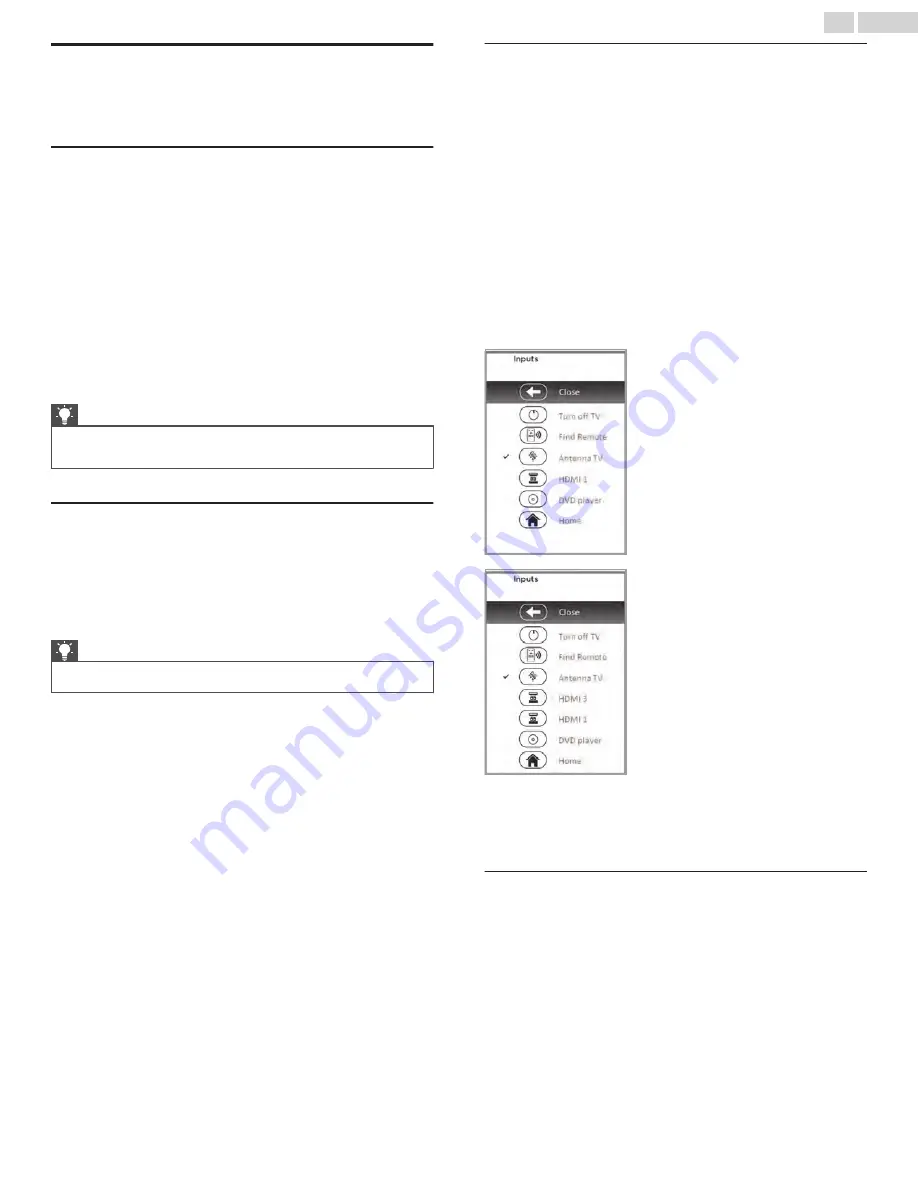
Roku voice remotes (select models only)
Only on TVs with the Roku voice remotes: The following topics explain
how to get the most out of your TV when it includes a Roku Voice
Remote or Roku Enhanced Voice Remote.
Re-pairing your Roku voice remote
The Roku voice remotes operate with wireless radio-frequency
signals and must be paired with your TV. You initially paired the
remote when you set up your TV during Guided Setup. But if your
remote loses its pairing with the TV for some reason, you can easily
re-pair it using either of the following methods:
1
Remove the battery cover from the back of the remote.
2
Press and hold down the pairing button for 3 seconds or longer,
until the adjacent LED lights up.
3
Do one of the following:
●
Turn on the TV using the power button on the TV side or back
panel. Pairing occurs as the TV starts up.
●
Use the Roku mobile app or a different remote to navigate to
Settings
> Remotes & Devices >
Pair new device
> Remote.
Tip(s)
●
If the remote fails to pair with the TV, try installing new batteries.
Also, it’s helpful to hold the remote within two to three feet of the
TV to ensure successful pairing.
Checking the Roku voice remote battery level
You can check the condition of the batteries in your Roku voice
remote at any time by navigating to
Settings
> Remotes & Devices,
and then pressing
OK
to select your remote below My paired devices.
With your remote selected, navigate right to About > Remote to view
its Battery level. The resulting screen displays not only the battery
level, but also other information that can be useful when you need
technical support with your remote.
Tip(s)
●
When you first turn on the TV, a battery level indicator appears in
the upper right corner of the screen for a few seconds.
Finding your Roku Enhanced Voice Remote
Only on TVs with the Roku Enhanced Voice Remote, when your
remote has found its way down into the sofa cushions or your dog
has hidden it in the corner, you can use the Find Remote feature to
find out where it’s hiding. This feature has a limited range, and is
designed to find your Enhanced Voice Remote somewhere in the
same room as the TV.
Select
Find Remote
on the
Settings
>
Remotes & Devices
>
Remote
settings menu to see brief instructions on how to activate the Find
Remote feature. Note, however, that selecting this option doesn’t
actually activate the feature. Here are the complete instructions:
Activate Find Remote
●
If your TV has a joystick-style control, press to the
Left
or
Right
to
open the
Inputs
menu, and then press
Right
to scroll down to Find
Remote.
●
If your TV has a column of labeled panel buttons, press the
INPUT
button to open the
Inputs
menu, and then press the
INPUT
button
again until you highlight
Find Remote
.
A moment or two after highlighting
Find Remote
, the Roku Enhanced
Voice Remote starts playing your selected Find Remote sound to let
you know where it is hiding. The sound automatically stops after a
minute, or after you find the remote and press any button.
Changing and previewing the Enhanced Voice
Remote finder sound
Only on TVs with the Roku Enhanced Voice Remote, you can
customize the sound your remote makes when you use the Find
Remote feature. To customize the sound, navigate to
Settings
>
Remotes & Devices
>
Remote settings
>
Change remote finder
sound
. Select the sound you want to use from the available settings.
To preview the sound you have chosen, select
Preview remote
finder
sound, and then hold down
OK
on the remote to play the sound.
When you release the
OK
button, the sound will stop.
35
.
English






























