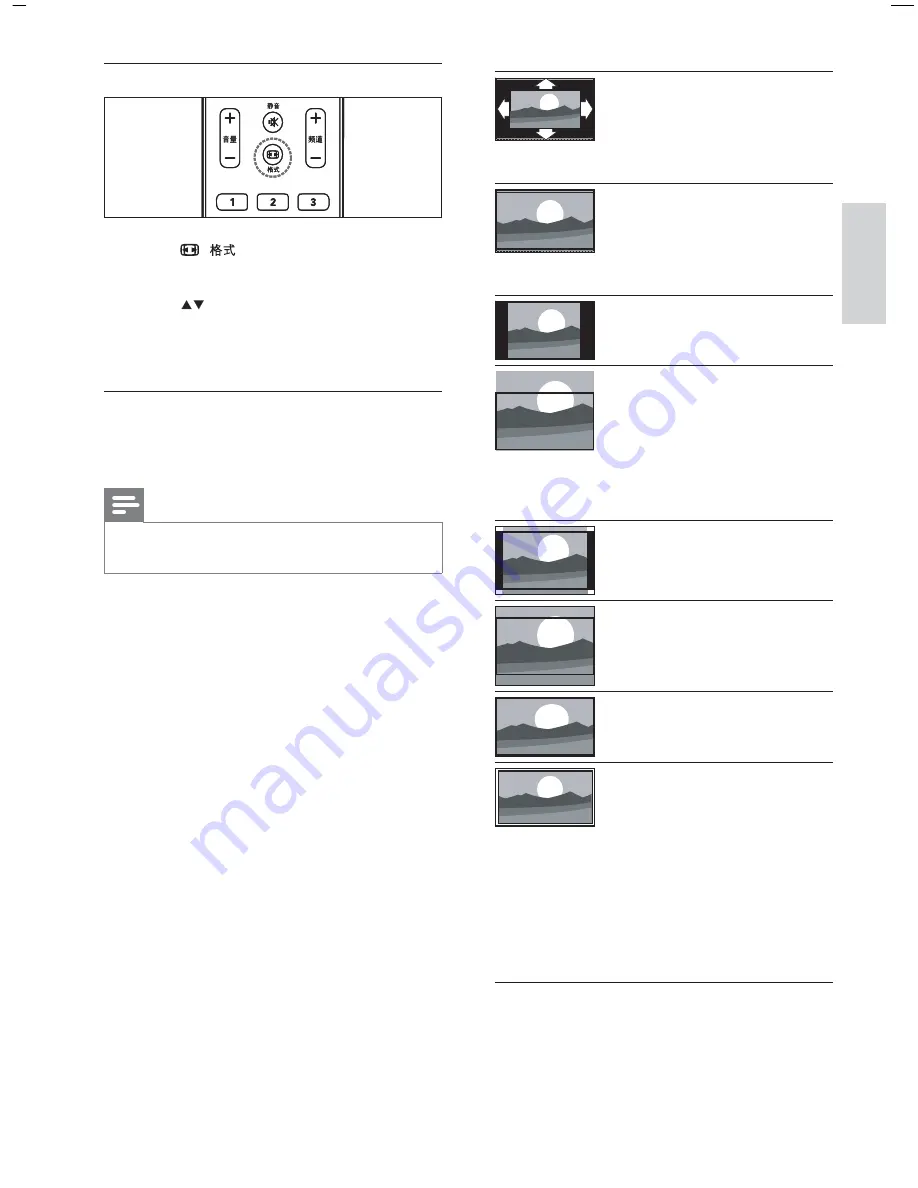
13
English
[Auto format]
(Not for
PC mode.) Enlarges the
picture automatically to
best t the screen. The
subtitles remain visible.
[Super zoom]
(Not for HD
and PC mode.) Removes
the black bars on the side
of 4:3 broadcasts. There is
minimal distortion.
[4:3]
Shows the classic 4:3
format.
[Subtitle zoom]
(Not
for HD and PC mode.)
Displays 4:3 pictures over
the full area of the screen,
with sub-titles visible. Part
of the top of the picture is
clipped off.
[Movie expand 14:9]
(Not
for HD and PC mode.)
Scales 4:3 format to 14:9.
[Movie expand 16:9]
(Not
for HD and PC mode.)
Scales 4:3 format to 16:9.
[Wide screen]
Stretches
the classic 4:3 format to
16:9.
[Unscaled]
For HD and PC
mode only, and in selected
models only. Allows
maximum sharpness.
Some distortion may
be present due to the
broadcaster’s systems.
Set your PC resolution to
wide screen mode for best
results.
Change picture format
1
Press
(
).
A picture format bar appears.
2
Press
to select a picture format.
The selected picture format is
previewed.
Summary of picture formats
The following picture settings can be
con gured.
Note
Depending on the format of the picture
source, some picture settings are not available.
•
»
»
EN
Содержание 42PFL7409/93
Страница 2: ......
Страница 4: ...2 EN ...
Страница 36: ... 2009 Koninklijke Philips Electronics N V All rights reserved Document order number 3139 125 41043 ...
















































