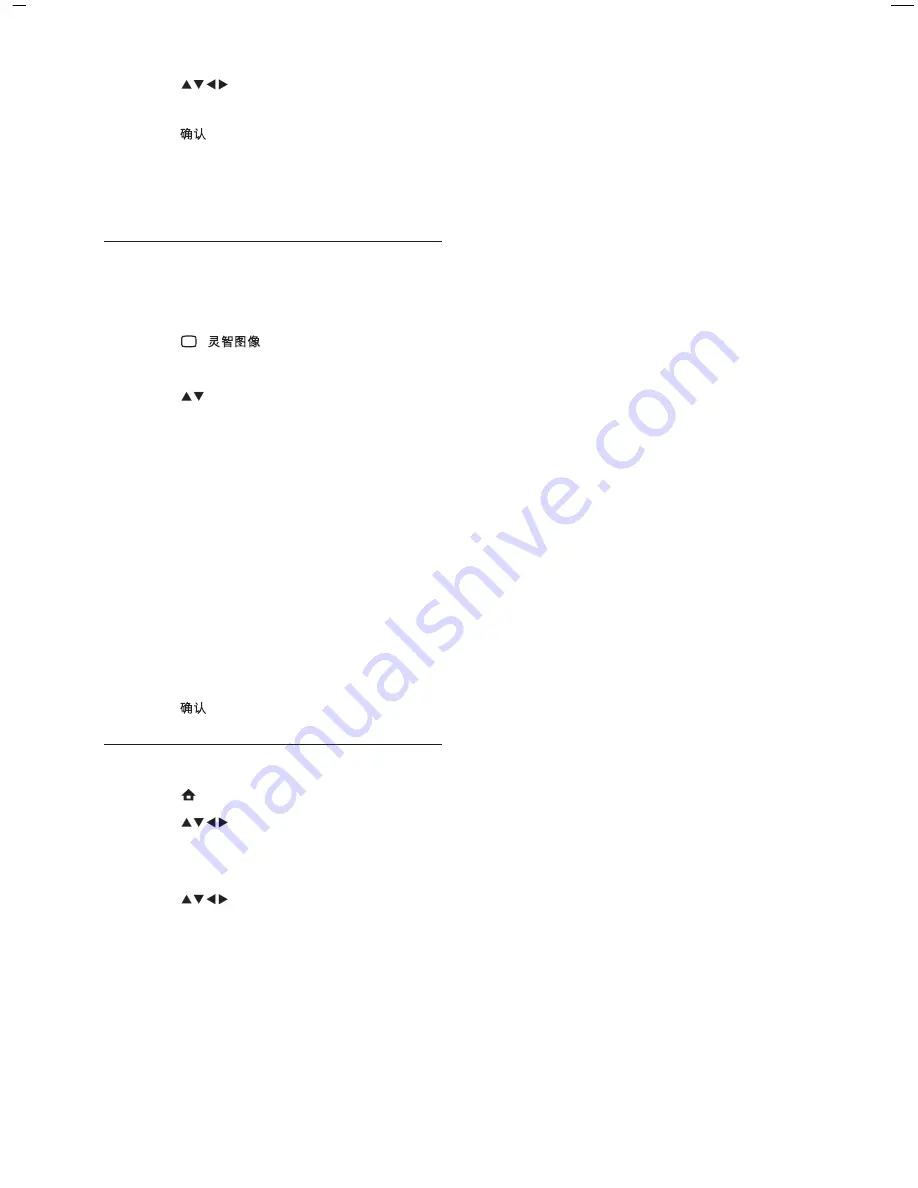
12
[Hue]
Compensates colour variations
in NTSC encoded transmissions.
[Sharpness]
Adjusts the level of
sharpness in image details.
[Noise reduction]
Filters and reduces
noise in an image.
[Colour temperature]
Introduces
more orange tones (
[Warm]
) or
blue tones (
[Cool]
) to the picture.
[Pixel Precise HD]
Fine-tunes each
pixel to match surrounding pixels.
This produces a brilliant, high-
de nition image.
[HD Natural Motion]
Reduces eld and
line icker to display movement smoothly.
You can switch HDNM on or off.
[100Hz LCD]
Sets the TV refresh
rate to a maximum of 100Hz to
provide superior motion sharpness,
better black level, high contrast
with a icker-free, quiet image and a
larger viewing angle.
[Advance sharpness]
Enables
superior sharpness, especially on
lines and contours in the picture.
[Dynamic contrast]
Automatically
enhances contrast in an image.
[Dynamic backlight]
Adjusts the
brightness of the TV backlight to
match lighting conditions.
[MPEG artifact reduction]
Smooths
out transitions on digital pictures.
You can switch this feature on or off.
[Colour enhancement]
Makes
colours more vivid and improves the
resolution of details in bright colours.
You can switch this feature on or off.
[PC mode]
Adjusts picture settings
when a PC is connected to the TV.
[Light sensor]
Dynamically adjusts
picture settings to match lighting
conditions.
[Picture format]
Changes the picture
format.
[Horizontal Shift]
Adjusts the picture
horizontally for PC-VGA or HD input.
[Vertical Shift]
Adjusts the picture
vertically for PC-VGA or HD input.
•
•
•
•
•
•
•
•
•
•
•
•
•
•
•
•
•
2
Press
to select
[Setup]
>
[Picture]
>
[Settings assistant]
>
[Start]
.
3
Press
.
The
[Settings assistant]
menu appears.
Follow the on-screen instructions to
choose your preferred picture settings.
Use smart picture
Use smart picture to apply pre-de ned
picture settings.
1
Press
(
).
The
[Smart picture]
menu appears.
2
Press
to select from the following
smart picture settings:
[Personal]
Lists customised personal
picture settings.
[Vivid]
Maximises picture settings.
[Standard]
Adjusts picture settings
to suit most environments and types
of video.
[Movie]
Applies picture settings
ideally suited for movie viewing.
[Game]
Applies picture settings
maximised for fast-moving games.
[Energy saving]
Applies low-energy
picture settings.
3
Press
to con rm your choice.
Manually adjust picture settings
1
Press
(
Home
).
2
Press
to select
[Setup]
>
[Picture]
.
The
[Picture]
menu appears.
3
Press
to select from the following
settings and adjust:
[Smart picture]
Accesses pre-de ned
smart picture settings.
[Contrast]
Adjusts the intensity of
bright areas, keeping dark areas
unchanged.
[Brightness]
Adjusts the intensity and
details of dark areas.
[Colour]
Adjusts colour saturation.
»
»
•
•
•
•
•
•
»
•
•
•
•
EN
Содержание 42PFL7409/93
Страница 2: ......
Страница 4: ...2 EN ...
Страница 36: ... 2009 Koninklijke Philips Electronics N V All rights reserved Document order number 3139 125 41043 ...





























