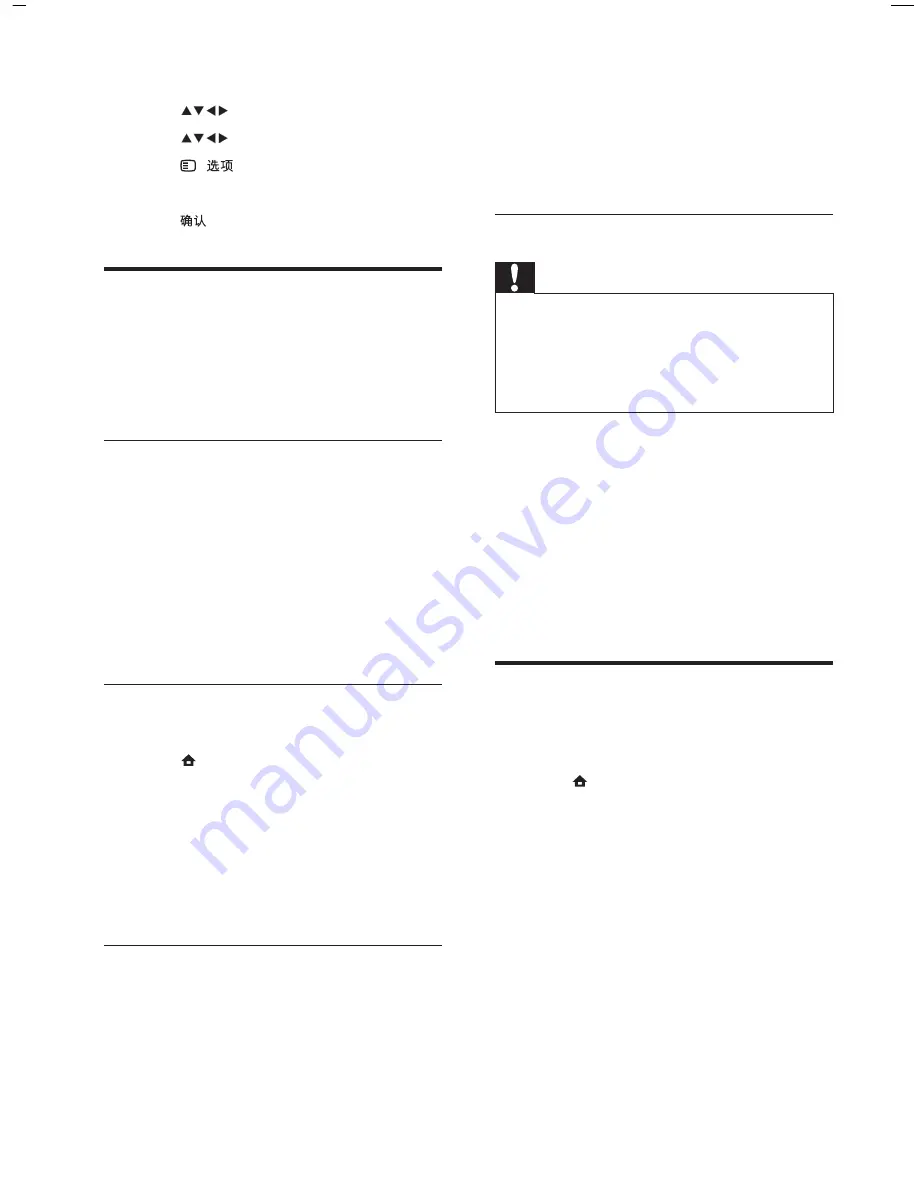
20
3
Read the on-screen instructions and click
the
Send ID
button.
If a new software is available, the update
is downloaded to the USB storage device.
4
Disconnect the USB storage device.
Step 3 Update the TV software
Caution
Do not disconnect the USB storage device
from the TV during the software update.
If a power failure occurs during the update, do
not remove the USB storage device from the
TV. The TV will continue the update as soon
as power comes back.
•
•
1
Connect the USB storage device to the
TV.
An on-screen message prompts you to
update your TV software.
2
Select
[Update]
.
3
Select
[Start]
.
4
Follow the on-screen instructions to
update the TV software.
Change TV preferences
The
[Preferences]
menu allows you to
customise various features and functions.
1
Press
(
Home
).
2
Select
[Setup]
>
[Installation]
>
[Preferences]
.
[Location]
Optimises TV settings for
your location - home or shop.
[Volume bar]
Displays the volume
bar when adjusting the volume.
[Channel info.]
Displays information
about the TV channel every time you
switch channels.
[EasyLink]
Enables one-touch play
and one-touch standby between
EasyLink-compliant devices.
»
•
•
•
•
The home menu appears.
3
Press
to select
[Browse USB]
.
4
Press
to select a picture.
5
Press
(
).
6
Select
[Set as wallpaper]
.
7
Press
.
Update the TV software
Philips continuously tries to improve its
products and we recommend that you update
the TV software when updates are available.
Check www.philips.com/support for availability.
Update software (analogue
broadcasts)
Before performing this procedure be sure to:
Set aside some time to complete the
entire update.
Have available a USB storage device with
at least 64MB of storage space.
Have access to a computer with a USB
port and internet access.
Step 1 Download the TV identi cation
le
1
Press
(
Home
)
2
Select
[Setup]
>
[Software update]
>
[Update assistant]
>
[Action]
.
3
Select
[Start]
.
4
Follow the on-screen instructions to
download the TV identi cation le to the
USB storage device.
Step 2 Download the latest software
1
Connect the USB storage device to a
computer with internet connection.
2
Locate and open the le
update.htm
on
your USB storage device.
»
•
•
•
EN
Содержание 42PFL7409/93
Страница 2: ......
Страница 4: ...2 EN ...
Страница 36: ... 2009 Koninklijke Philips Electronics N V All rights reserved Document order number 3139 125 41043 ...





























