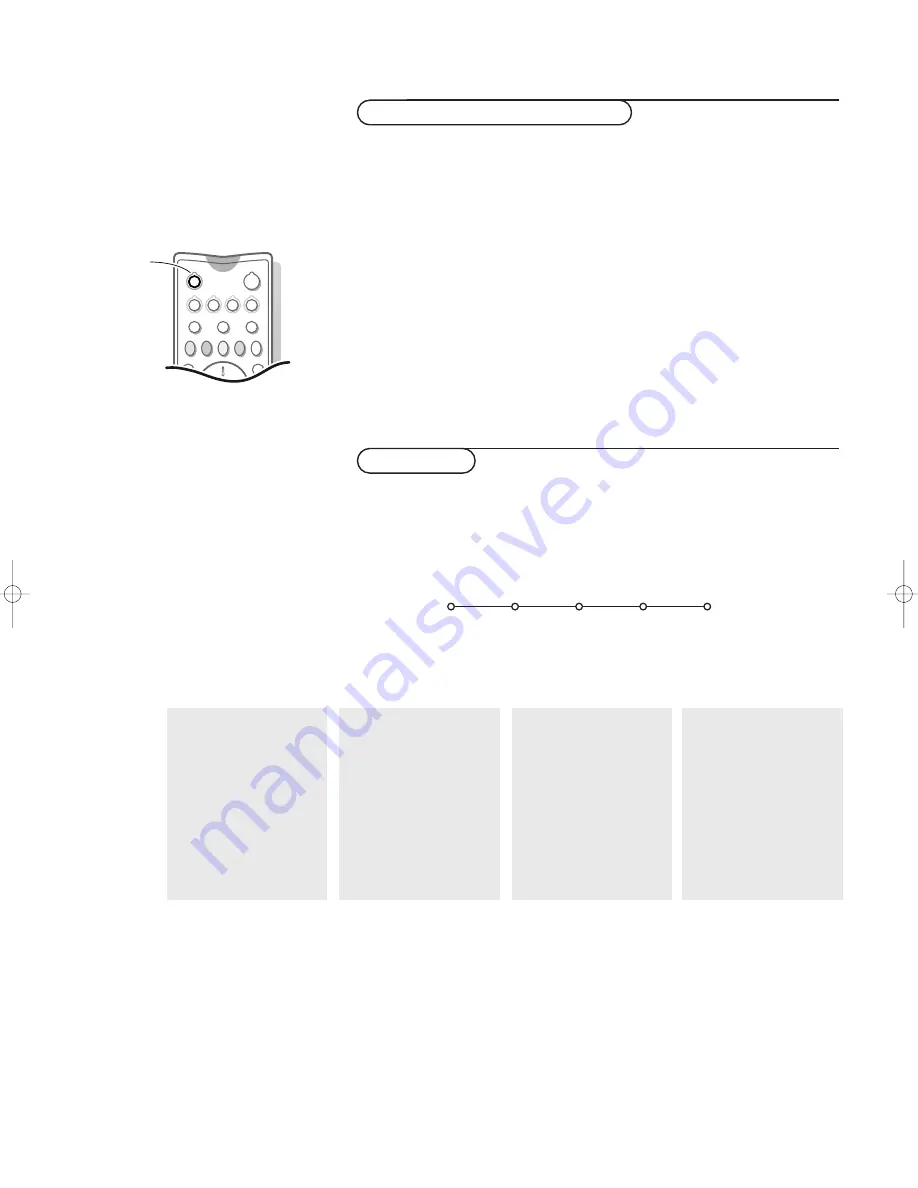
27
Connect Peripheral Equipment
Equipment connected with an aerial cable only :
Select the programme number under which you have stored the test signal
with the digit keys.
Equipment connected to a euroconnector, to the
VGA MONITOR IN
connector or to the front side of the receiver box
Press the
w
key repeatedly to select
EXT1
,
EXT2, EXT3, EXT4, EXT5,
FRONT
or
VGA
, according to where you connected your equipment at the
back or the front side of your receiver.
Press the OK key to confirm.
Remark : Most equipment (decoder, video recorder) carries out the switching itself.
This is however never the case with a computer connected to the VGA input.
If you want to change to TV channels?
Enter the programme number of the TV channel which you want to watch
with the digit keys.
To select connected equipment
Only available when a VGA source has been connected and activated. See also the
separate supplied instruction manual with your monitor.
&
Select
VGA
with the
w
key and press the OK key to confirm.
é
Press the
MENU
Ï
key to switch on the
VGA
menu.
“
Select one of the menus with the cursor left/right.
‘
Select one of the menu items with the cursor up/down.
See the separate booklet supplied with the monitor.
(
Press the cursor left/right to alter the selected adjustment.
§
Press the
MENU
Ï
key again to switch off the
VGA
menu.
VGA menu
B
w
æ
b
S
j
VCR
TV
DVD
SAT
CD
TAPE
TUNER
CDR
w
S
b
Ì
MOVIE
OTHER
NEWS
CHILD
SPORT
Picture 1 Picture 2
Sound Setup
VGA
Picture 1
G
Brightness,
H
Contrast,
è
Colour temperature,
@
Sharpness,
Picture 2
q
Format,
Z
Zoom,
Â
Zoom factor,
~
Shift,
q
Clock frequency,
fi
Phase,
X
Auto align
Sound
(
V
Volume,)
(
-
Bass,)
(
+
Treble,)
(
J
Sound mode)
Setup
‡
Language,
(
)
Power savings,)
(
(
AV3,)
(
§
VGA2)
1003.5 en 04-03-2003 09:13 Pagina 27
Содержание 42PF9955
Страница 1: ...FlatTV FlatTV ...
Страница 35: ......












































