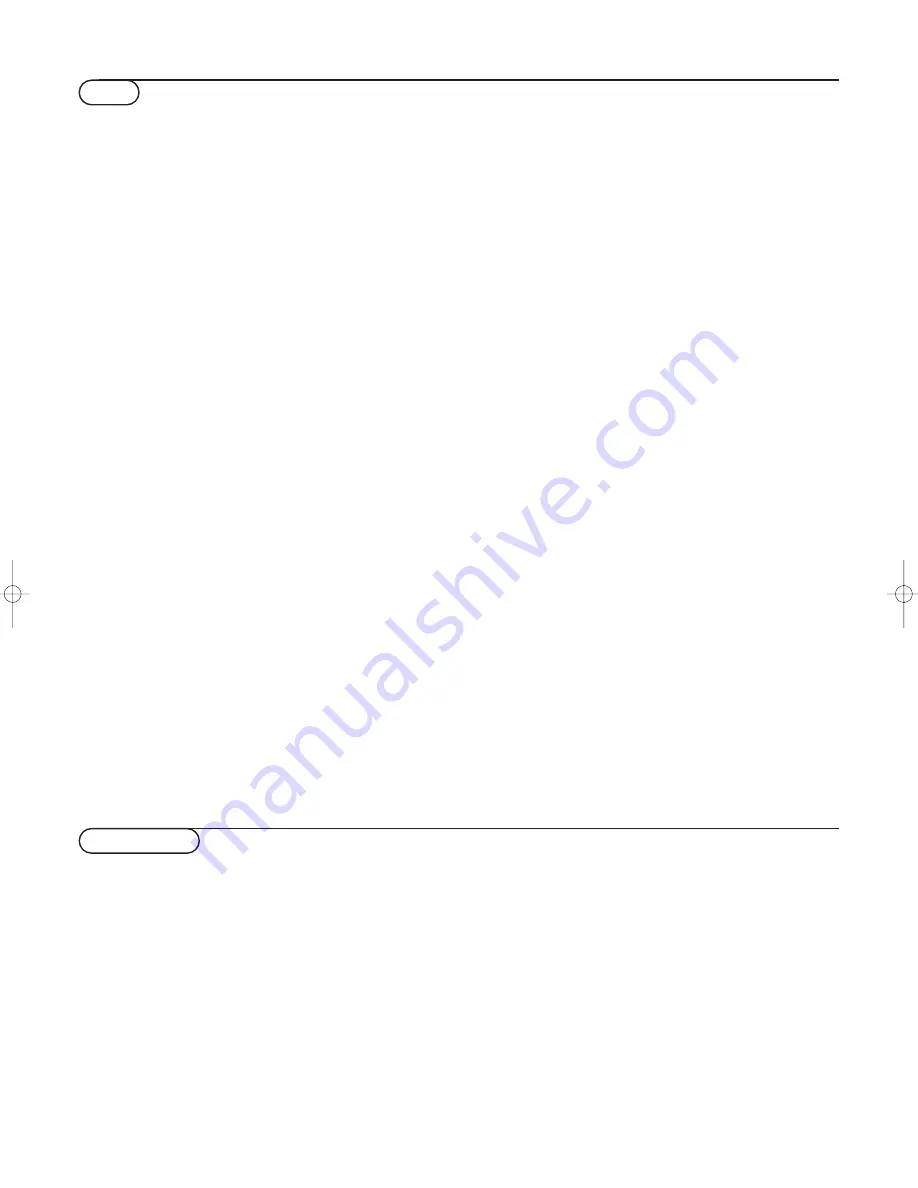
31
Tips & Index
Poor Picture
• Have you selected the correct TV
system?
• Is your monitor or house aerial located
too close to loudspeakers, non-earthed
audio equipment or neon lights, etc.?
• Mountains or high buildings can cause
double pictures or ghost images.
Sometimes you can improve the picture
quality by changing the direction of the
aerial.
• Check if you have entered the correct
frequency. See Installation, p. 6.
• Are brightness and contrast out of
adjustment? Select Factory settings in the
Setup, General menu, p. 8 or press the
SMART
a
key repeatedly.
No picture or no sound
• Are the supplied cables connected
properly? (The aerial cable to the TV
receiver box, the other aerial to your
VCR, the VGA cables to the display, the
power cables.)
• Has the childlock (p. 16) been switched
off?
• Is your PC switched on?
• Has the Centre mode been switched off?
• Do you see a black screen and the
indicator in front of the monitor lights up
green, this means that the display mode is
not supported. Switch your VGA-source to
a correct mode.
• In case of weak or bad signal, consult your
dealer.
Remote control
• If your monitor no longer responds to the
remote control, the batteries may be
exhausted.
• You can still use the MENU keys at the
front of your receiver.
Menu
Have you selected the wrong menu? Press
the same key again to exit from the menu.
Control of peripheral equipment
The infrared signals of the screen may
influence the reception sensibility of other
peripherals.
Solution: replace the batteries of the remote
control or change position of other
equipment. E.g. keep away a wireless
headphone from within a radius of 1.5 m.
TV-Guide - Displayed time is wrong
The broadcaster on programme number one
does not transmit the correct local date and
time. Use Reshuffle in the
INSTALLATION menu to place another
broadcaster on programme number one.
No stable or not synchronised VGA
picture
Check if you have selected the correct VGA
mode in your PC. See the separate
instruction manual with the monitor.
If your problem is not solved:
Switch both your monitor and your receiver
off and then on again.
Never attempt to repair a defective
monitor or receiver yourself.
Check with your dealer or call a TV technician.
End of life directives
We are paying a lot of attention to using
environmentally-friendly production
methods.Your new flat colour television
contains materials which can be recycled and
reused.
At the end of life specialised companies can
dismantle the discarded flat colour television
to concentrate the reusable materials and to
minimise the amount of materials to be
disposed of.
Please ensure you dispose of your old flat
colour television according to local
regulations.
How to dispose of exhausted batteries?
The batteries supplied do not contain the
heavy metals mercury and cadmium.
Nevertheless in many countries exhausted
batteries may not be disposed of with your
household waste. Please ensure you dispose of
exhausted batteries according to local
regulations.
TV receiver box with speakerless
monitor
In case you connect your TV receiver box
with a speakerless monitor, and without
having connected an audio receiver, all
references made in this instruction book to
sound reproduction, volume control, and
audio connections, are not applicable (except
for a headphone connection).
The keys on the remote control referring to
sound have no function either.
Miscellaneous
. Ambient temperature: + 5~ + 40°C
. Mains: 50/60 Hz Auto Voltage ranging from
95 V to 264 V
. Power consumption: around 35 W
. Standby consumption: 2 W
. Weight (excl. packaging): 4 kg
. Dimensions (wxhxd):
Receiver: 43.5 x 10.5 x 33 cm
Tips
a active control, 12
auto format, 11
automatic installation, 6
c camcorder, 25
centre mode, 9
child lock, 16
code, 16
connect your computer, 26
continuous subtitles, 23
country, 5
d decoder, 9
digital natural motion, 13
DNR, 13
dual screen/PIP, 18
dual screen format, 7
dvd keys, 29
dynamic contrast, 13
e eurocable, 24
f
factory settings, 8
favourite tv channels, 6
freeze format, 10
frequency, 6
g give name, 6
h headphone, 26
hypertext, 23
i
info on screen, 10
interrupt the sound, 10
l
language, 5
m manual installation, 6
menu language, 5
menu-system, 4
multipip, 19
o on timer, 17
p peripheral equipment, 24
picture adjustments, 13
picture format, 11
programme list, 16
r
recording, 30
reshuffle, 6
s
set/change code, 8
setup, 7
sleeptimer, 16
smart keys, 12
smart surf, 11
sound adjustments, 14
source, 9
stereo, 11
store TV channels, 5
subpages teletext, 22
subtitles, 16
S-VHS, 30
surround mode, 11
switch TV on, 3
t
teletext, 21
teletext guide, 20
time display, 11
tint, 13
v VGA menu, 27
video recorder, 24
volume, 10
Index
1003.5 en 04-03-2003 09:13 Pagina 31
Содержание 42PF9955
Страница 1: ...FlatTV FlatTV ...
Страница 35: ......





































