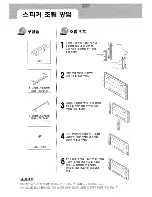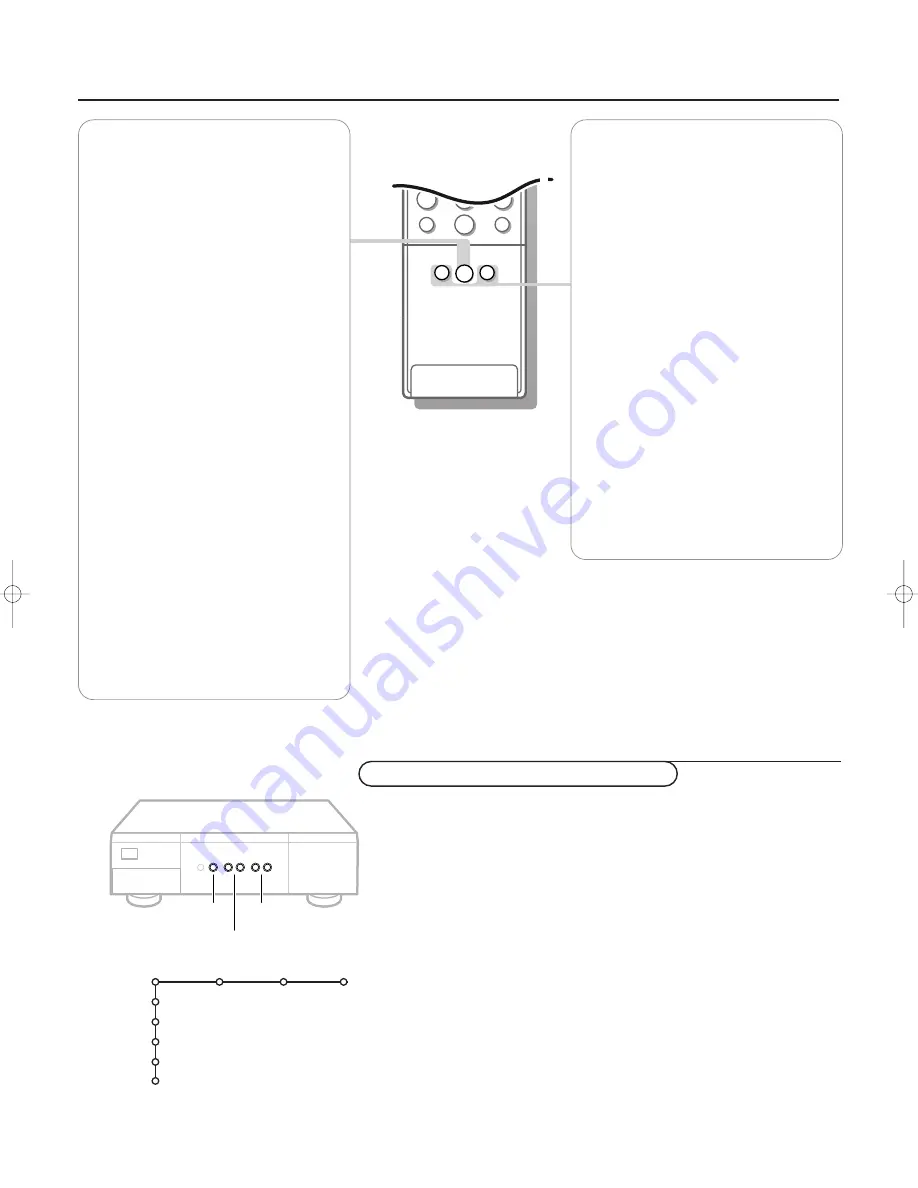
12
Use of the remote control
2
1
3
5
4
6
8
7
9
0
i
0
h
SMART
SMART
ACTIVE
CONTROL
h
M
a
h
Active Control
Active Control is a pro-active and automatic
system.The TV continuously measures and
corrects all incoming signals in order to
provide the best picture possible.
According to the monitor connected (with
or without an Ambient Light Sensor which
measures the light conditions of the room),
the Active Control functionality may differ.
With a monitor without a light sensor:
Press the
h
key to select the the Active
Control values
Off
or
On
.
With a monitor with a light sensor:
Press the
h
key repeatedly to select the
Active Control values
Off
,
Minimum
,
Medium
or
Maximum
(recommended)
Minimum/On
Sharpness, Dynamic
Contrast and Noise Reduction are
controlled automatically
Medium
Sharpness, Colour, Dynamic
Contrast and Noise Reduction are
controlled automatically
Maximum
Sharpness, Colour, Contrast,
Dynamic Contrast and Noise
Reduction are controlled automatically
Press the cursor in the right direction to
select
INFO
.
The Active Control Demo appears.
The picture settings are being adapted
continuously and automatically.
The sliders will be moving, showing how the
TV is tweaking the current picture.
None of the sliders is user controllable.
Press the OK key to switch off the Demo.
Note: Active Control is not available for digital HD
signals.
Smart keys
To select predefined picture and sound
settings.
Note: The Smart keys are disabled when a VGA
source is being displayed.
M
Sound
Each time it is pressed, a different sound
setting is selected, corresponding with
specific factory setting of bass and treble.
a
Picture
Each time it is pressed, a different picture
setting is selected, corresponding with
specific factory settings of Contrast, Colour,
Sharpness, Colour Enhancement, DNR and
Dynamic Contrast.
Personal refers to the personal preference
settings of picture and sound selected in the
picture and sound menu.
Remark: the moment you are in a predefined
smart sound or picture setting and you modify a
setting in the picture or sound menu, all values of
the menu will overwrite the previously made
Personal
settings. The predefined factory settings
remain unchanged.
Keys in front of the TV receiver box
Should your remote be lost or broken you can still use the keys in front of
the TV receiver box.
•
Press the
VOLUME
- or + key to adjust the chosen volume.
•
Press the
CH/PR
- and + key to browse through the TV channels or sources
stored and to select them.
•
Press the
MENU
key to summon the main menu.
Use the
VOLUME
- and + keys to select the menu item.
Use the
CH/PR
- and + keys to select the
TV
,
(DVD)
, (
VCR
), (
Receiver
),
Setup
,
Install
menu or
Exit
, or to select the submenu items.
Note:
- Sometimes not all the menu items are visible on the screen;
Press the
CH/PR
+ key to reveal all items.
- The
Exit
menu lets you dismiss the menu. Select
Exit
and press the
MENU
key.
MENU
OK
VOLUME
CH/PR
TV
(DVD)
(VCR)
(Receiver)
Setup
Install
Picture Sound Features
1003.5 en 04-03-2003 09:13 Pagina 12
Содержание 42PF9955
Страница 1: ...FlatTV FlatTV ...
Страница 35: ......