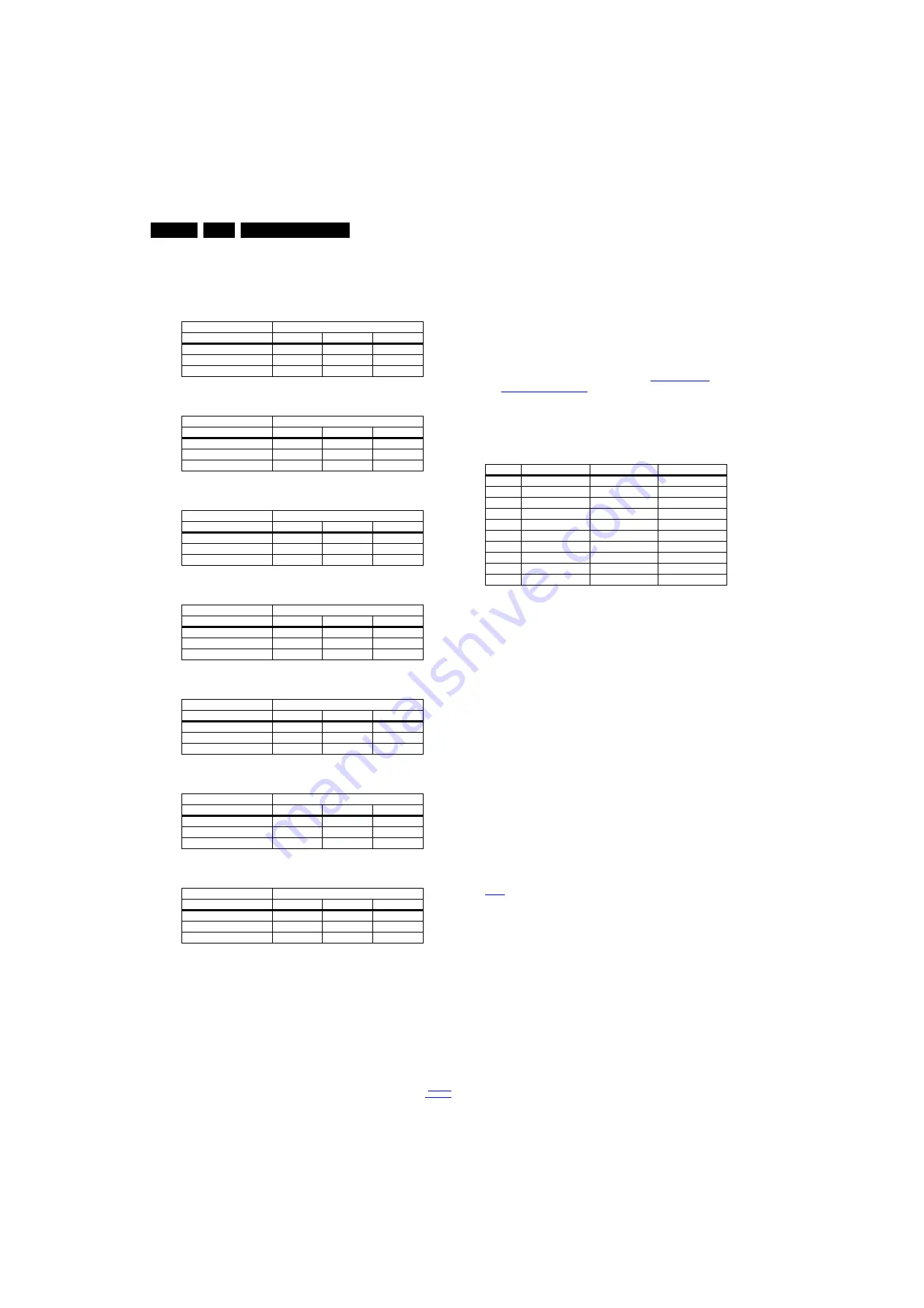
Alignments
6.
•
When finished press OK on the RC, then press STORE (in
the SAM root menu) to store the aligned values to the NVM.
•
Restore the initial picture settings after the alignments.
Table 6-3 White tone default settings 40"
Table 6-4 White tone default settings 42"
Table 6-5 White tone default settings 46"
Table 6-6 White tone default settings 46"
Table 6-7 White tone default settings 47"
Table 6-8 White tone default settings 55"
Table 6-9 White tone default settings 60"
6.3.2
Ambilight
Each ambient light module is aligned by a matrix and by the
brightness. After replacement of a spare module, the
brightness/color can be adjust/fine-tuned according the
neighbouring modules.
1.
Go to SAM.
2.
Select “Alignments”.
3.
Select “Ambilight”. A white test pattern shall be displayed
by the ambilight modules.
4.
Select the number of the module that have to be aligned.
Module 1 is the first one which will come across according
the wiring path, starting at the small signal panel,
proceeding towards the ambient light modules one by one
after the other. The first module will be attached to the next
module 2. Module number 2 to number 3 etc. Herewith the
way to define the ambilight module numbering.
5.
Align the brightness, use as reference the neighbouring
modules output. Adjust now by eye side, the brightness is
automatically stored.
6.
Select one of 10 matrixes which color matches most with
the neighbouring modules. (see table “
7.
The alignment is stored automatically (tip: don’t switch off
the set immediately after the alignment is done, automatic
storage can require a time frame of 10 seconds).
Table 6-10 Overview matrix correction table
6.3.3
TCON alignment (not applicable)
6.4
Option Settings
6.4.1
Introduction
The microprocessor communicates with a large number of I
2
C
ICs in the set. To ensure good communication and to make
digital diagnosis possible, the microprocessor has to know
which ICs to address.
Notes:
•
After changing the option number(s), save them by
pressing the “OK” button on the RC before the cursor is
moved to the left, select “STORE” in the SAM root menu
and press “OK” on the RC.
•
The new option setting is only active after the TV is
switched “off” / “stand-by” and “on” again with the mains
switch (the NVM is then read again).
6.4.2
(Service) Options
From 2011 onwards, it is not longer possible to change
individual option settings in SAM. Options can only be changed
all at once by using the option codes as described in section
6.4.3
Opt. No. (Option numbers)
Select this sub menu to set all options at once (expressed in
two long strings of numbers).
An option number (or “option byte”) represents a number of
different options. When you change these numbers directly,
you can set all options very quickly. All options are controlled
via eight option numbers.
When the NVM is replaced, all options will require resetting. To
be certain that the factory settings are reproduced exactly, you
must set both option number lines. You can find the correct
option numbers on the rearcover sticker from the TV set.
Example: The options sticker gives the following option
numbers:
•
Group 1 : 08192 00133 01387 45160
White Tone
e.g. 40PFLx007/x
Colour Temp
R
G
B
Normal
127
99
95
Cool
127
107
115
Warm
127
90
58
White Tone
42PFL6907
Colour Temp
R
G
B
Normal
123
125
101
Cool
115
124
118
Warm
127
116
58
White Tone
e.g. 46PFLx007/x
Colour Temp
R
G
B
Normal
127
92
95
Cool
127
100
113
Warm
127
83
59
White Tone
e.g. 46PFL9707/x
Colour Temp
R
G
B
Normal
127
111
87
Cool
125
121
106
Warm
127
98
55
White Tone
47PFL6907
Colour Temp
R
G
B
Normal
127
89
92
Cool
127
94
116
Warm
127
77
50
White Tone
e.g. 55PFLx007/x
Colour Temp
R
G
B
Normal
127
90
88
Cool
127
97
110
Warm
127
78
50
White Tone
e.g. 60PFL9607/x
Colour Temp
R
G
B
Normal
126
119
99
Cool
119
122
122
Warm
127
102
63
Matrix #
fR
fG
fB
Matrix 0
1
1
1
Matrix 1
1
0.9
0.9
Matrix 2
0.9
1
0.9
Matrix 3
0.9
0.9
1
Matrix 4
0.9
1
1
Matrix 5
1
0.9
1
Matrix 6
1
1
0.9
Matrix 7
0.95
1
1
Matrix 8
1
0.95
1
Matrix 9
1
1
0.95






























