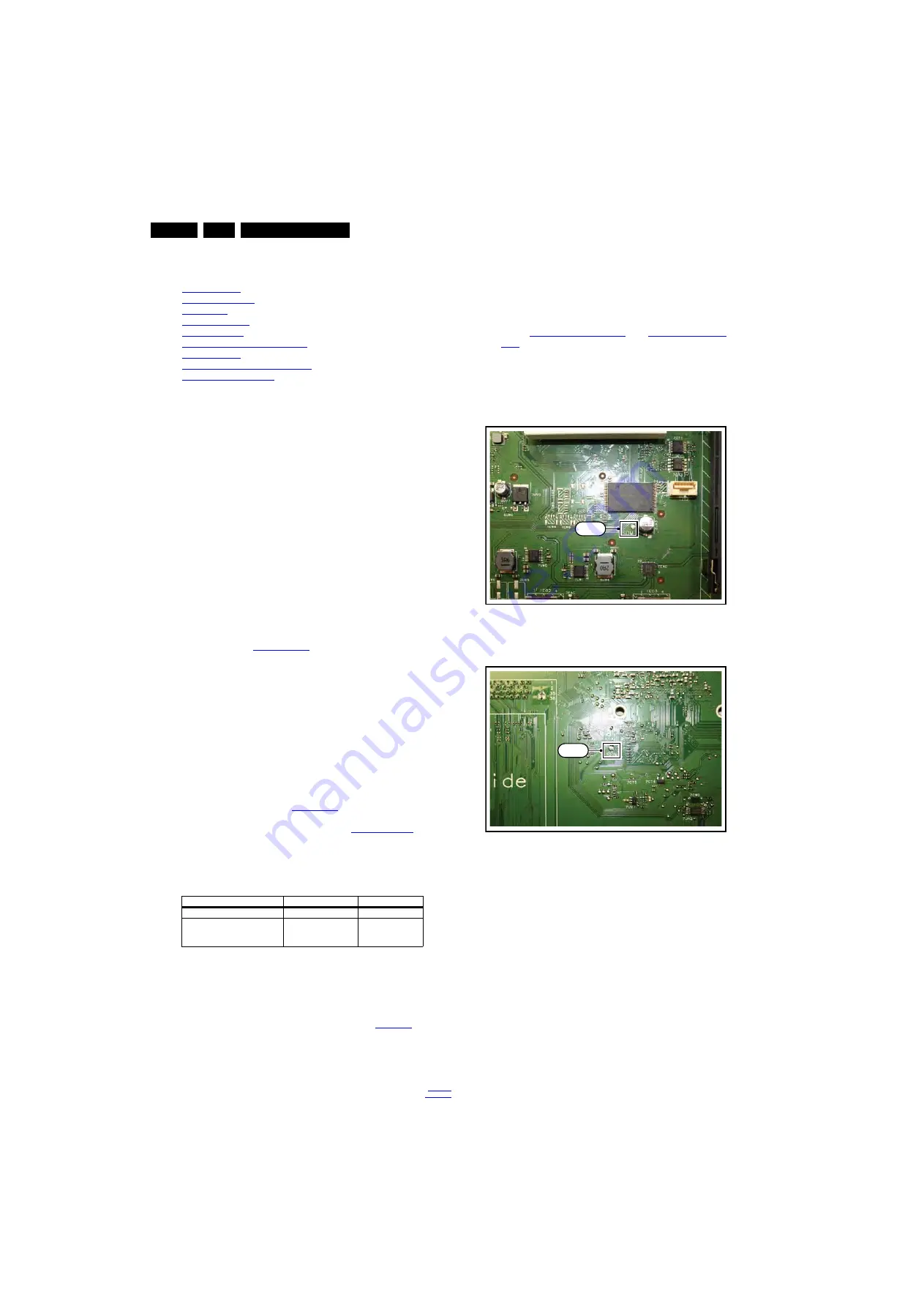
Service Modes, Error Codes, and Fault Finding
5.
5.
Service Modes, Error Codes, and Fault Finding
Index of this chapter:
5.1 Test Points
5.2 Service Modes
5.3 Start-up
5.4 Service Tools
5.5 Error Codes
5.6 The Blinking LED Procedure
5.7 Protections
5.8 Fault Finding and Repair Tips
5.9 Software Upgrading
5.1
Test Points
As most signals are digital, it will be difficult to measure
waveforms with a standard oscilloscope. However, several key
ICs are capable of generating test patterns, which can be
controlled via ComPair. In this way it is possible to determine
which part is defective.
Perform measurements under the following conditions:
•
Service Default Mode.
•
Video: Colour bar signal.
•
Audio: 3 kHz left, 1 kHz right.
5.2
Service Modes
Service Default mode (SDM) and Service Alignment Mode
(SAM) offers several features for the service technician, while
the Customer Service Mode (CSM) is used for communication
between the call centre and the customer.
This chassis also offers the option of using ComPair, a
hardware interface between a computer and the TV chassis. It
offers the abilities of structured troubleshooting, error code
reading, and software version read-out for all chassis.
(see also section “
”).
Note: For the new model range, a new remote control (RC) is
used with some renamed buttons. This has an impact on the
activation of the Service modes. For instance the old “MENU”
button is now called “HOME” (or is indicated by a “house” icon).
5.2.1
Service Default Mode (SDM)
Purpose
•
To create a pre-defined setting, to get the same
measurement results as given in this manual.
•
To override SW protections detected by the standby
processor and make the TV start up to the step just before
protection. See section “
•
To start the blinking LED procedure where only LAYER 2
errors are displayed. (see also section “
”).
Specifications
Table 5-1 SDM default settings
•
All picture settings at 50% (brightness, colour, contrast).
•
Sound volume at 25%.
How to Activate SDM
For this chassis there are two kinds of SDM: an analogue SDM
and a digital SDM. Tuning will happen according
.
•
Analogue SDM: use the RC-transmitter and key in the
code “062596”, directly followed by the “MENU” (or
“HOME”) button.
Note: It is possible that, together with the SDM, the main
menu will appear. To switch it “off”, push the “MENU” (or
"HOME") button again.
Analogue SDM can also be activated by grounding the
solder path on the SSB, with the indication “SDM” (see
figures
) and
•
Digital SDM: use the RC-transmitter and key in the code
“062593”, directly followed by the “MENU” (or "HOME")
button.
Note: It is possible that, together with the SDM, the main
menu will appear. To switch it “off”, push the “MENU” (or
"HOME") button again.
Figure 5-1 Service mode pad - front
Figure 5-2 Service mode pad - back
After activating this mode, “SDM” will appear in the upper right
corner of the screen (when a picture is available).
How to Exit SDM
Use one of the following methods:
•
Switch the set to STANDBY via the RC-transmitter.
•
Via a standard customer RC-transmitter: key in “00”-
sequence.
5.2.2
Service Alignment Mode (SAM)
Purpose
•
To perform (software) alignments.
•
To change option settings.
•
To easily identify the used software version.
•
To view operation hours.
•
To display (or clear) the error code buffer.
Region
Freq. (MHz)
Default system
Europe, AP(PAL/Multi)
475.25
PAL B/G
Europe, AP DVB-T
546.00 PID Video: 0B
06 PID PCR: 0B 06 PID
Audio: 0B 07
DVB-T
19210_082_120507.eps
120507
SDM
19210_083_120507.eps
120507
SDM
















































