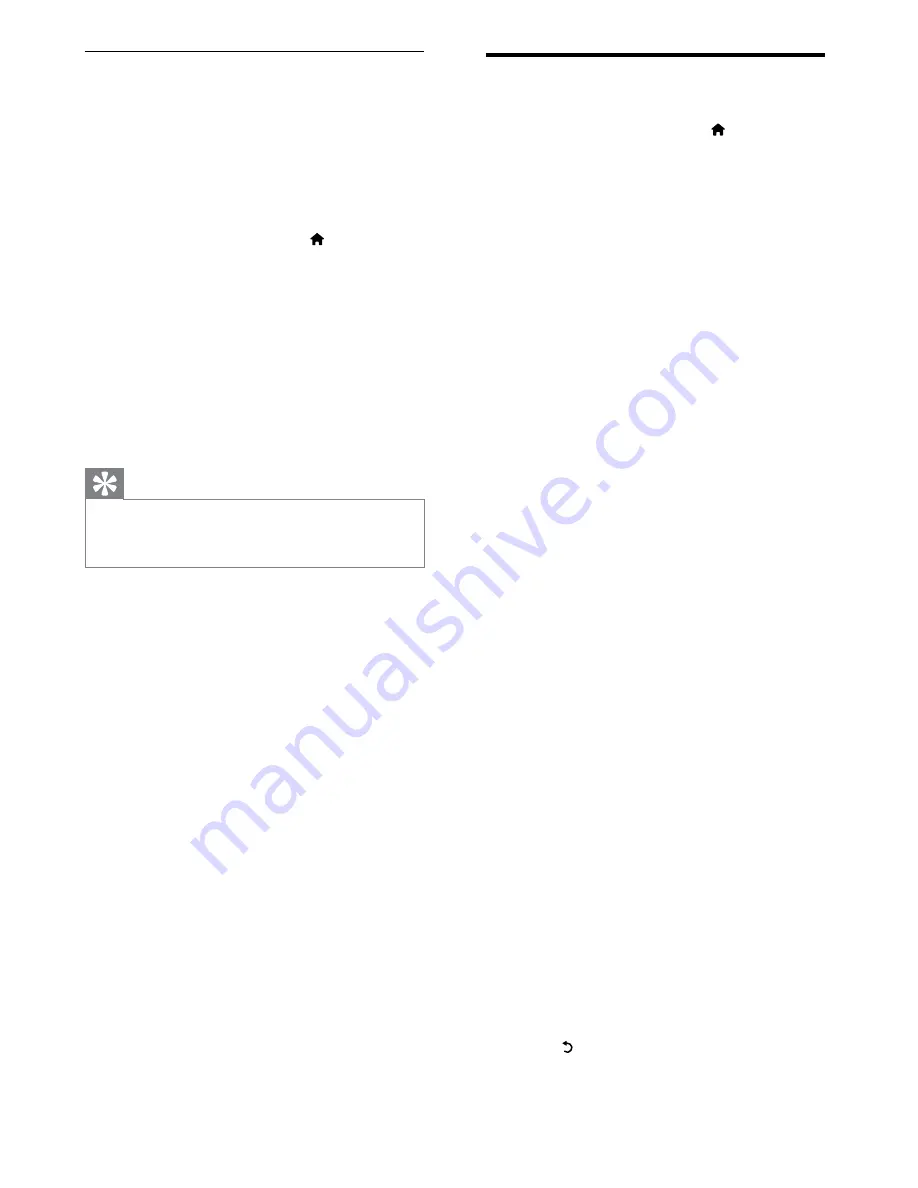
24
Change TV preferences
1
When watching TV, press (
Home
).
The home menu appears.
»
2
Press the
Navigation buttons
to select
[Setup]
, then press
OK
.
3
Select
[Advanced TV settings]
and press
OK
.
4
Select
[Preferences]
, then select a setting
to change:
•
[Menu language]
: Selects the menu
language.
•
[Sleeptimer]
: Sets the TV to switch
to standby after a pre-defined period
of time.
•
[Location]
: Optimizes TV settings for
your location - home or shop.
•
[Volume bar]
: Displays the volume
bar when you adjust the volume.
•
[Channel information size]
: Displays
information about the TV channel
every time you switch channels.
•
[Universal access]
: Enables or
disables the universal access menu.
•
[Key beep]
: Enables or disables the
audio feedback when you press a
remote control button.
•
[Programme guide]
: Selects the
source/provider of the program
guide.
•
[Audio Out delay]
: Enable or disable
audio delay to match the video on
screen. Always connect the audio
signal from a DVD player or other
device directly to the TV first.
•
[TV placement]
: Applies TV settings
suitable for the placement of the TV.
•
[Teletext 2.5]
: Enables or disables
Teletext 2.5.
•
[Clock]
: Accesses TV clock settings.
5
Press
OK
to confirm.
The setting is applied.
»
6
Press (
Back
) to exit the menu.
Update software (from internet)
For PFL8605 only
(Only available in some countries/cities) If
your TV is connected to a router, which is
connected to the Internet, you can update the
TV software directly from the Internet. You
need a high speed Internet connection.
1
When watching TV, press (
Home
).
The home menu appears.
»
2
Press the
Navigation buttons
to select
[Setup]
, then press
OK
.
3
Select
[Software update]
and press
OK
.
4
Select
[Internet]
and press
OK
.
The update assistant starts. Follow the
»
on-screen instructions to complete the
update.
Tip
If the TV is connected to the Internet, the TV
•
displays a message about the availability of new
software at startup.
EN






























