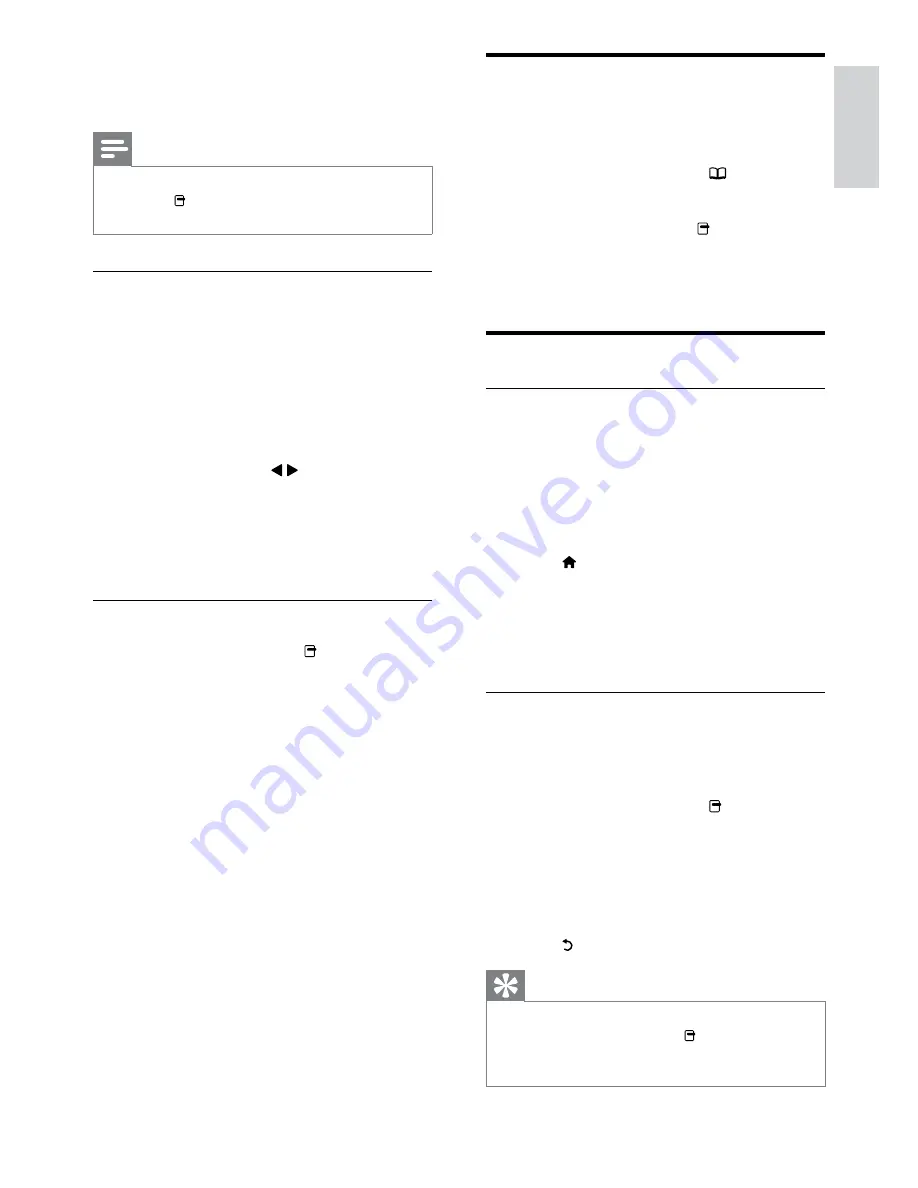
21
Listen to digital radio channels
If digital broadcasting is available, digital radio channels
are installed automatically during installation.
1
While watching TV, press .
2
Select
[Channel list]
, then press
OK
.
3
In the channel list, press .
4
Select
[Select list]
>
[Radio]
, then press
OK
.
5
Select a radio channel, then press
OK
.
Use universal access
Enable universal access
Where supported by your digital TV
broadcaster, this TV allows special audio and
subtitles for the hearing impaired, as well as
special audio for the visually impaired.
To enable these features, you must turn on
universal access in the
[Preferences]
menu.
1
Press .
2
Select
[Setup]
>
[Advanced TV settings]
,
then press
OK
.
3
Select
[Preferences]
>
[Universal access]
>
[On]
, then press
OK
.
Enable settings for hearing impaired
(Only available in some cities) Some digital TV
channels broadcast special audio and subtitles
adapted for people who are hearing impaired.
1
While watching TV, press .
2
Press the red button to select
[Hearing
impaired]
.
3
Press the green button to switch on
hearing impaired audio and subtitles,
press the red button to switch it off.
4
Press to exit.
Tip
To verify whether a hearing impaired audio
•
language is available, press and select
[Audio
language]
. Languages with an ear icon indicate
hearing impaired support.
3
Press
OK
to confirm your choice.
The music setting is applied.
»
Note
Slideshow settings are also available by
•
pressing (
Options
) when in the content
browser.
Watch video
1
In the USB content browser, press the
Navigation buttons
to select a video.
2
Press
OK
.
The video starts to play in the video
»
player.
3
Use these buttons on the remote control:
press and hold
•
/ to fast-forward
or rewind a video.
press
•
OK
to play or pause a video.
4
Press
OK
to stop play and exit to the
USB content browser.
Change video settings
1
During video play, press (
Options
).
The options menu appears.
»
2
Press the
Navigation buttons
to select
and adjust:
•
[Show info]
: Displays the video title,
date and size.
•
[Stop movie]
: Stops play.
•
[Full screen]
: Plays video across the
whole screen.
•
[Small screen]
: Plays video in a small
screen.
•
[Play once]
: Disables repeat play, and
plays a video once only.
•
[Repeat]
: Repeats a video.
•
[Shuffle on]
/
[Shuffle off]
: Enables or
disables random play of videos.
3
Press
OK
to confirm your choice.
The video setting is applied.
»
English
EN






























