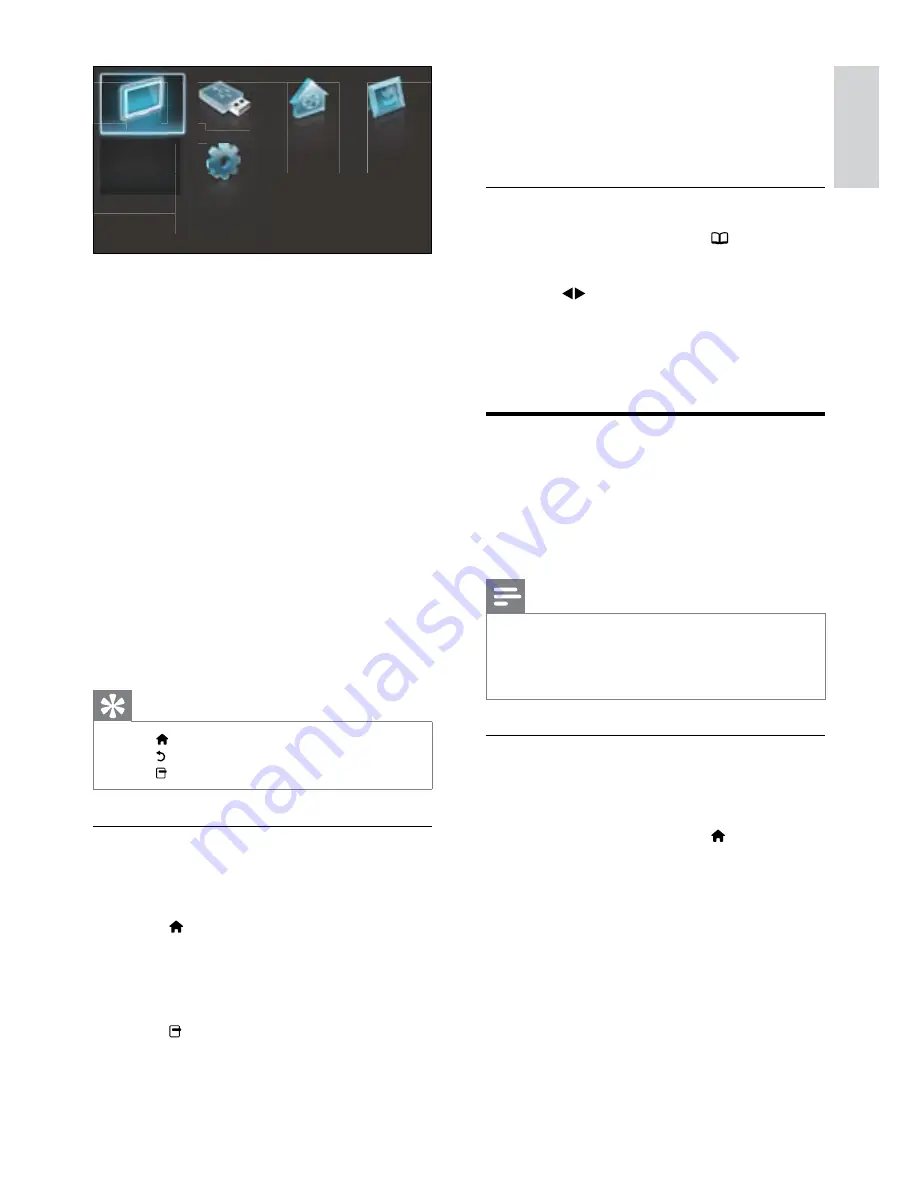
11
4
Press
OK
.
Follow the on-screen instructions to
»
remove the device. Once complete, the
device is removed from the home menu.
Access the browse menu
1
When watching TV, press (
Browse
).
The browse menu appears.
»
2
Press to select:
•
[Channel list]
Accesses TV channel list.
•
[Teletext]
Accesses teletext.
3
Press
OK
to confirm your choice.
Change picture and sound
settings
Change picture and sound settings to suit your
preferences. You can apply pre-defined settings
or change settings manually.
Note
The flexibility to change settings is limited if the
•
TV location is set to
[Shop]
mode. Set the TV
location to
[Home]
mode to access all TV settings
(see ‘Change TV preferences’ on page 24).
Use settings assistant
Use the settings assistant to guide you through
the picture and sound settings.
1
When watching TV, press (
Home
).
The home menu appears.
»
2
Press the
Navigation buttons
to select
[Setup]
, then press
OK
.
3
Select
[Personalise picture and sound]
,
then press
OK
.
A message appears prompting you to
»
start the settings assistant.
4
Select
[Start]
and press
OK
.
Follow the on-screen instructions.
»
2
Press the
Navigation buttons
to select a
home menu item:
•
[Watch TV]
Switches back to the
antenna source if another source is
selected.
•
[Browse USB]
Accesses the content
browser of the connected USB
storage device.
•
(For PFL8605 only)[Browse
PC]
Accesses the content browser of
the connected PC network.
•
[Scenea]
Switches to the Scenea
wallpaper.
•
[Add your devices]
Adds new devices
to the home menu.
•
[Setup]
Accesses menus to change
picture, sound and other settings.
3
Press
OK
to confirm your choice.
Tip
Press
•
(
Home
) to exit the home menu.
Press
•
(
Back
) to exit the
[Setup]
menu.
Press
•
(
Options
) to exit an options menu.
Remove devices from the home menu
If a device is no longer connected to the TV,
remove it from the home menu.
1
Press (
Home
).
The home menu appears.
»
2
Press the
Navigation buttons
to select a
device to remove.
3
Press (
Options
).
A list appears, with
»
[Remove this
device]
selected.
Watch TV
Browse USB
Watch TV
B
Add your devices
Setup
Browse PC
Scenea
English
EN



























