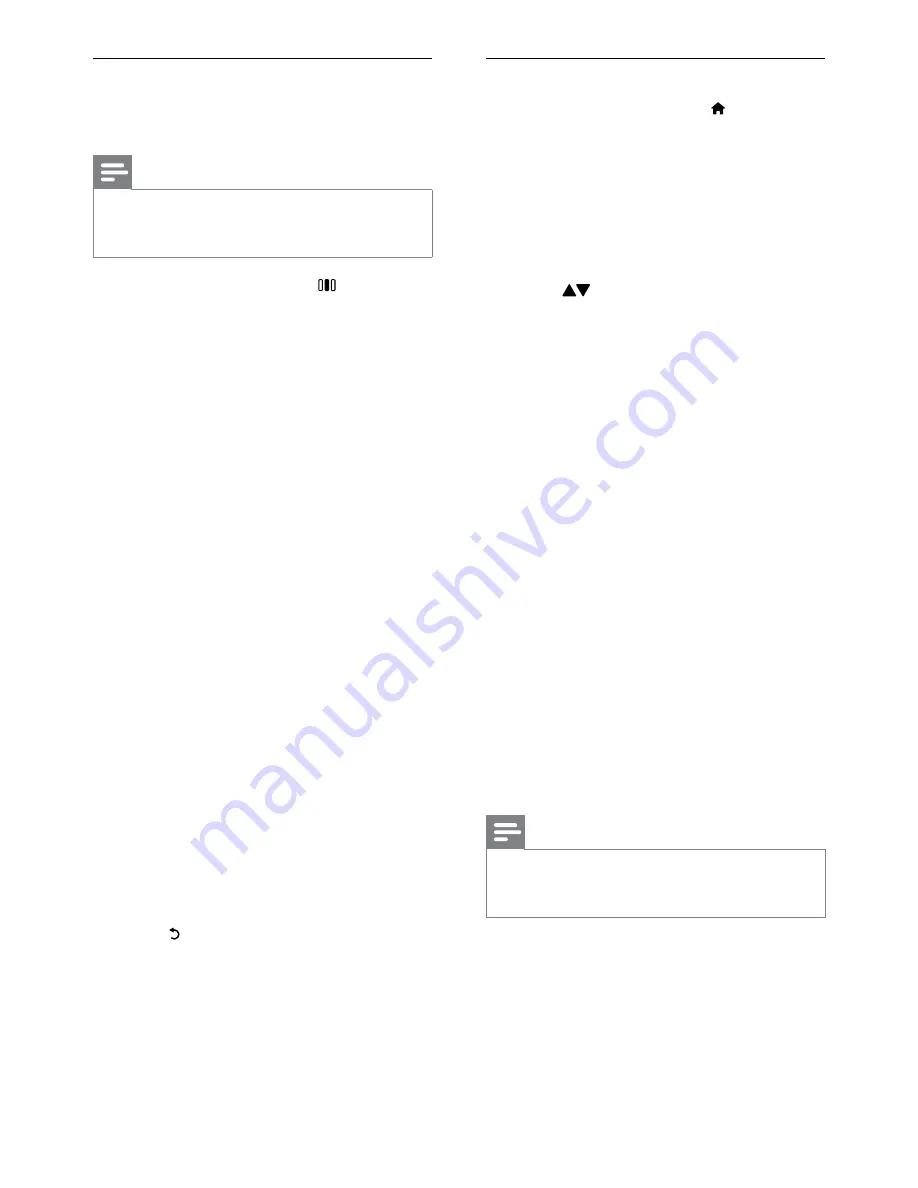
12
Manually adjust picture settings
1
When watching TV, press (
Home
).
The home menu appears.
»
2
Press the
Navigation buttons
to select
[Setup]
, then press
OK
.
3
Select
[Advanced TV settings]
, then
press
OK
.
4
Select
[Picture]
, then press
OK
.
5
Press
to select a setting.
6
Press
OK
to access and adjust the setting.
The following picture settings can be
configured. Depending on the format of the
picture source, some picture settings are not
available.
•
[Smart picture]
: Accesses pre-defined
smart picture settings.
•
[Reset]
: Resets to factory default settings.
•
[Contrast]
: Adjusts the intensity of bright
areas, keeping dark areas unchanged.
•
[Brightness]
: Adjusts the intensity and
details of dark areas.
•
[Colour]
: Adjusts color saturation.
•
[Hue]
: Compensates color variations in
NTSC encoded transmissions.
•
[Sharpness]
: Adjusts sharpness in the
image.
•
[Noise reduction]
: Filters and reduces
noise in an image.
•
[Tint]
: Adjusts the color balance in an
image.
Note
Before you adjust
•
[Custom tint]
, select
[Tint]
>
[Custom]
, then press
OK
to enable the
option.
•
[Custom tint]
: Customizes tint setting.
•
[Pixel Plus HD]
: Accesses advanced
settings:
•
[HD Natural Motion]
: Reduces field
and line flicker to display movement
smoothly.
Use pre-defined picture settings
Use the
[Smart picture]
experience bar to
access frequently used picture settings.
Note
All picture settings are available via the
•
[Picture]
menu (see ‘Manually adjust picture
settings’ on page 12).
1
When watching TV, press
(
Experience
).
The experience bar appears.
»
2
Press the
Navigation buttons
to select
[Smart picture]
, then press
OK
.
3
Select a smart setting:
•
[Personal]
: Applies the settings you
have selected in the
[Personalise
picture and sound]
menu.
•
[Vivid]
: Applies rich and dynamic
settings, ideal for daylight use.
•
[Natural]
: Applies a natural setting.
•
[Cinema]
: Applies settings for
watching movies.
•
[Game]
: Applies settings for gaming.
•
[Energy saving]
: Applies the most
energy conscious settings. Factory
standard settings.
•
[Standard]
: Adjusts picture settings
to suit most environments and types
of video.
•
[Photo]
: Applies settings for viewing
photos.
•
[Custom]
: Applies the stored
adjustments you have made to a
smart picture setting.
4
Press
OK
to confirm your choice.
The smart setting is applied.
»
5
Press (
Back
) to exit.
EN




























