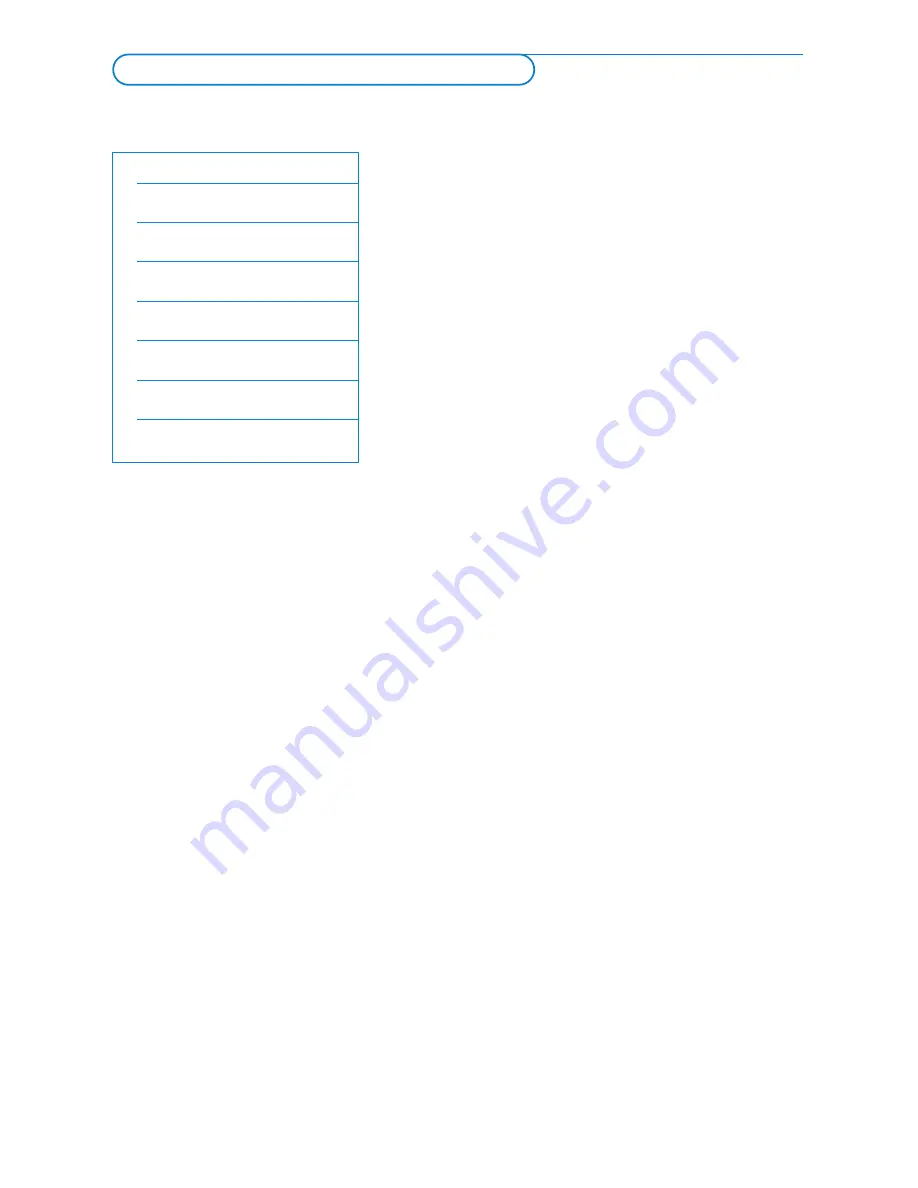
9
Configuring a wireless Ethernet bridge
Make sure DHCP/Auto IP (automatic network
addressing) is enabled on ALL your network devices
(Wireless Access Point, PCs).
Note: Nowadays the functionality of a Wireless Access Point
and a router are mostly combined into one box. If this is not
the case, the installation may slightly differ from the
instructions below.
&
Enable DHCP/Auto IP on ALL your PCs.
You can check this on your PC with the network
identification tool. See Tools, Network Utility on the
supplied CD.
If DHCP/Auto IP is not enabled, see Annex 4, p. 14
to enable DHCP/Auto IP on your PC.
é
Enable DHCP/Auto IP on your Wireless Access
Point, see the user manual of your router.
Preparing your network
&
First check and write down the settings of your
Wireless Access Point.You need the SSID,WEP
key(s) or WPA key(s).
Note: It is possible that your WEP or WPA keys are
hidden.
é
To simplify the configuration procedure temporarily
remove the security of your wireless network (if
enabled). Consult the user manual of your Wireless
Access Point to make the following settings:
• Switch on the SSID broadcast.
• Switch off wireless security (WEP/WPA keys).
• Switch off MAC filtering.
Note: Also switch off the wireless security (WEP/WPA keys) of
your wireless PC driver.
Network name (SSID):
WEP key 1:
WEP key 2:
WEP key 3:
WEP key 4:
WPA key:













































