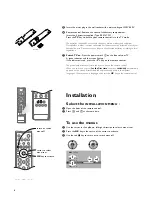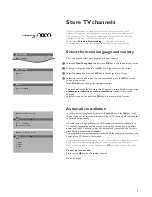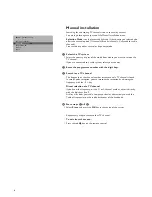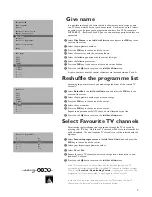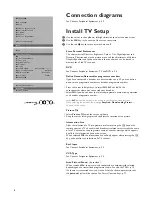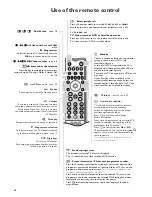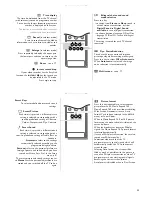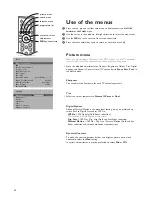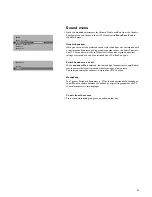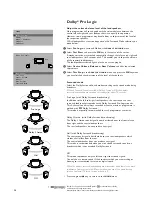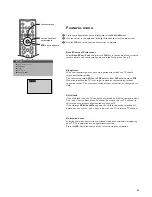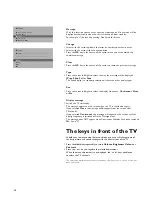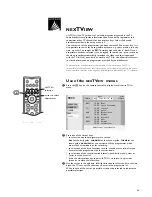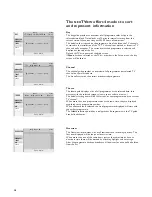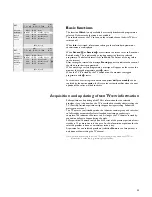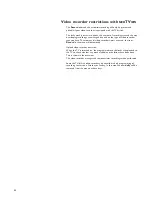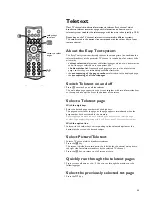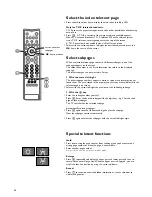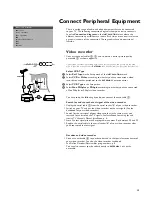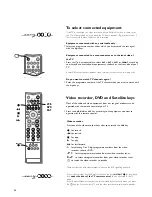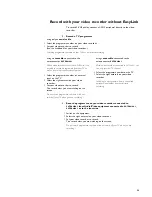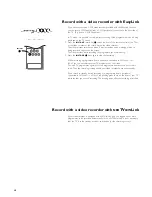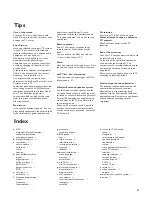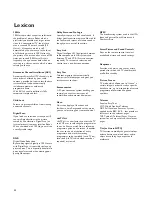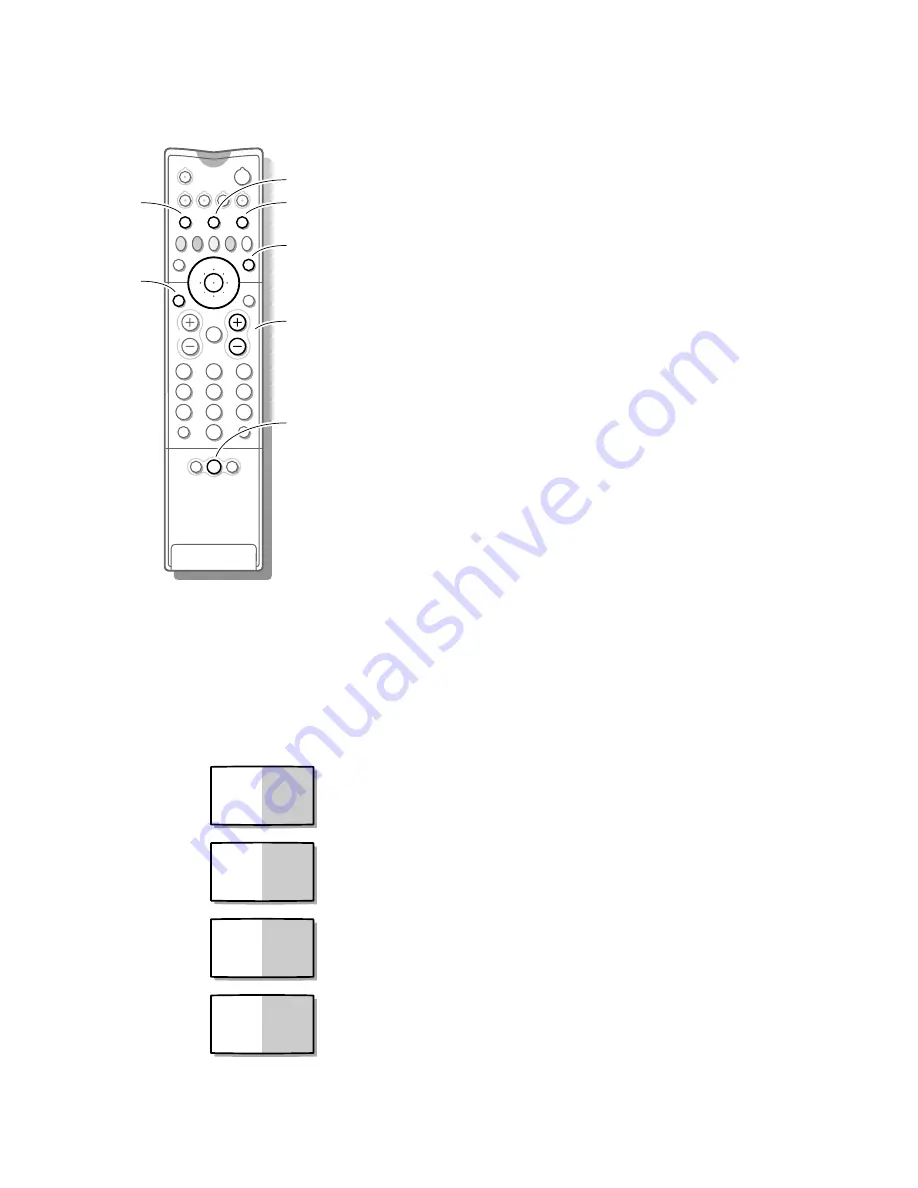
18
Dual Screen
2
1
3
5
4
6
8
7
9
0
B
w
b
æ
Q
b
S
j
i
c
d
TV
VCR
DVD
SAT
¬
V
P
0
◊
M
q
a
SMART
SMART
PICTURE
SOUND
b
S
c
q
d
b
P
&
Press the
b
key to switch on Dual Screen.
The TV screen will be divided in 2 different pictures.
The picture on the left side is the selected TV channel.
The picture on the right side is the picture from the TV channel in the
favourite programme list following on the selected TV channel.
é
Press the
q
key to select a vertical squeezed or a non vertical squeezed
picture size.
Select left and right pictures
&
Press
+ P -
to run through the TV channels in the left picture.
é
Press cursor up/down to select the TV channels in the right picture. Also TV
channels which are not in the favourite list may be selected.
• Selecting TV channels in the right picture with the cursor up/down is not possible
when a menu is displayed on the screen.
• Programmes via a decoder/descrambler can not be reproduced in the
right picture.
• The sound of the right picture can be heard via a headphone. Only programmes
via a peripheral can be heard in stereo.
• Zooming is reset to 1x when Dual Screen is switched on.
• PALplus is disabled in Dual Screen mode.
Switch screens
Press the
c
key to swap the right and left picture. The sound is swapped as
well.
Select still picture
•
Press the
S
key to freeze both pictures.
•
Press the
d
key to freeze only the right picture.
Possible Dual Screen combinations
-
TV channel/TV channel
See Select left and right pictures.
-
TV channel/Peripheral
See Select left and right pictures.
-
Peripheral/TV channel
&
Select the connection (
EXT1
,
EXT2
,
EXT3
or
FRONT
) of the connected
peripheral.
é
Press the
b
key.
-
TV channel/Teletext
&
Press the
b
key to display teletext of the selected TV channel.
é
Press the
b
key.
To operate Teletext, see p. 23.
The + P - key can only be used to run throught the teletext pages.
BBC 1
BBC 2
BBC 1
EXT 2
EXT 2
BBC 1
BBC 1
CEEFAX
4800.1 gb 19-02-1999 16:51 Pagina 18