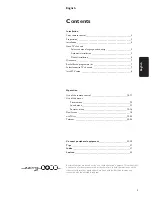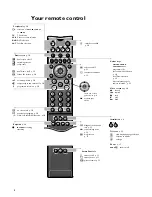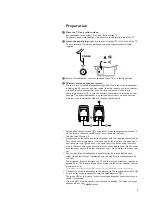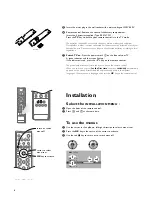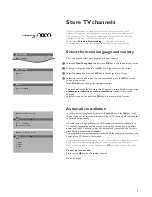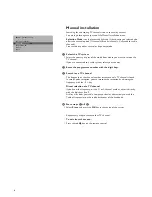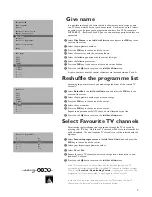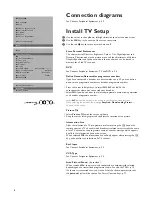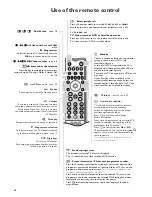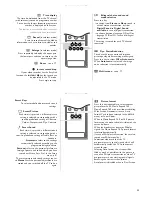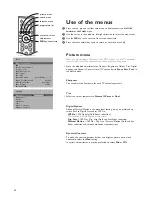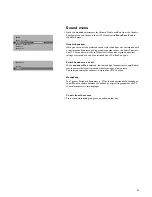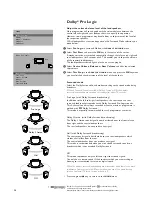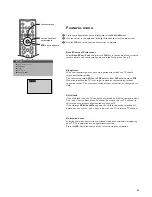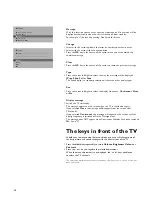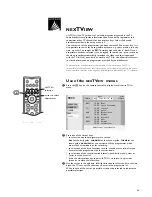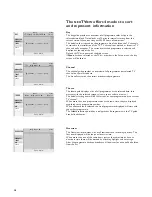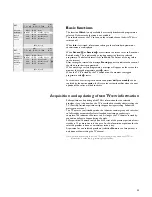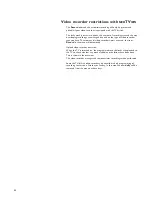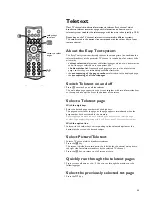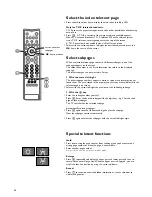9
Auto Format
Selecting
Auto Format Yes
, the screen will automatically be filled as much as
possible with the picture in case of no PALplus transmission or when TV
programmes are not carrying special signals detecting the correct screen
format.
With the
q
key on the remote control you can still select other picture
formats (see p. 11).
Surround Sound
To make use of the wireless surround loudspeakers, use the cursor left/right
to select the same channel as you selected on the active loudspeaker. (Ex
factory, channel 6 has been selected as default.)
A disturbance free sound reproduction will be guaranteed under most
circumstances.
To avoid interferences from external RF (wireless) equipment such as a
headphone, RF audio, remote controls for light, ... it may be necessary to shift
to another channel number.
In practice only 3 or 4 channels are available because at least a step of two
channels are necessary to have enough separation.
Always be sure that the active surround speaker and the Surround Sound
setting are switched to the same transmitting channel. Otherwise no sound or
only a distorted sound will be heard on the surround speakers.
When the TV is tuned to a channel in the neighbourhood of 359 or 433 MHz, then
the transmitter is switched off because no RF surround sound is possible. This is
necessary to avoid disturbed picture.
You can improve the picture quality by using the suppressor aerial cable supplied.
When no RF surround sound is possible or when there is too much
interference, use the wired back up solution. In this case select
off
in the
Surround Sound menu item.
Connect the supplied cinch cable with the
PRE-AMP IN (TV)
connector at the
back of the active surround loudspeaker and with the black and red
REAR R
or
L
connector clips at the back of the TV.
NEX
TV
IEW
provider
NEX
TV
IEW
enables you to see a television programme guide on the screen
instead of in a weekly magazine. See
NEX
TV
IEW
, p. 19.
NEX
TV
IEW
functionality is based on extended teletext services offered by TV
channels, providers. Normally you will select as
NEX
TV
IEW
provider the TV
channel that transmits most information in your language. You can make the
best selection via info from TV announcements or from the newspapers.
•
Select the programme number of the desired TV channel as stored in the
favourite programme list, with the cursor left/right or with the digit keys. The
selected TV channel will provide a programme guide and additional info of its
own broadcasts as well as from other (non selected) TV channels.
•
Select
None
if you only want the programme guide of the watched TV
channel.
Important:
In order to have the actual time and date displayed in the
NEX
TV
IEW
screen and
NEX
TV
IEW
working properly, the first TV channel from the favourite list should also
broadcast teletext.
Please check at startup if the time and date are correct in the
NEX
TV
IEW
screen.
Not all TV channels support
NEX
TV
IEW
.
How to make use of
NEX
TV
IEW
, see p. 19.
Installation
Select
Installation
and press the
OK
key in the centre of the cursor to return
immediately to the
INSTALLATION
menu.
To exit from the menu
‘
Keep the red
®
key on the remote control pressed.
FRONT
REAR
R
L
,,
,,
,
,
,,,
,,,
,
,
PRE-AMP
IN (TV)
4800.1 gb 19-02-1999 16:51 Pagina 9