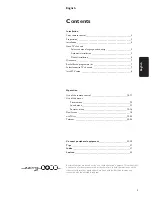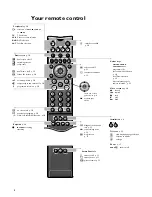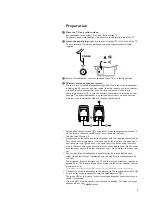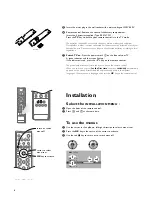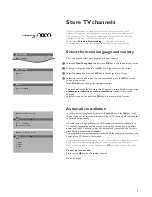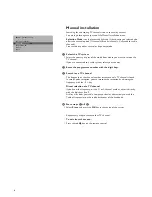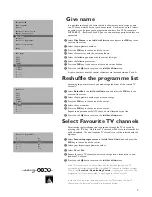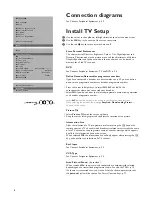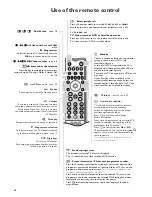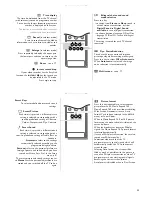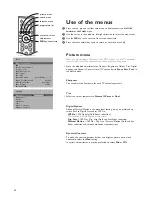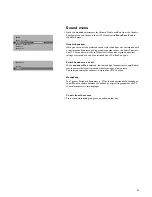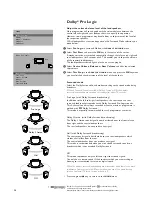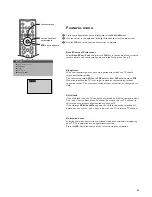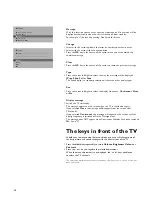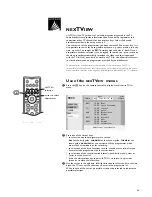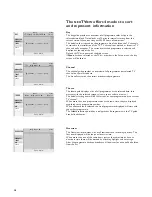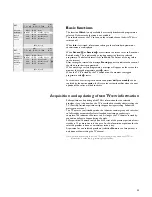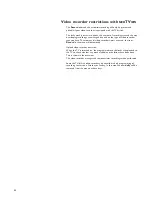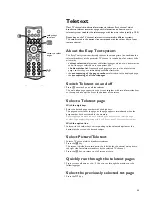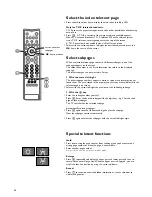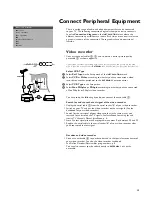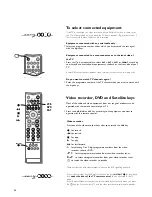13
SOUND
Dolby Pro Logic
Volume
Graphic Equalizer
Loudness
Headphone
J
Volume
L M
Headphone
Volume
Dual
J
(Dual)
Sound menu
•
Store the modified adjustments for Volume, Treble and Bass from the Graphic
Equalizer menu and Loudness for all TV channels with
Store Pers. Pref.
in
the
SETUP
menu.
Graphic Equalizer
Here you can select the preferred sound style which does not correspond with
a specific predefined setting of the graphic equalizer under the Smart Controls
key
M
. The sound style is set to Manual until the personal graphic equalizer
settings are stored and you have switched your TV off and on again.
Switch Loudness on or off
When
Loudness On
is selected, the low and high frequencies are amplified so
that the natural balance is restored when listening at a low volume.
The selected setting for Loudness is stored for all TV channels.
Headphone
See Connect Peripheral Equipment, p. 27 for the connection of the headphone.
Select
Dual
to choose between the dubbed or original language when the TV
channel broadcasts in two languages.
To exit from the menus
•
Press the corresponding red, green or yellow colour key.
4800.1 gb 19-02-1999 16:51 Pagina 13