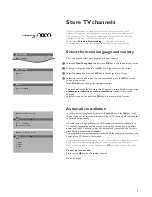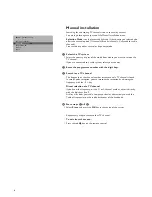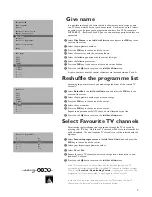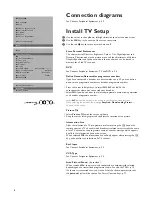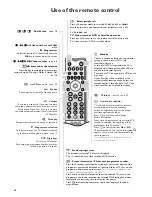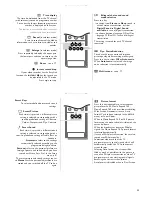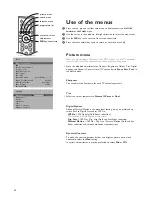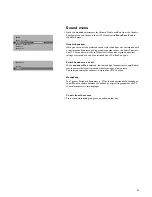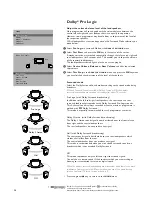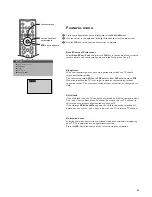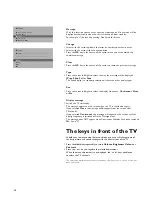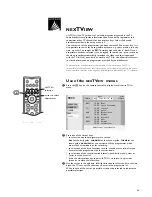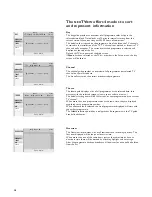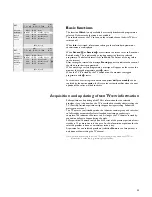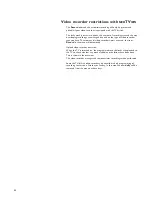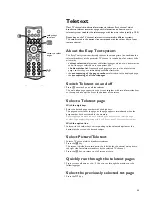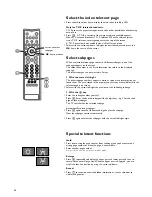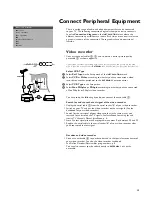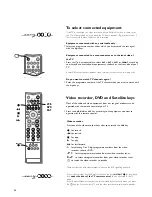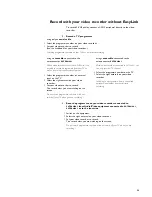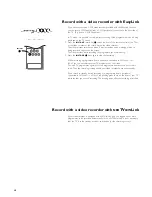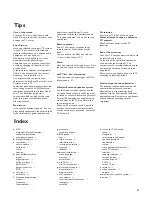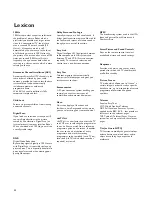19
2
1
3
5
4
6
8
7
9
B
w
b
æ
Q
b
S
j
c
d
TV
VCR
DVD
SAT
¬
V
P
◊
æ
NEX
TV
IEW
NEX
TV
IEW
is the TV guide out of a weekly magazine integrated in the TV.
Some broadcasters provide information about their own programmes and
sometimes other TV channels for one or more days. Select the desired
broadcast provider in the Setup menu, p. 9.
You can search for the programmes you want to watch 24 hours per day. It is
also possible to search for a programme by theme, e.g. sport, movie, etc. or by
time, e.g. what’s on tonight on BBC1 between eight and nine o’ clock. Once a
programme has been selected it can be tagged, to remind you, or to record on
the video recorder automatically (provided the video recorder is equipped
with
NEX
TV
IEW
Link), once, daily or weekly.
NEX
TV
IEW
also allows direct access
to stored information on programmes provided by the broadcaster.
The broadcaster is responsible for the contents of the information. The TV is
responsible for the capture of that information and for the presentation to the user. A
menu-structure, selection and navigation possibilities are provided by the TV software.
Use of the
NEX
TV
IEW
menus
&
Press the
æ
key on the remote control to display/cancel the
NEX
TV
IEW
menu.
é
Press one of the colour keys:
•
to select the way the programmes are sorted:
DAY
for the daily guide,
CHANNEL
for the channel guide,
THEME
for the
theme guide,
OVERVIEW
for an overview of all the programmes which
are marked as reminders or for recording;
•
to select one of the basic functions, record, remind, watch, info, after you
have selected a programme with the cursor down;
•
to select one of the record/remind intervals: once, daily, weekly, clear or
Series in case of a serial;
•
press the white colour key to quit
NEX
TV
IEW
, to return to a previous
screen or to close the Info screen.
“
Use the cursor in the up/down, left/right direction to select the date, the time
block, the TV channel, the theme or to enter in the programme list.
When the use of the cursor is possible, arrows are presented to indicate the
possible selections.
Date
time
-15min
p
Time block
π
+15min
BBC1 18.00 News
18.30 Sport Panorama
TF1 18.00 Journal
18.40 Sport
ARD 18.00 Nachrichten
18.30 Heimat
RAI1 18.00 Giornale
18.20 Kwis
NED1 18.00 Nieuws
18.30 Sesamstraat
MODE
OVERVIEW
CHANNEL
THEME
DAY
<<<<<
Additional information
p
I
Time block
π
cursor to select
adjustments
NEX
TV
IEW
selection
4800.1 gb 19-02-1999 16:51 Pagina 19