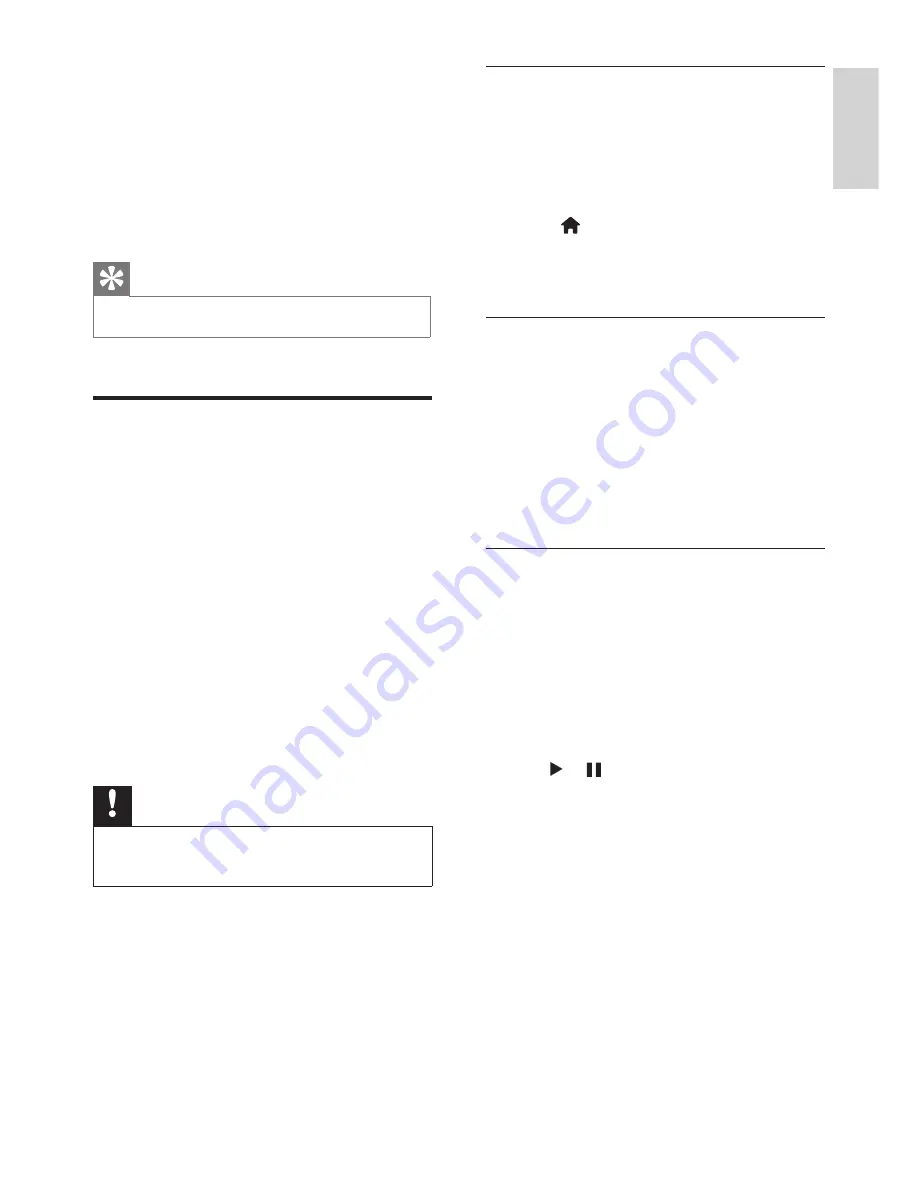
English
13
EN
Viewing photos and playing audio and
video files
1
Turn on the TV.
2
Connect the USB storage device to the
USB port on the side of the TV.
3
Press
(Home)
.
4
Select
[USB]
and press
OK
.
»
The USB browser will open.
Viewing photos
1
In the USB browser, select
[Photo]
and
press
OK
.
2
Select a photo or folder, then press
OK
.
The photo will be enlarged to fill the
screen.
•
Press
CH-
or
CH+
to see the previous
or next photo.
Starting slide shows
1
Select a photo or folder, then press
OK
.
The photo will be enlarged to fill the
screen.
»
The slide show starts playing from the
selected photo.
2
Press the following buttons to control
photo playback:
•
or
: Play or pause
•
CH-
or
CH+
: See the last photo or
the next photo.
•
[H.Position]
: Adjusts the horizontal
position.
•
[V.Position]
: Adjusts the vertical
position.
•
[Phase]:
Adjusts the phase frequency
of the VGA signal.
•
[Clock]
: Adjusts the clock frequency of
the VGA signal.
Tip
•
The VGA menu is only visible when connected to a PC.
Playing media from USB
devices
If you have photos, music or video files stored
on a USB storage device, you can play the files
on your TV.
Video formats supported on USB:
•
Supported storage devices: USB (only
FAT or FAT 32 USB storage devices are
supported)
•
Supported media file formats:
•
Images: JPEG
•
Audio: MP3
•
Video: MPEG 2/MPEG 4, H.264
•
Text files: TXT
Note
•
TP Vision shall not be liable if a USB storage device is not
supported, or if the data in the device is damaged or lost.






























