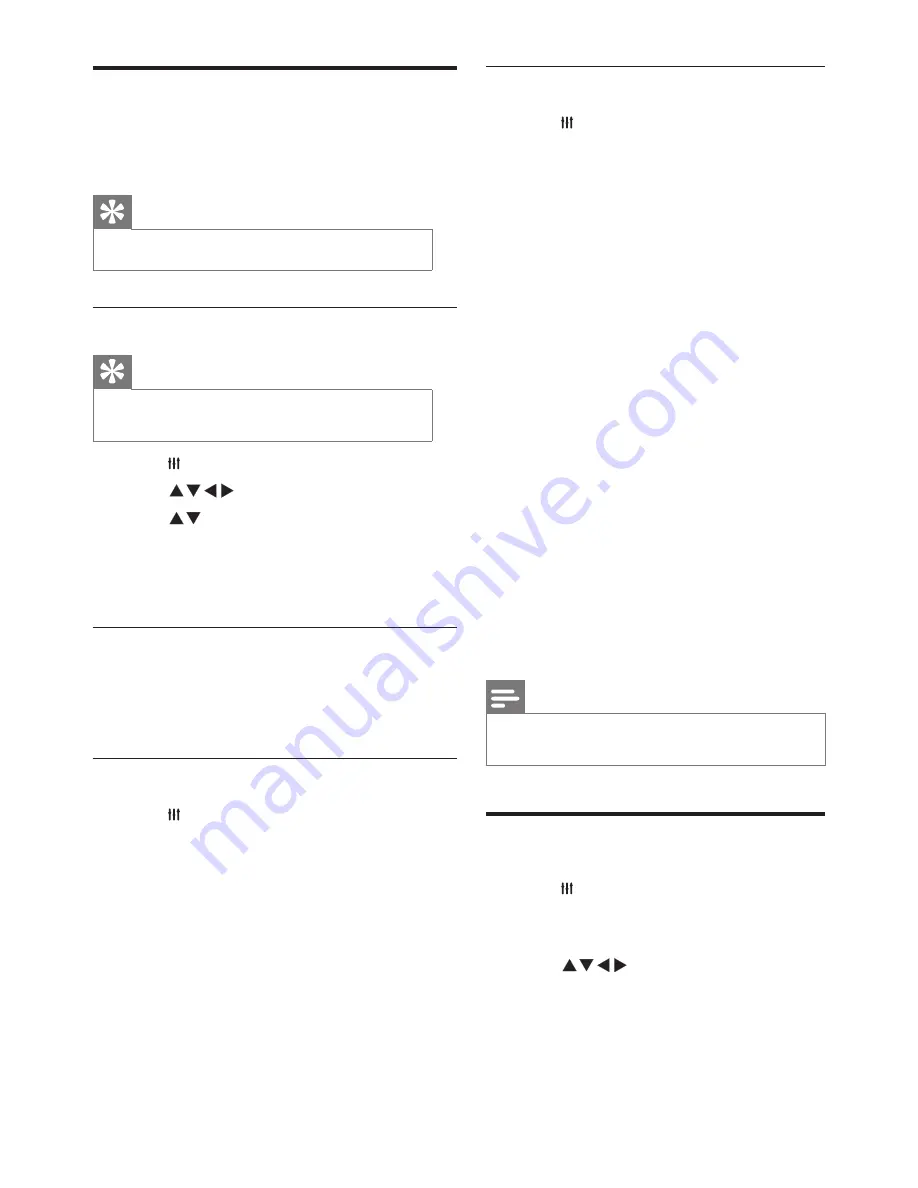
12
EN
Locking channels
1
Press
ADJUST
and select
[Parental]
.
2
Enter the password and select
[Channel
Lock]
.
3
Choose a channel. Press
OK
to lock or
unlock the channel.
4
Repeat this step to lock or unlock multiple
channels.
•
[Channel Lock]
: When channels are
locked:
•
You need to enter the four digit
password to enter the channel
blocking menu.
•
You need to enter the four
digit password to watch locked
channels.
•
You need to enter the four digit
password to enter the parental
menu.
•
[Clear All]
: This function will clear all
the locked channels and signal sources
that you have previously saved.
•
The default password is “0000”.
Users may change or set the
password themselves.
Notes
•
If you visit a locked channel, you will be prompted to
enter the password.
Adjusting VGA Setup
1
Press
ADJUST
and select
[VGA setting]
.
»
The
[VGA setting]
menu will be
displayed.
2
Press
Select and adjust the setup:
•
[Auto adjust]
: Automatically adjusts
the TV to synchronize its resolution
with that of the PC, so that programs
are displayed in full screen.
Use timer
You can set the timer to switch the TV to standby
mode at a set time.
Tip
•
Before using the timer, please set the sleep timer.
Setting the sleep timer
Tip
•
You can turn the TV off earlier, or reset the sleep timer
before the TV switches off.
1
Press
ADJUST
and select
[Setup]
.
2
Press
Select
[Sleep Timer]
.
3
Press
You can select a time for the sleep
timer to turn the TV off.
»
The longest time that can be set for the
sleep timer is 180 minutes
.
TV lock
By locking the TV remote control, you can prohibit
children from watching specific programs or
channels.
Setting or changing your password
1
Press
ADJUST
and select
[Parental]
.
2
Select
[Enter Password]
or
[Change
Password]
.
3
Use the number buttons on the remote
control to enter a password.
4
Create or change a password by following the
instructions on screen.





























