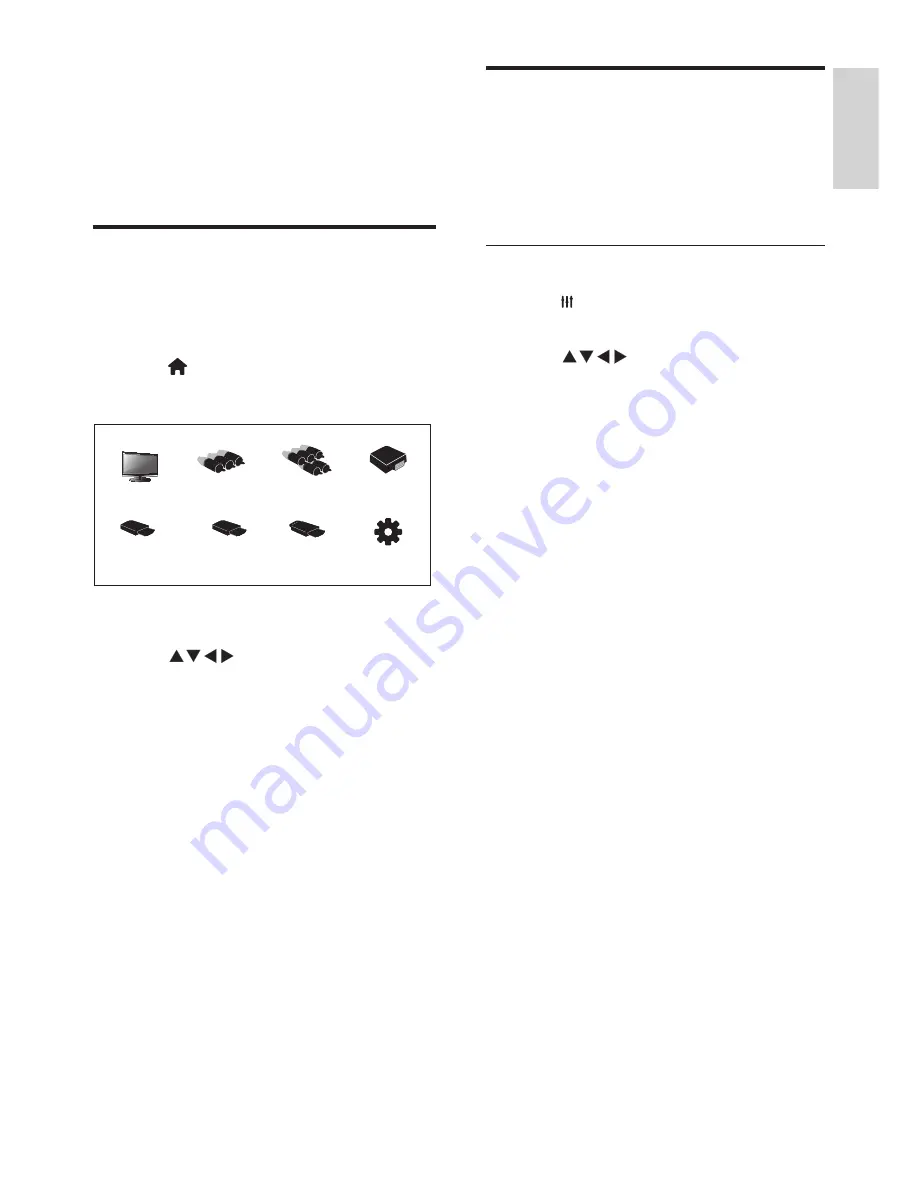
English
9
EN
Change the picture and
sound setup
Change the picture and sound setup to suit
your preferences. You can either use the
presets or manually change the setup.
Adjusting the picture setup
1
Press
ADJUST
and select
[Picture]
.
»
Displays the
[Picture]
menu.
2
Press
Selecting/adjusting setup:
•
[Smart picture]
:
•
[Standard]
: Normal picture
setup. Recommended for home
entertainment use.
•
[Eco]
: Decreases the intensity of
the backlight to reduce power
consumption.
•
[Vivid]
: Increases the contrast and
sharpness of the picture.
•
[Movie]
: Applies setup for watching
movies, which works best in a theater
environment.
•
[Personal]:
Users can customize setup
here.
•
[Brightness]
: Adjusts the intensity and
detail of dark areas (adjustments made can
only be saved in personal setup).
•
[Video contrast]
: Adjusts the intensity
and detail of bright areas, with dark areas
remaining unchanged (adjustments made
can only be saved in personal setup).
•
[Color]
: Adjusts the color saturation
(adjustments made can only be saved in
personal setup).
•
[Tint]
: Adjusts the level of green (this
option only appears when using the NTSC
standard).
•
[Sharpness]
: Adjusts the sharpness of the
image (adjustments made can only be
saved in personal setup).
5 Other uses of
the TV
Accessing the TV menu
The menu can help you to set up channels,
change the picture and sound setup, and access
other functions.
1
Press
(Home)
.
»
Display menu screen.
2
Select
[Setup]
.
3
Press
Choose from the following
options:
•
[Picture]
/
[Sound]
/
[TV]
(Can only be
used in TV mode)
/
[Setup]
/
[Parental]
/
[VGA setting]
(Can only be used in PC
mode) /
[EasyLink].
4
Press
OK
to select.
5
Press
Home
to go back
.


























