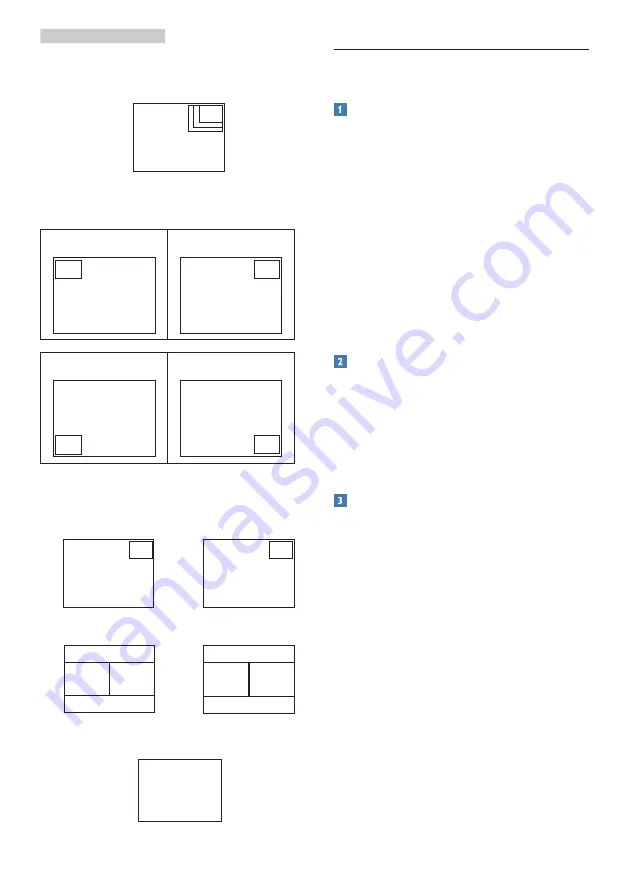
9
2. Setting up the monitor
•
PIP Size
: When PIP is activated, there are
three sub-window sizes to choose: [
Small
],
[
Middle
], [
Large
].
B
A
(main)
Small
Middle
Large
•
PIP Position
: When PIP is activated, there
are four sub-window positions to choose.
Top-Left
Top-Right
B
A
(main)
B
A
(main)
Bottom-Left
Bottom-Right
B
A
(main)
A
(main)
B
•
Swap:
The main picture source and the sub
picture source swapped on the display.
Swap A and B source in [
PIP
] mode:
B
A
(main)
↔
A
B
(main)
Swap A and B source in [
PBP
] mode:
A
(main)
B
↔
B
(main)
A
•
Off:
Stop MultiView function.
A
(main)
2.4 MHL (Mobile High-Definition
Link) introduction
What is it?
Mobile High Definition Link (MHL) is a mobile
audio/video interface for directly connecting
mobile phones and other portable devices to
high-definition displays.
An optional MHL cable allows you to simply
connect your MHL capable mobile device to
this large Philips MHL display, and watch your
HD videos come to life with full digital sound.
Now not only you can enjoy your mobile
games, photos, movies, or other apps on its
big screen, you can simultaneously charge your
mobile device so you never run out of power
half way.
How do I use the MHL function?
To use the MHL function, you need an MHL-
Certified mobile device. To find a list of MHL-
certified devices, visit the official MHL website
(http://www.mhlconsortium.org)
You also need a optional MHL certified special
cable in order to use this function.
How does it work? (how do I connect?)
Connect the Optional MHL cable to the mini
USB port on the mobile device side, and the
[MHL-HDMI] marked port on the monitor side.
You are now ready to view the images on your
big screen display and operate all function on
you the mobile device such as internet surfing,
game playing, photo browsing…etc. if your
monitor has speaker function, then you will be
able to hear accompanying sound too. When
the MHL cable is disconnected or the mobile
device is turned off, the MHL function will be
automatically disabled.











































