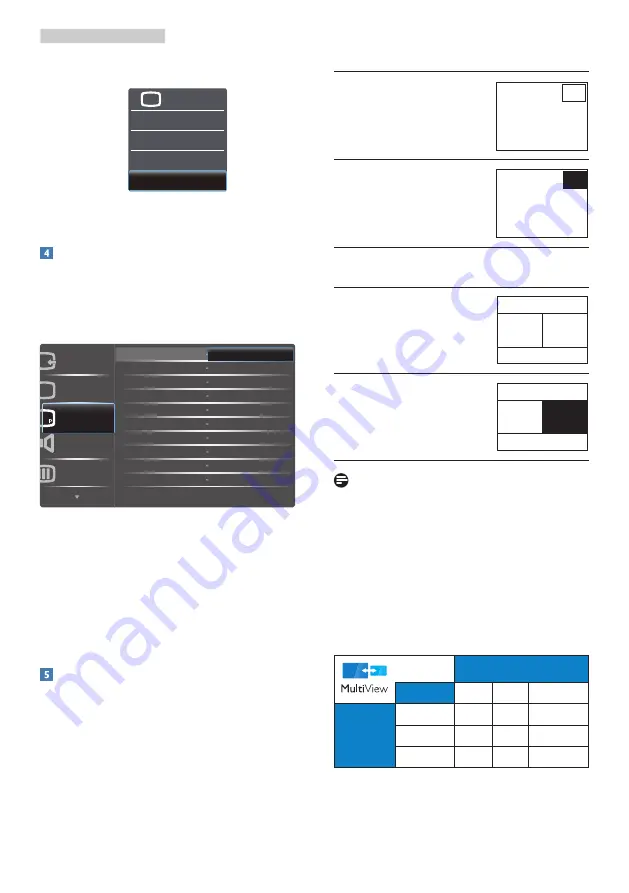
8
2. Setting up the monitor
2. The
MultiView
selection menu appears.
Toggle up or down to select.
P
P
3. Toggle to the right to confirm your
selection.
How to enable MultiView by OSD menu?
MultiView function can also be selected in OSD
menu.
1. Toggle to the right to enter OSD Menu
Screen.
2. Toggle to the up or down to select main
menu [
PIP / PBP
], then toggle to the right
to confirm.
3. Toggle to the up or down to select [
PIP /
PBP Mode
], then toggle to the right.
4. Toggle to the up or down to select [
Off
],
[
PIP
], [
PBP
] then toggle to the right to
confirm your selection.
MultiView in OSD menu
•
PIP / PBP Mode
: There are two modes for
MultiView: [
PIP
] and [
PBP
].
[
PIP
]
:
Picture in Picture
Open up a sub-window of
another signal source.
B
A
(main)
When the sub source is not
detected:
B
A
(main)
[
PBP
]
:
Picture by Picture
Open up a sub-window side-
by-side of another signal
source.
A
(main)
B
When the sub source is not
detected:
A
(main)
B
Note
The black strip shows on the top and the
bottom of the screen for the correct aspect
ratio when in the PBP mode.
•
PIP / PBP Input
: There are three different
video input to choose as the sub display
source: [
VGA
], [
MHL-HDMI
] and
[
DisplayPort
].
Please refer below table for compatibility of
main/sub input source.
SUB SOURCE POSSIBILITY
(xl)
Inputs
DP
VGA
MHL-HDMI
MAIN
SOURCE
(xl)
DP
●
●
●
VGA
●
●
●
MHL-HDMI
●
●
●

























