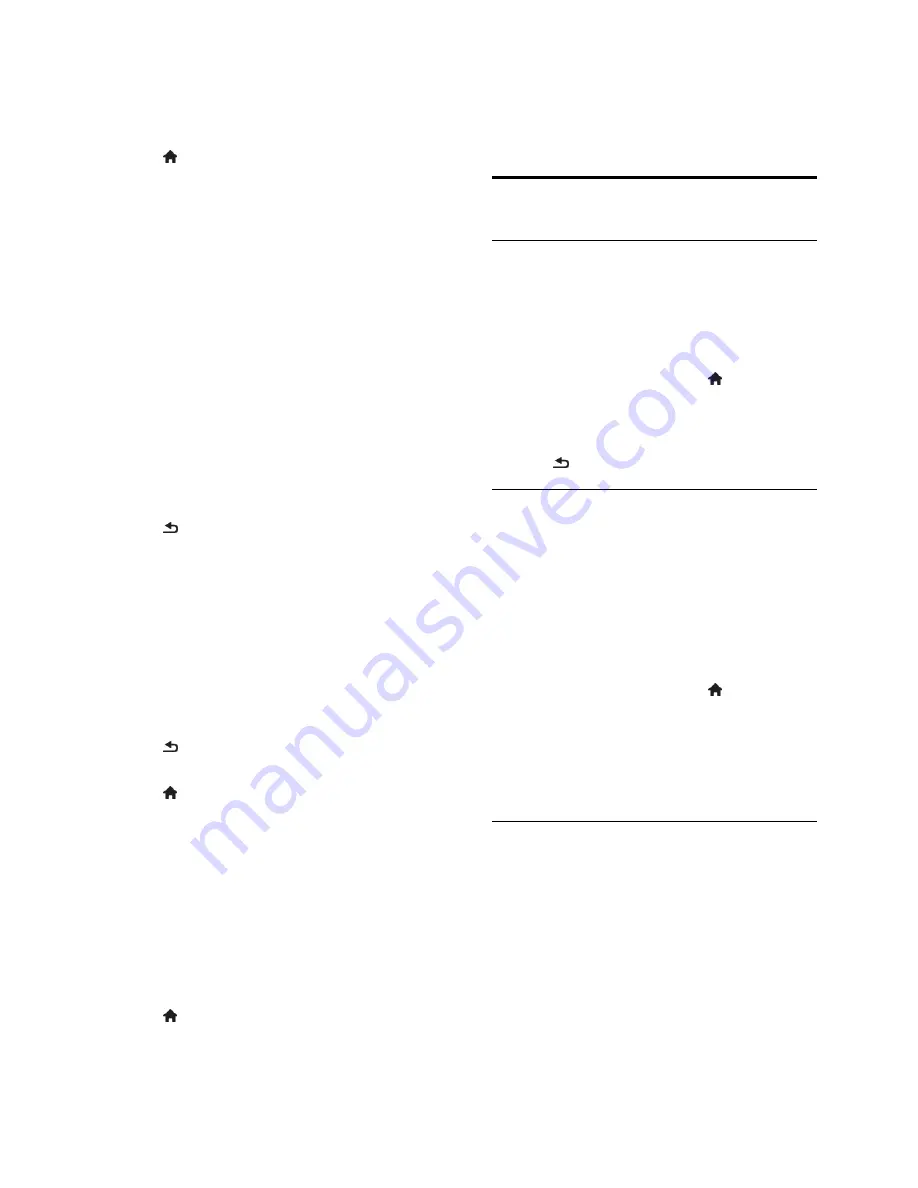
EN 40
Select audio from speakers or headphones
You can choose to hear the visually impaired
audio through the TV speakers, headphones
or both.
1. Press .
2. Select
[Setup]
>
[Channel settings]
>
[Languages]
>
[Visually impaired]
>
[Speakers/Headphones]
.
3. Select a setting, then press
OK
.
[Speakers]
: Hear visually impaired
audio from speakers only.
[Headphones]
: Hear visually impaired
audio from headphones only.
[Sp headphones]
: Hear visually
impaired audio from speakers as well as
headphones.
Change volume for visually impaired audio
1. In the
[Universal access]
menu, press the
Yellow button
to select
[Mixed volume]
.
2. Press the
Navigation buttons
to change
the volume, then press
OK
.
3. Press to exit.
Audio feedback for the visually impaired
When you press a button on the remote
control or TV, you can set the TV to play a
beep.
1. In the
[Universal access]
menu, press the
Blue button
to select
[Key beep]
.
2. Press the
Green button
to turn on audio
feedback or press the
Red button
to turn it
off.
3. Press to exit.
Enable audio effects
1. Press .
2. Select
[Setup]
>
[Channel settings]
>
[Languages]
>
[Visually impaired]
>
[Audio
effects]
.
3. Select a setting, then press
OK
.
[On]
: Enable audio effects in the visually
impaired audio.
[Off]
: Disable audio effects in the
visually impaired audio.
Choose type of speech
1. Press .
2. Select
[Setup]
>
[Channel settings]
>
[Languages]
>
[Visually impaired]
>
[Speech]
.
3. Select a setting, then press
OK
.
[Descriptive]
: Hear descriptive speech
in the visually impaired audio.
[Subtitles]
: Hear subtitles in the visually
impaired audio.
Other settings
TV demo
You can start a demo to find out more
about the features on this TV.
Note:
Demos are not supported on MHEG
channels.
1. While you watch TV, press .
2. Select
[Setup]
>
[Watch demos]
, then
press
OK
.
3. Select a demo, then press
OK
.
4. Press to exit.
Location
To make sure that the correct TV settings
are applied, you can select where the TV is
used.
Shop or home mode
Select
[Home]
mode to access all TV
settings. In
[Shop]
mode, you can access only
limited settings.
1. While you watch TV, press .
2. Select
[Setup]
>
[TV settings]
>
[Preferences]
.
3. Select
[Location]
>
[Home]
or
[Shop]
,
then press
OK
.
4. Restart the TV.
Placement
Before you position the TV, read all
safety precautions. See
Get Started >
Important > Safety
(Page 5).
Position the TV where light does not
shine directly on the screen.
The ideal viewing distance of this TV is
three times its diagonal screen size. For
example, if the diagonal screen size of
the TV is 81 cm / 32", the ideal viewing
distance is ~2.5 m / ~92" from the
front of the screen.
While seated, your eyes should be level
with the centre of the screen.
















































