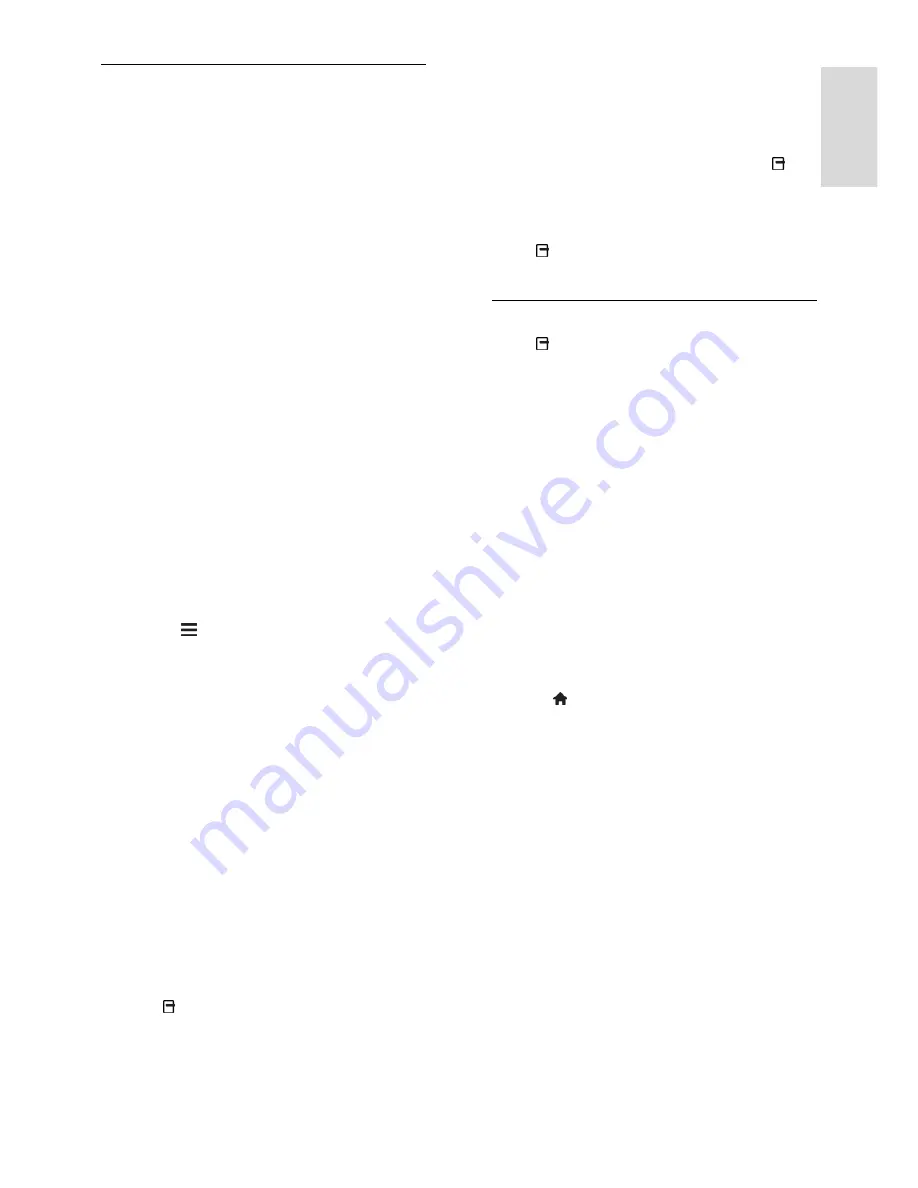
EN 19
En
gl
is
h
Access Smart TV Applications
(Apps)
You can access apps through the Smart TV
home page. The icons on this page represent
the apps installed on your TV.
Press the
Navigation buttons
to select
an app for access, then press
OK
to
confirm.
Select
[App Gallery]
to add more apps
to your home screen.
Browse Internet websites with Internet
apps.
Read the Smart TV quick guide on the
Smart TV home page for more
information.
Add apps
1. Select
[App Gallery]
, then press
OK
.
2. Use the
Navigation buttons
to search for
apps.
3. Select an app, then press
OK
to add it to
your home screen.
Tips:
You can search for apps available in
other countries.
To return to the Smart TV home page,
press
LIST
.
Note:
Smart TV services are updated
automatically. To view the latest updates,
change
[All]
to
[New]
in
[App Gallery]
.
Access websites
1. Select an Internet app, then press
OK
.
2. Select the web address field, then press
OK
.
A keyboard appears on the screen.
3. Press the
Navigation buttons
and
OK
to
enter each character of the web address.
Tip:
You can also use the
Numeric buttons
on the TV remote control to enter a web
address.
Zoom page
To zoom in and out on an Internet page, do
the following:
1. Press
OPTIONS
, then press
[Zoom
page]
.
2. Use the slider bar to set the enlargement.
3. Use the
Navigation buttons
to jump
between highlighted items and scroll through
an Internet page.
Scroll pages
Press
P
+ and
P-
to scroll up and down on a
web page.
Reload page
If a page does not load correctly, press
OPTIONS
, then select
[Reload page]
.
View security info
To view security information about a page,
press
OPTIONS
, then select
[Security
info]
.
Smart TV options
Press
OPTIONS
and access any of the
following items to modify the apps from the
Smart TV home screen:
[Remove App]
[Lock App]
[Unlock App]
[Move App]
Clear Smart TV memory
You can clear the Smart TV memory
completely, including your favourites,
parental control code, passwords, cookies
and history.
Warning:
This option resets the Smart TV
memory completely. It also deletes the
settings of other interactive applications such
as MHEG, HbbTV, and MHP.
1. Press .
2. Select
[Setup]
>
[Network settings]
.
3. Select
[Clear Apps memory]
, then press
OK
.
















































