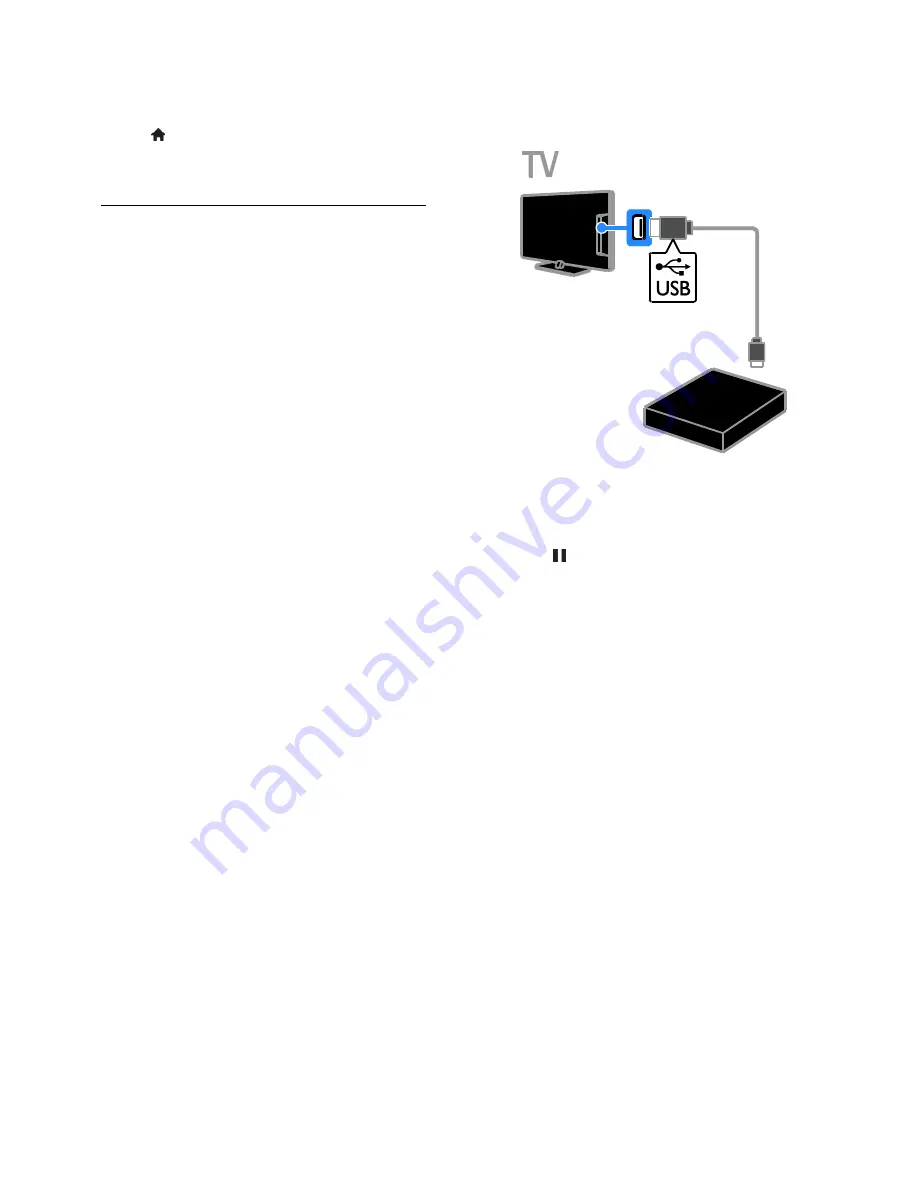
EN 24
If you can't see the
[TV Recording]
button,
make sure that the programme guide data is
set to be updated through the network.
Select >
[Setup]
>
[TV settings]
>
[Preferences]
>
[Programme guide]
>
[From network]
.
Install USB hard drive
To record TV shows, you must connect a
USB hard disk to the TV and format it.
If the TV does not recognise the USB hard
drive, use a PC to format it to NTFS file
system, then try again.
Caution:
TP Vision is not responsible if the hard
disk is not supported, nor is it
responsible for damage to or loss of
data in the device.
Formatting removes all data from the
connected hard disk.
The USB hard drive is formatted
exclusively for this TV. Keep it
permanently connected to the TV. You
cannot access the USB hard drive
contents from another TV or PC.
Do not overload the USB port. If you
connect a USB hard drive device that
consumes more than 500mA power,
make sure that it is connected to its
own external power supply.
1. Make sure that the TV and the USB hard
drive are switched off.
2. Make sure that there are no other USB
devices connected to the TV.
3. Connect the USB hard drive directly to
the TV, or if you intend to connect other
USB devices in future, connect the USB hard
drive through a USB hub.
Note:
While you are formatting the USB
hard drive, do not connect other USB
devices to the TV.
4. Switch on the TV and the USB hard drive,
if it has an external power source.
5. Switch to a digital TV channel.
6. Press to start formatting.
7. Follow the onscreen instructions to
complete the formatting process.
Warning:
The formatting process may take
some time. Do not switch off the TV or
disconnect the USB hard drive until this
process is complete.
















































