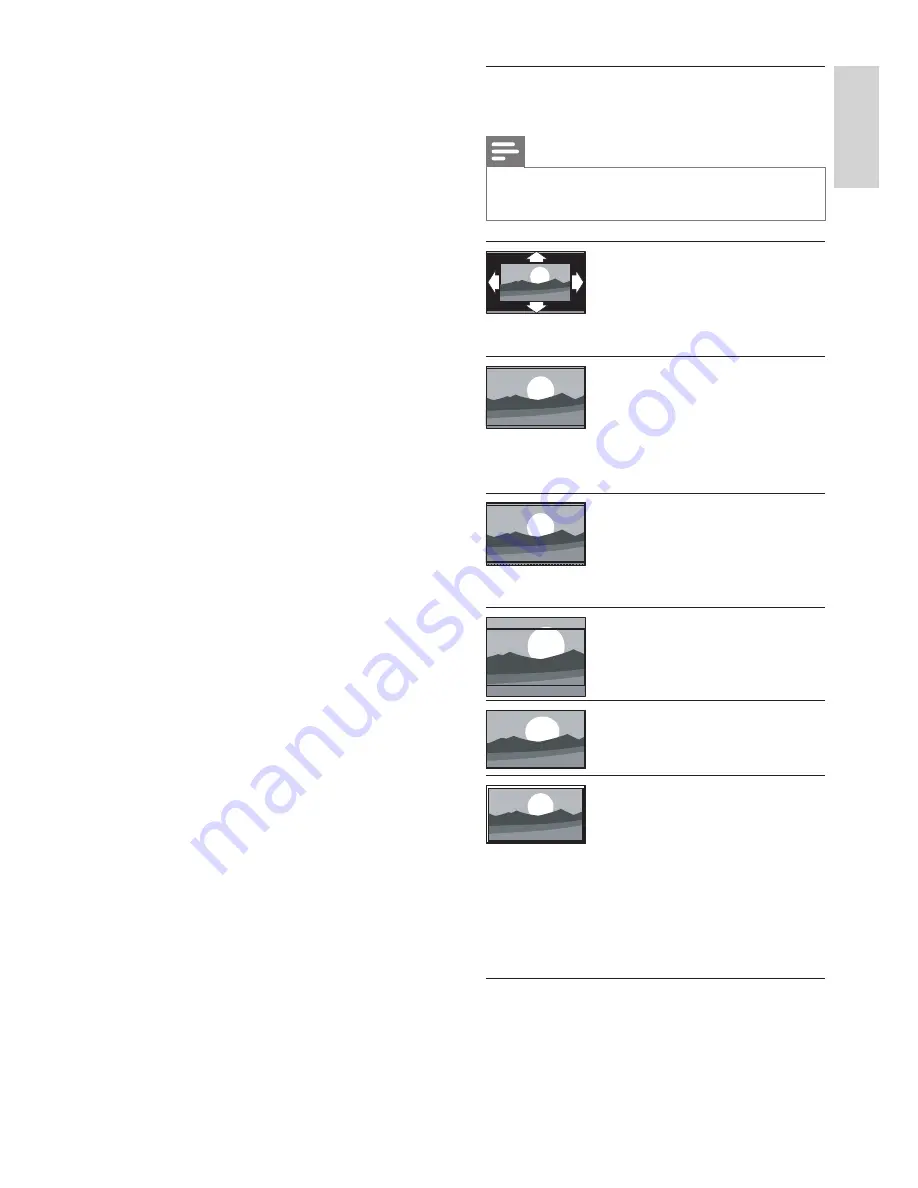
21
English
EN
Summary of picture formats
The following picture settings can be configured.
Note
•
Depending on the format of the picture source,
some picture settings are not available.
[Auto fill]
: (Not for PC
mode.) Automatically
displays the suitable picture
format. If not, widescreen is
applied.
[Auto zoom]
: (Not for
PC mode.) Automatically
enlarges the picture to
the maximum without
distortion. You may see
black bars.
[Super zoom]
: (Not for HD
and PC mode.) Removes
the black bars on the side
of 4:3 broadcasts. There is
minimal distortion.
[Movie expand 16:9]
: (Not
for HD and PC mode.)
Scales 4:3 format to 16:9.
[Wide screen]
: Scales 4:3
format to 16:9.
[Unscaled]
: For HD and PC
mode only, and in selected
models only. Allows
maximum sharpness. Some
distortion may be present
due to the broadcaster’s
systems. Set your PC
resolution to wide screen
mode for best results.
•
[PC mode]
: Enables picture settings
adjustment when a PC is connected
to the TV via HDMI. If enabled,
you can select
[Picture format]
>
[Unscaled]
which provides
maximum detail for display of PC
content.
•
[Picture format]
: Changes the
picture format.
•
[Screen edges]
: Changes the picture
size.
•
[Picture shift]
: Adjusts the position
of the picture. Not applicable if
selected picture format is
[Auto
zoom]
or
[Wide screen]
.
















































