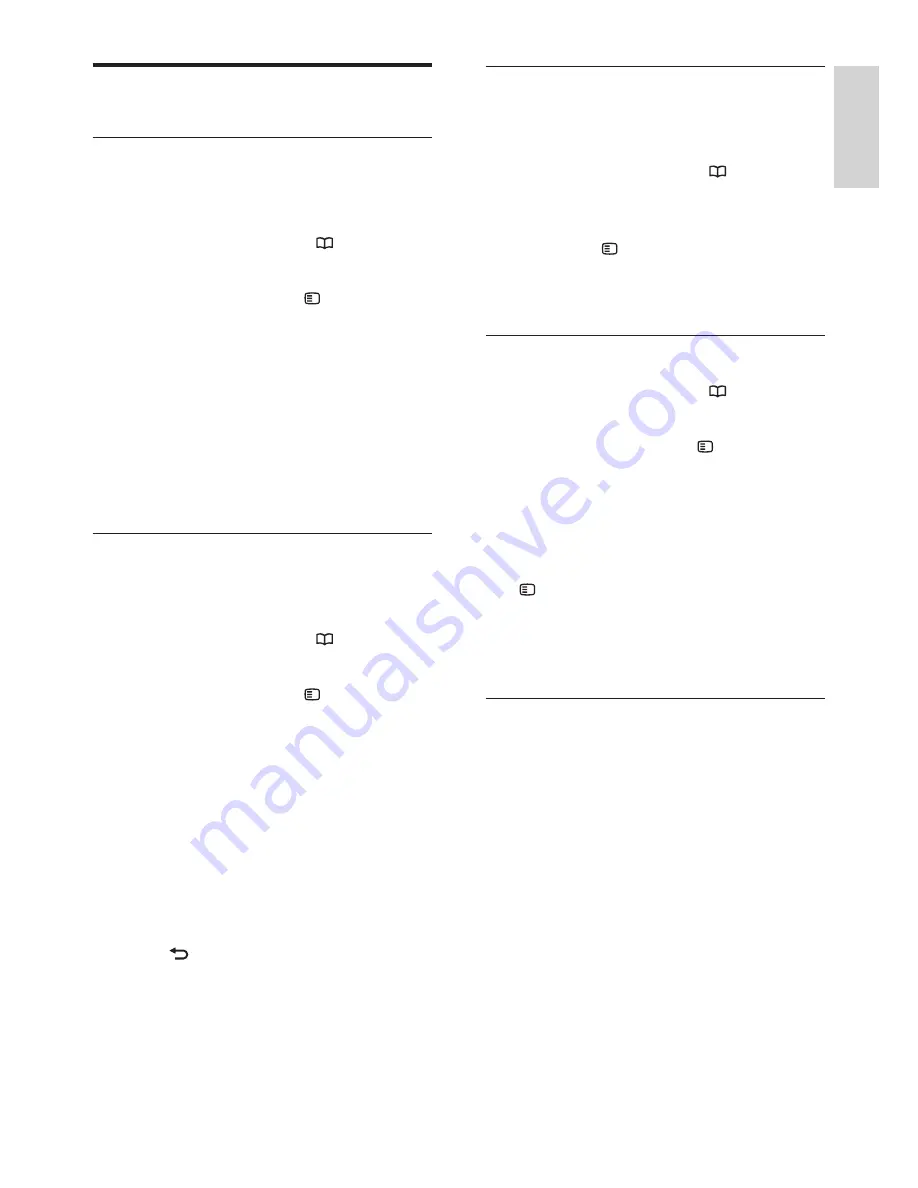
23
English
EN
Change channel settings
Reorder channels
After installation, you may want to reorder
the channel list to suit your preference.
1
While watching TV, press .
2
Select
[Channel list]
, then press
OK
.
3
In the channel list, press .
4
Select
[Reorder]
, then press
OK.
5
Select the channel to reorder, move it to
the desired location, then press
OK
.
6
Select
[Insert]
to insert the channel into
the desired location,
[Swap]
to swap
location with another channel or
[Cancel]
to cancel the reorder.
7
Press
OK
to activate.
Rename channel
After installation, you may want to rename
channels to suit your preference.
1
While watching TV, press .
2
Select
[Channel list]
, then press
OK
.
3
In the channel list, press .
4
Select
[Rename]
, then press
OK
.
5
In the entry screen that appears, press
the
Navigation buttons
or
Numeric
buttons
to edit the name, then press
OK
.
6
Once complete, press the
Navigation
buttons
to select
[Done]
.
•
To clear the entry, select
[Clear]
.
•
To cancel, select
[Cancel]
.
7
Press
OK
to confirm your choice.
8
Press to exit.
Hide channels
Hide channels from the channel list, to
prevent unauthorised access.
1
While watching TV, press .
2
Select
[Channel list]
, then press
OK
.
3
In the channel list, select the channel to
hide, press .
4
Select
[Hide channel]
, then press
OK
.
The channel is hidden.
Unhide channels
1
While watching TV, press .
2
Select
[Channel list]
, then press
OK
.
3
In the channel list, press .
4
Select
[Show hidden channels]
, then
press
OK
. Hidden channels appear in
the channel list, but without channel
information displayed.
5
Select the channel to unhide, then press
.
6
Select
[Unhide channel]
, then press
OK
.
Repeat steps 5 and 6 to unhide other
channels.
Update channel list
When the TV was switched on for the
first time, a full installation of channels was
performed.
You can set the TV to add or remove digital
channels automatically. You can also manually
start the channel update.






























