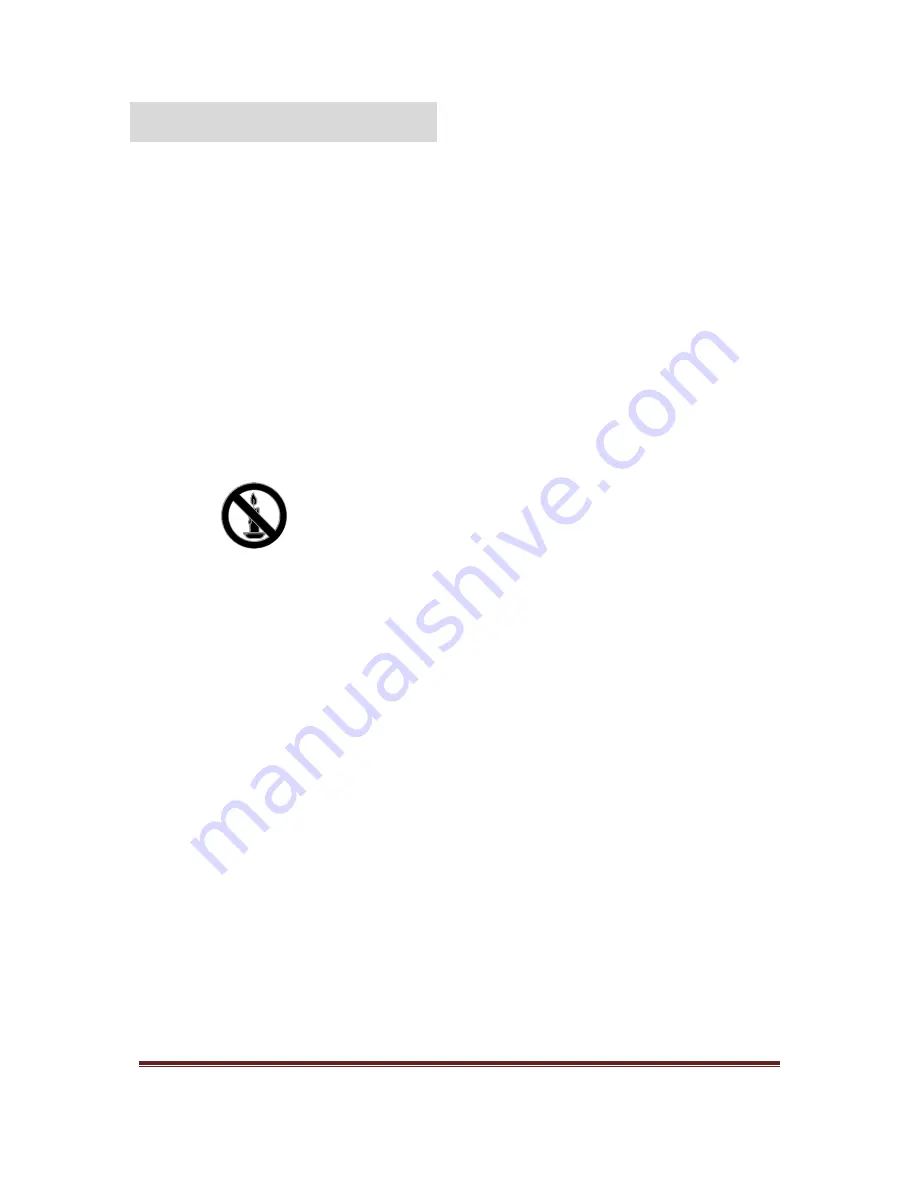
Studio 24/26HFL2808D/12
P a g e
| 4
Important information
Safety
Read and understand all instructions before you use
your TV. If damage is caused by failure to follow the
instructions, the warranty does not apply.
Risk of electric shock or fire!
Never expose the TV to rain or water. Never
place liquid containers, such as vases, near the
TV. If liquids are spilt on or into the TV,
disconnect the TV from the power outlet
immediately. Contact Philips Consumer Care
to have the TV checked before use.
Never place the TV, remote control or
batteries near naked flames or other heat
sources, including direct sunlight. To prevent
the spread of fire, keep candles or other flames
away from the TV, remote control and
batteries at all times.
Never insert objects into the ventilation slots
or other openings on the TV.
Never expose the remote control or batteries
to rain, water or excessive heat.
Avoid force coming onto power plugs. Ensure
that the power plug is fully inserted into the
power socket. Loose power plugs can cause
arcing or fire.
When the TV is swiveled, ensure that no strain is
exerted on the power cord. Strain on the power
cord can loosen connections and cause arcing.
To disconnect the TV from the mains power,
the power plug of the TV must be
disconnected. When disconnecting the power,
always pull the power plug, never the cord.
Ensure that you have full access to the power
plug, power cord and outlet socket at all times.
Risk of damage to the TV!
Two people are required to lift and carry a TV
that weighs more than 25kg or 55lbs.
When stand mounting the TV, use only the
supplied stand. Secure the stand to the TV
tightly. Place the TV on a flat, level surface that
can support the combined weight of the TV
and the stand.
When wall mounting the TV, use only a wall
mount that can support the weight of the TV.
Secure the wall mount to a wall that can
support the combined weight of the TV and
wall mount. TP Vision Netherlands B.V. bears
no responsibility for improper wall mounting
that results in accident, injury or damage.
If you need to store the TV, disassemble the
stand from the TV. Never lie the TV on its
back with the stand installed.
Before you connect the TV to the power
outlet, ensure that the power voltage matches
the value printed on the back of the TV. Never
connect the TV to the power outlet if the
voltage is different.
Parts of this product can be made of glass.
Handle with care to avoid injury and damage.
Risk of injury to children!
Follow these precautions to prevent the TV from
toppling over and causing injury to children:
Never place the TV on a surface covered by a
cloth or other material that can be pulled away.
Ensure that no part of the TV hangs over the
edge of the surface.
Never place the TV on tall furniture, such as a
bookcase, without anchoring both the furniture
and TV to the wall or a suitable support.
Educate children about the dangers of climbing
on furniture to reach the TV.
Risk of swallowing batteries!
The product/remote control may contain a
coin type battery, which can be swallowed.
Keep the battery out of reach of children at all
times!
Risk of overheating!
Never install the TV in a confined space.
Always leave a space of at least 4 inches or 10
cm around the TV for ventilation. Ensure that
curtains or other objects never cover the
ventilation slots on the TV.
Risk of injury, fire or power cord damage!
Never place the TV or any objects on the
power cord.
Disconnect the TV from the power outlet and
aerial before lightning storms. During lightning
storms, never touch any part of the TV, power
cord or aerial cable.
Risk of hearing damage!
Avoid using earphones or headphones at high
volumes or for prolonged periods of time.
Important Information





































