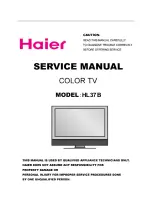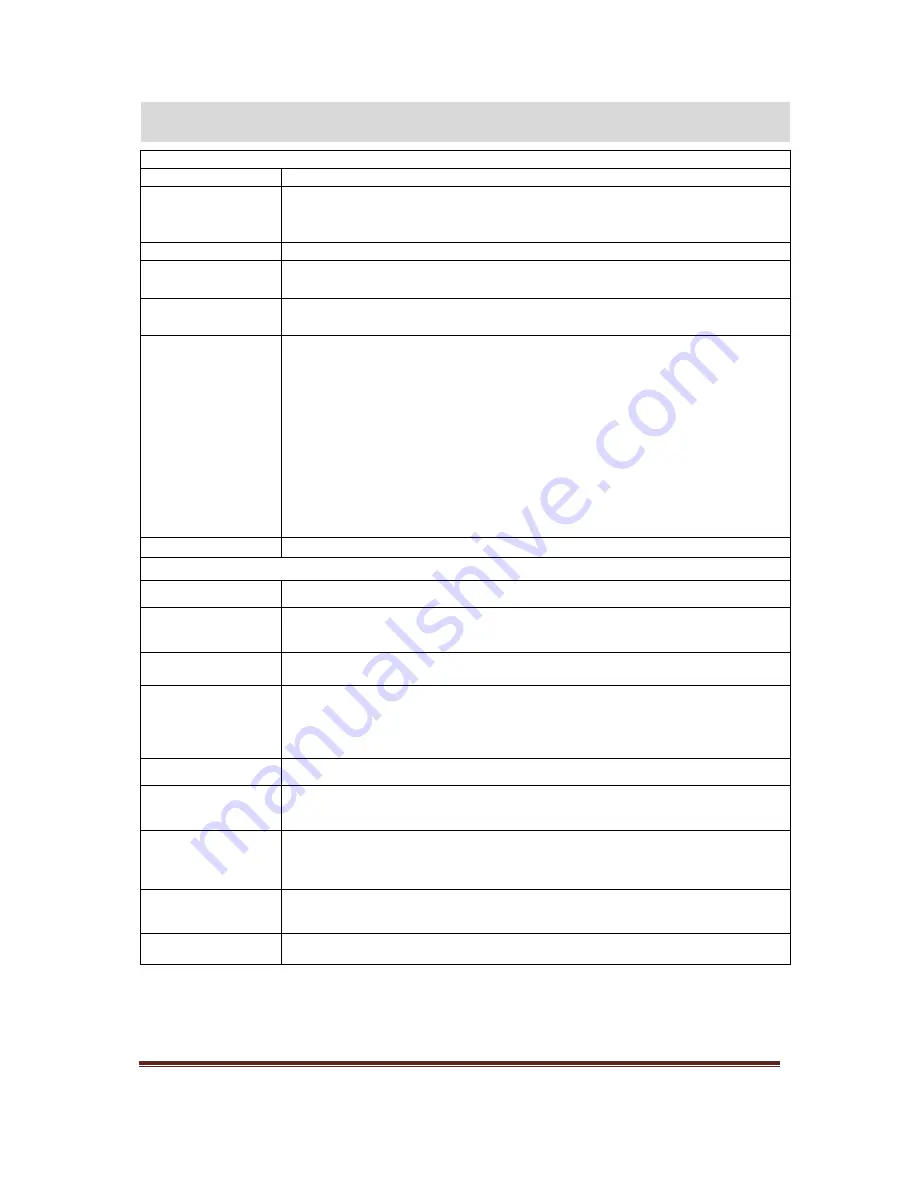
Studio 24/26HFL2808D/12
P a g e
| 15
Settings Menu Contents
Conditional Access
Controls conditional access modules when available.
Language
Configures language settings(-may change depending on the country selected) Preferred
and current settings will be available. Current settings can be changed only if the
broadcaster supports.
Parental
Configures parental settings.
Timers
Sets timers for selected programs. / Sets sleep timer to turn off the TV after a certain
time.
Recording
Configuration
If removable device is connected to USB port, recording and playback features are
enabled.
Date/Time
Sets date and time.
– Note:
* The TV takes the time info via the broadcast. Correct time will be available on
Date/Time Settings, if the time info is provided in the broadcast.
If the TV is in no channel mode, Date/Time settings can be changed. However, if there is
a channel preset, only “Time Settings Mode” can be changed and if this is set to Manual,
Time Zone will be enabled.
* If the TV is switched to standby mode and switched on later and there is no broadcast
available, time information will not be updated. If there is a present broadcast; however,
time information will be taken via the broadcast. In other words, time information will be
available according to these priorities: The TV first looks for the time info in the broadcast,
then to the user preference, and lastly to the teletext time information.
Sources
Enables or disables selected source options.
Other Settings Contents
Menu Timeout
Changes timeout duration for menu screens.
(Off, 15s, 30s, 60s)
Scan Encrypted
When this setting is on, search process will locate the encrypted channels as well. If it is
set as Off, encrypted channels will not be located in automatic search or manual search.
Blue Background
(optional)
Activates or deactivates blue background system when the signal is weak or absent.
Software Upgrade
To ensure that your TV always has the most update information, you can use this setting.
In order for the proper operation once Automatic scanning is set to Enabled, please
ensure that the TV is set to standby mode. Select Scan for Upgrade is OK, manual search
for update is initiated.
Application Version
Displays current application software version.
Hard of Hearing
If the broadcaster enables any special signal concerning the audio, you can set this setting
as On to receive such signals.
Audio Description
Audio description refers to an additional narration track for blind and visually impaired
viewers of visual media, including television and movies. You can use this feature, only if
the broadcaster supports that additional narration track.
Auto TV Off
You can set the timeout value of auto off feature. When the timeout value is reached and
the TV is not operated for selected time, the TV will go off.
Broadcast Type
Selects the desired broadcast type.
TV Menu Features and Functions