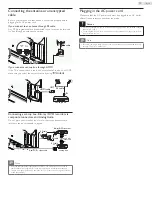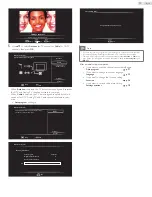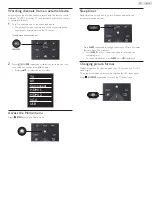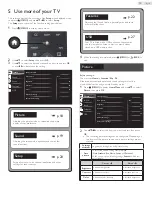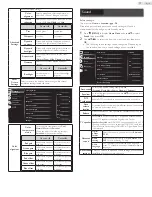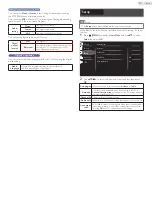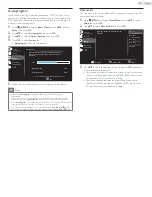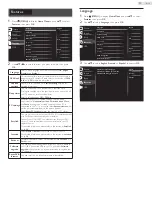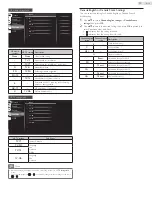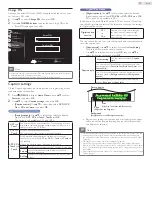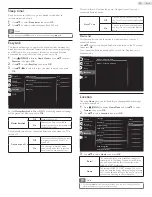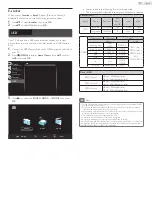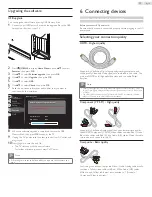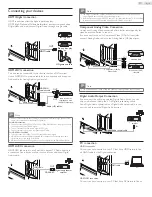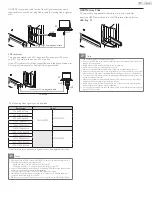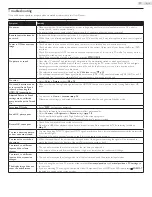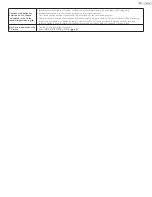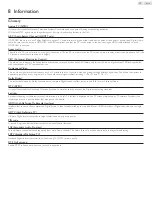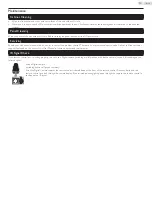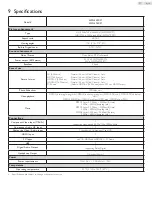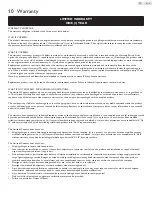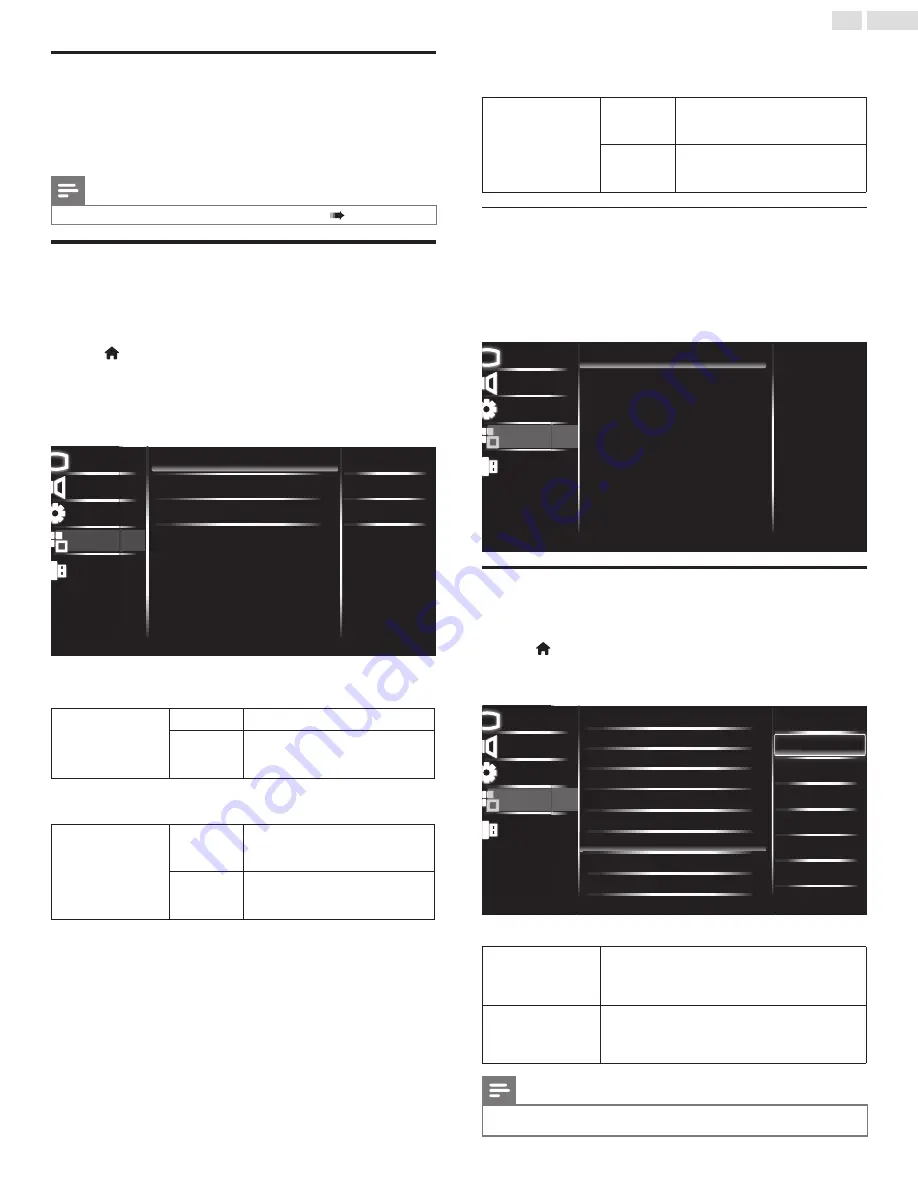
26
English
Sleep timer
Sleep timer can set the unit to go into Standby mode after an
incremental period of time.
1
Use ▲▼ to select
Sleep timer
, then press
OK
.
2
Use ▲▼ to select a value between off and 240 min.
Note
• You can also press
SLEEP
directly to switch the desired setting.
p. 10
EasyLink
This function allows you to operate the linked functions between our
brand devices with a EasyLink feature and this unit connecting through
an HDMI cable. You must connect this unit to our brand EasyLink
devices and be sure its EasyLink setting is also set to On.
1
Press
(MENU)
to display
Home Menu
and use ▲▼ to select
Features
, then press
OK
.
2
Use ▲▼ to select
EasyLink
, then press
OK
.
3
Use ▲▼◄► to select the item you want to adjust, then press
OK
.
Picture
Sound
Setup
USB
Master EasyLink
Auto device off
Auto TV on
Device list
On
On
On
Master EasyLink
Picture
Sound
USB
Setup
Features
Set the
Master EasyLink
to
On
or
Off
. The following additional settings
will be grayed out when you set to
Off
.
Master EasyLink
Off
Disables all EasyLink.
On
Selects if you have connected an
external device that is compatible with
the EasyLink function.
Automatically turn off your connected EasyLink device when the TV is
turned off.
Auto device off
Off
Your connected EasyLink device stays
in original mode, even if the TV is
turned off.
On
This unit turns to Standby mode
automatically when your connected
EasyLink device has been inactive.
This unit will turn On when the power On signal is sent from your
connected EasyLink device.
Auto TV on
Off
This unit stays in Standby mode even if
you Turn On your connected EasyLink
device.
On
This unit turns On automatically when
you turn On your connected EasyLink
device.
Device list
This function lets you see the product model number or name of
connected devices.
Use ▲▼ to select the desired EasyLink device listed on the TV screen,
then press
OK
.
Your connected EasyLink device will be turned On if the device is in
Standby mode.
Picture
Sound
Setup
USB
HDMI 2 : Playback1: DVD
HDMI 1 : Audio Sys: NS-AV511
Picture
Sound
USB
Setup
HDMI 2 : Playback1: DVD
Features
Location
Choosing
Home
gives you full flexibility to change predefined settings
for picture and sound.
1
Press
(MENU)
to display
Home Menu
and use ▲▼ to select
Features
, then press
OK
.
2
Use ▲▼ to select
Location
, then press
OK
.
Picture
Sound
Setup
USB
Home
Retail
Home
Picture
Sound
USB
Setup
Features
Language
Child lock
Caption settings
Sleep timer
PC settings
EasyLink
Location
E-sticker
Software upgrade
Reset AV & features
3
Use ▲▼ to select
Home
, then press
OK
.
Retail
The unit will be set up with predefined settings for
retail displays. In this setting, the power consumption
may possibly exceed the limit requirement of the
ENERGY STAR
®
qualification.
Home
This setting is ENERGY STAR
®
qualified. The unit is
set to maximize the energy efficiency for home setting
and it can be adjusted through a choice of picture and
sound quality according to your preference.
Note
• You must set
Home
. Otherwise, personalized picture and sound settings will not be
memorized after the unit goes into Standby mode.