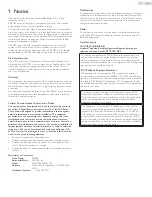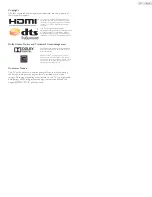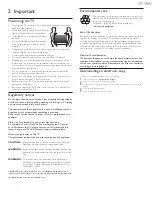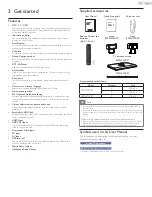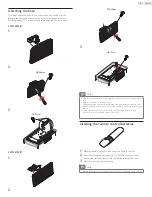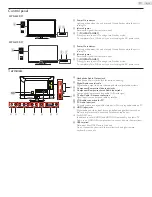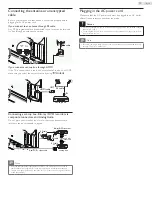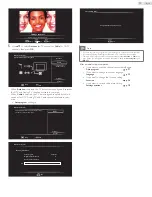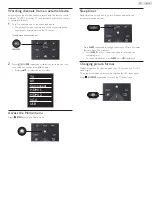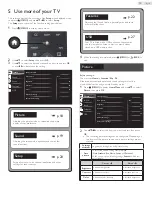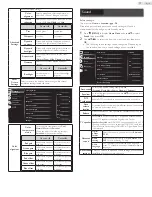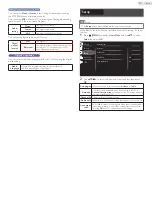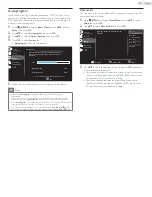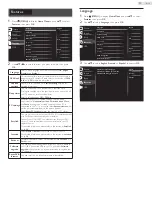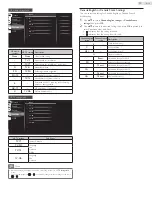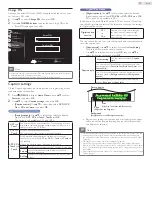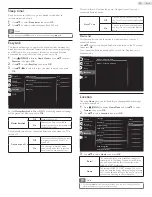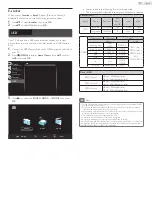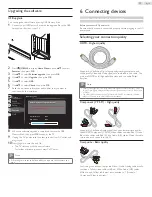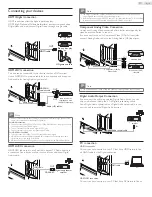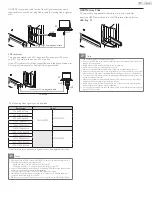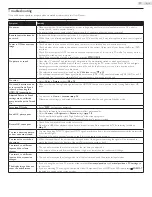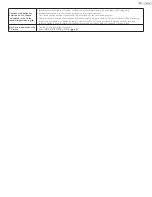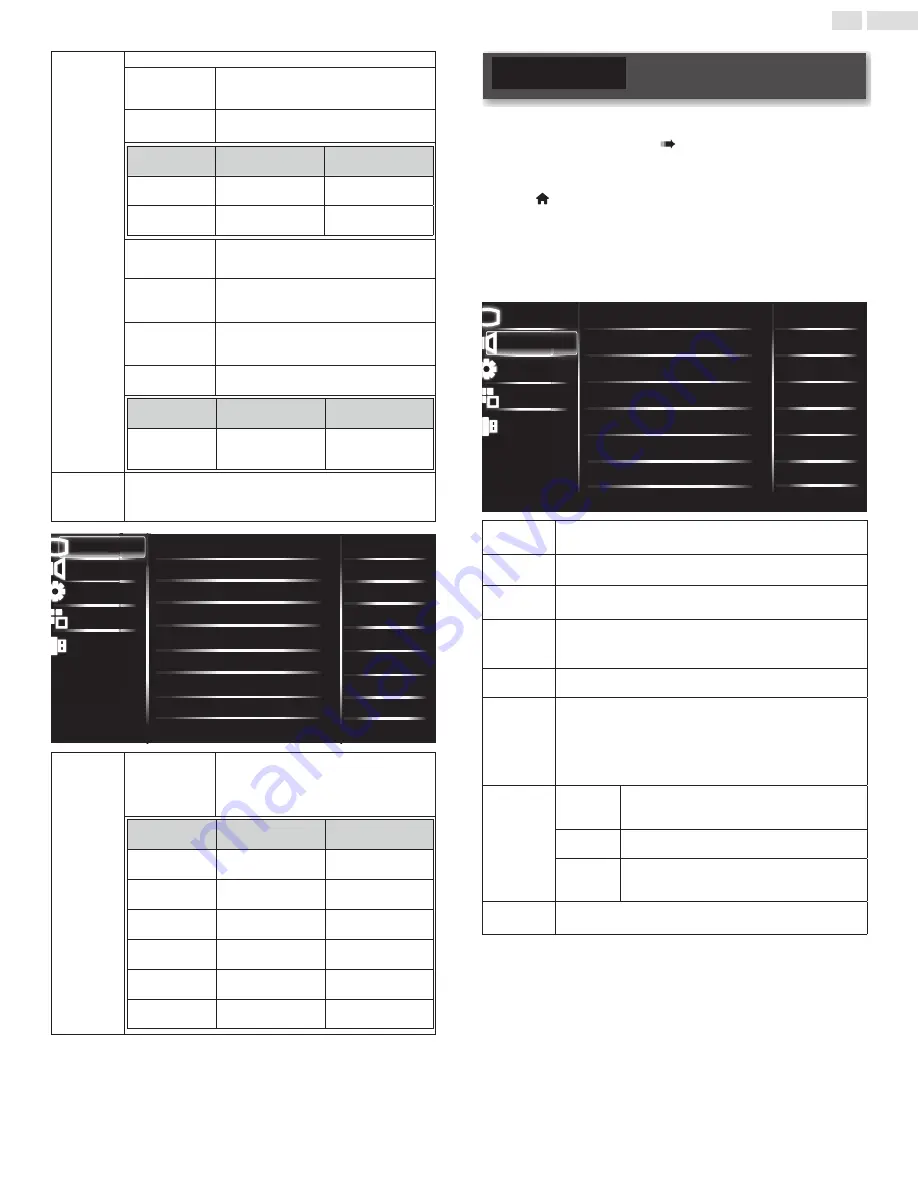
19
English
Advanced
Settings
Access advanced settings.
Color
alignment
Select a predefined color temperature, or
adjust Red / Green / Blue gain and offset.
Noise
reduction
Select the amount of noise reduction for the
picture. (
Off
,
Low
,
Middle
, and
High
)
Cursor
◄
Cursor
►
Tint
to add green
to add red
Sharpness
to soften
to sharpen
Dynamic
contrast
Dynamically enhance the details in the dark,
medium, and light areas of the picture.
Dynamic
backlight
Dynamically adjusts backlight level based on
average brightness of the picture frame.
Aspect ratio
Select the picture ratio to suit the video
source.
(
Normal
,
Zoom
,
Wide
,
Cinema
,
and
Auto
)
Overscan
Select to turn
On
or
Off
the overscan
function.
Cursor
◄
Cursor
►
Backlight
to reduce power
consumption
to set the backlight
brighter
Reset
Picture
Settings
Select to restore the default picture settings, while channel
installation settings remain the same.
Picture
Sound
Setup
Features
USB
Color alignment
Noise reduction
Tint
Sharpness
Dynamic contrast
Dynamic backlight
Aspect ratio
Overscan
Middle
0
55
55
On
On
Backlight
Off
Normal
Picture
Sound
USB
Features
Setup
Color
alignment
Color
temperature
mode
to set the color temperature to
Cool
,
Normal
,
Warm
and
Personal
.
When you adjust the following settings,
Personal
will be set automatically.
Cursor
◄
Cursor
►
Red gain
to decrease contrast
with red
to increase contrast
with red
Green gain
to decrease contrast
with green
to increase contrast
with green
Blue gain
to decrease contrast
with blue
to increase contrast
with blue
Red offset
to decrease brightness
with red
to increase brightness
with red
Green offset
to decrease brightness
with green
to increase brightness
with green
Blue offset
to decrease brightness
with blue
to increase brightness
with blue
Sound
Before you begin:
You must set
Home
in
Location
.
p. 26
Otherwise, personalized picture and sound settings will not be
memorized after the unit goes into Standby mode.
1
Press
(MENU)
to display
Home Menu
and use ▲▼to select
Sound
, then press
OK
.
2
Use ▲▼◄► to select the item you want to adjust, then press
OK
.
• The following sound settings can be configured. Depending on
the sound source, some sound settings are not available.
Picture
Sound
Setup
Features
USB
Auto sound
Equalizer
DTS TruSurround
Auto volume leveling
On
Standard
Balance
Advanced sound
Reset sound settings
Off
0
TV speakers
Speakers EasyLink
Picture
Picture
Sound
USB
Features
Setup
Auto sound
to select the desired setting, then press
OK
(
Standard
,
Movie
,
Music
,
Sports
,
News, a
nd
Personal
)
Equalizer
to select the specific frequency and use
▲▼
to adjust the level,
then press
OK
DTS
TruSurround
Enable DTS TruSurround to enhance your audio experience.
Auto
volume
leveling
Dynamically adjusts volume across different channels and sources
to maintain a consistent level.
Balance
Adjust the balance of the right and left speakers to best suit your
listening position.
TV speakers
Select
On
to output sound from TV speakers,
Off
to manually
turn off TV speakers and enable Digital Audio Output.
Speakers EasyLink
uses HDMI-CEC to automatically turn off TV
speakers and direct sound to connected HDMI-CEC compliant
Home Theater System using HDMI-ARC or Digital Audio Port if
it detects one.
Advanced
sound
Digital
output
format
Select the type of digital audio output:
Bitstream
,
PCM
.
Audio
setting
Select the audio mode from:
Mono
,
Stereo
, and
SAP
. For use of Analog TV only.
Audio
Language
You can select your preferred audio language
when TV channel broadcasts multiple/dual audio
languages.
Reset sound
settings
Select to restore the default sound settings, while channel
installation settings remain the same.