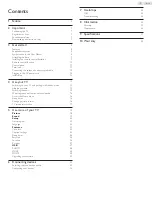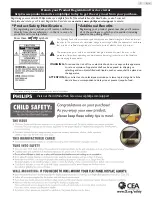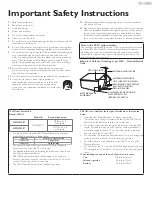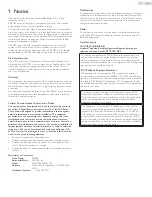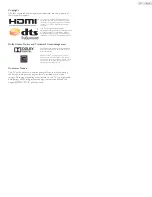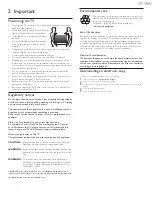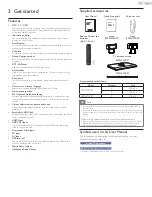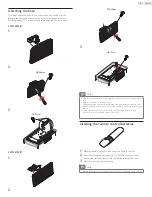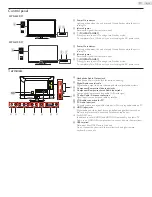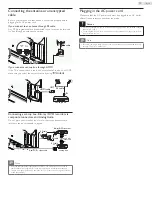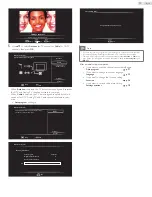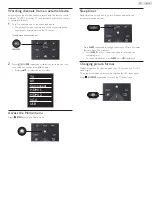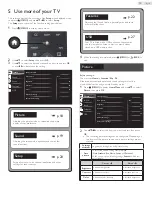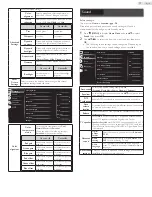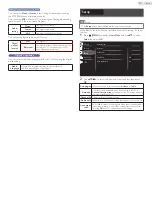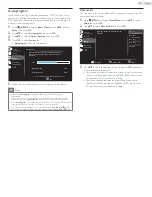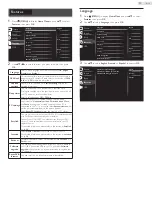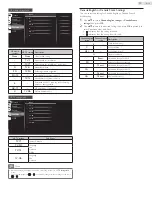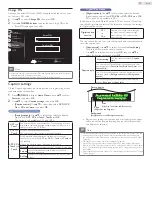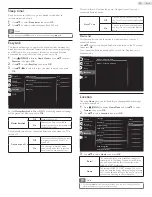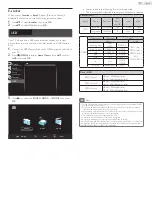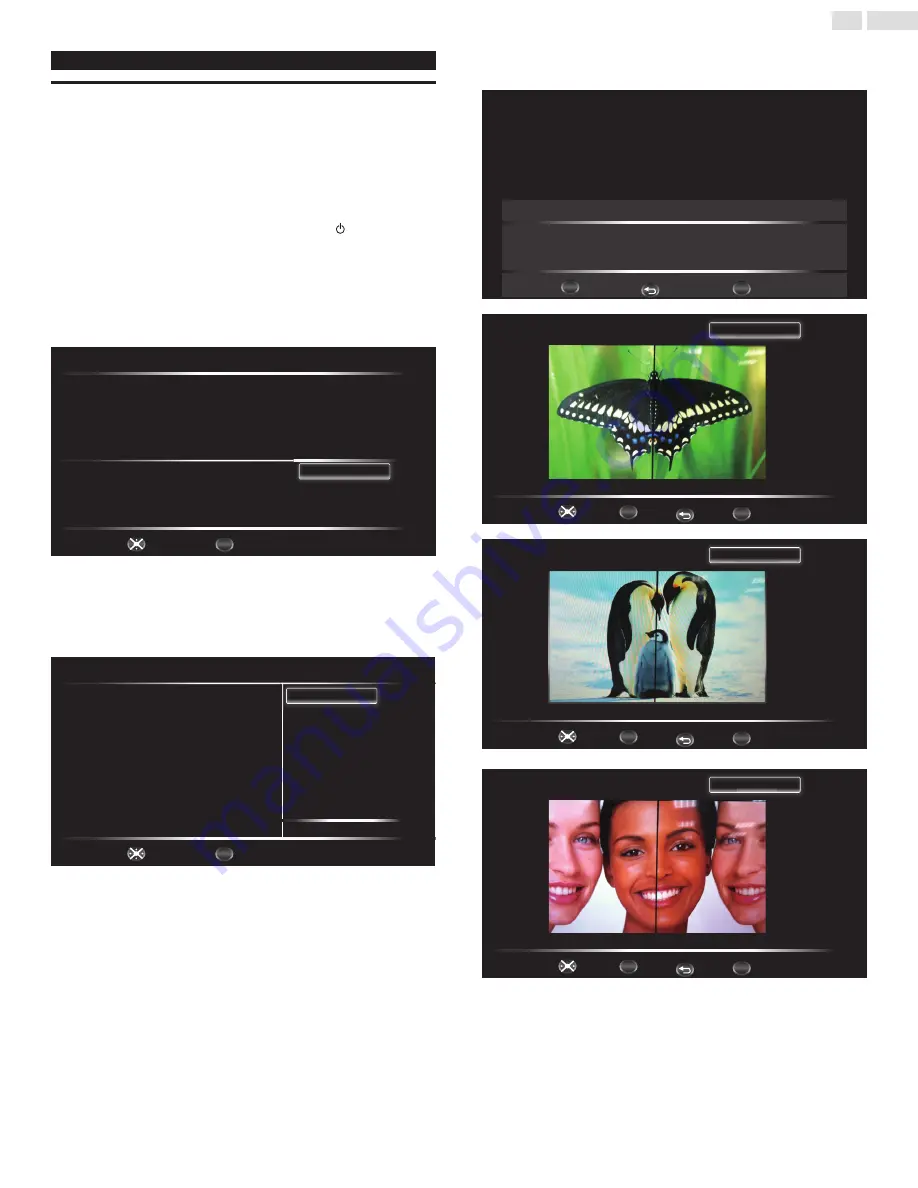
13
English
These operations are accessible by remote control.
Initial setup
This section will guide you through the unit’s initial setting which includes
selecting a language for your on-screen menu, country, location and
AutoProgram, which automatically scans and memorizes viewable
channels. You can also set the network connection in this setting.
Before you begin:
Make sure the unit is connected to antenna or cable.
1
After making all the necessary connections, press to turn On the
unit.
• It may take a few moments to turn On the unit for the first time.
• Initial setup menu appears automatically after the unit is turned
On.
2
Use ▲▼ to select the on-screen language
on the right side of the
TV screen, then press
OK
.
Setup Wizard (1/6)
Please select language
Cancel
English
Français
Español
Select
OK
OK
F
i
English
3
Use ▲▼ to select the on-screen location on the right side of the
TV screen, then press
OK
.
• You must set
Home
in location setting. Otherwise,
Picture
and
Sound
settings you adjusted will not be memorized after the unit
goes into Standby mode.
Setup Wizard (2/6)
Please select Home/Retail
Home
Retail
R t il
Home
Home mode default settings are recommended for
in-house use. ENERGY STAR® qualified.
Retail mode is intended for in-store display and resets
video settings at Power On.
Select
OK
OK
Previous
Cancel
4
Press
OK
to begin
Settings assistant
, then follow the on-screen
instructions.
Settings assistant
Exit
OK
OK
Settings assistant helps you customize picture settings. You will see a
series of test pictures where the right side and left side differ. Select
the side that is most pleasing to you with the Left/ right keys.
MENU
BACK
Back
OK
OK
1/3 Select the picture setting that you prefer.
Exit
MENU
Left side
Right side
Right side
BACK
Back
Select
OK
OK
2/3 Select the picture setting that you prefer.
Exit
MENU
Left side
Right side
Right side
BACK
Back
Select
OK
OK
3/3 Select the picture setting that you prefer.
Exit
MENU
Left side
Right side
Right side
BACK
Back
Select