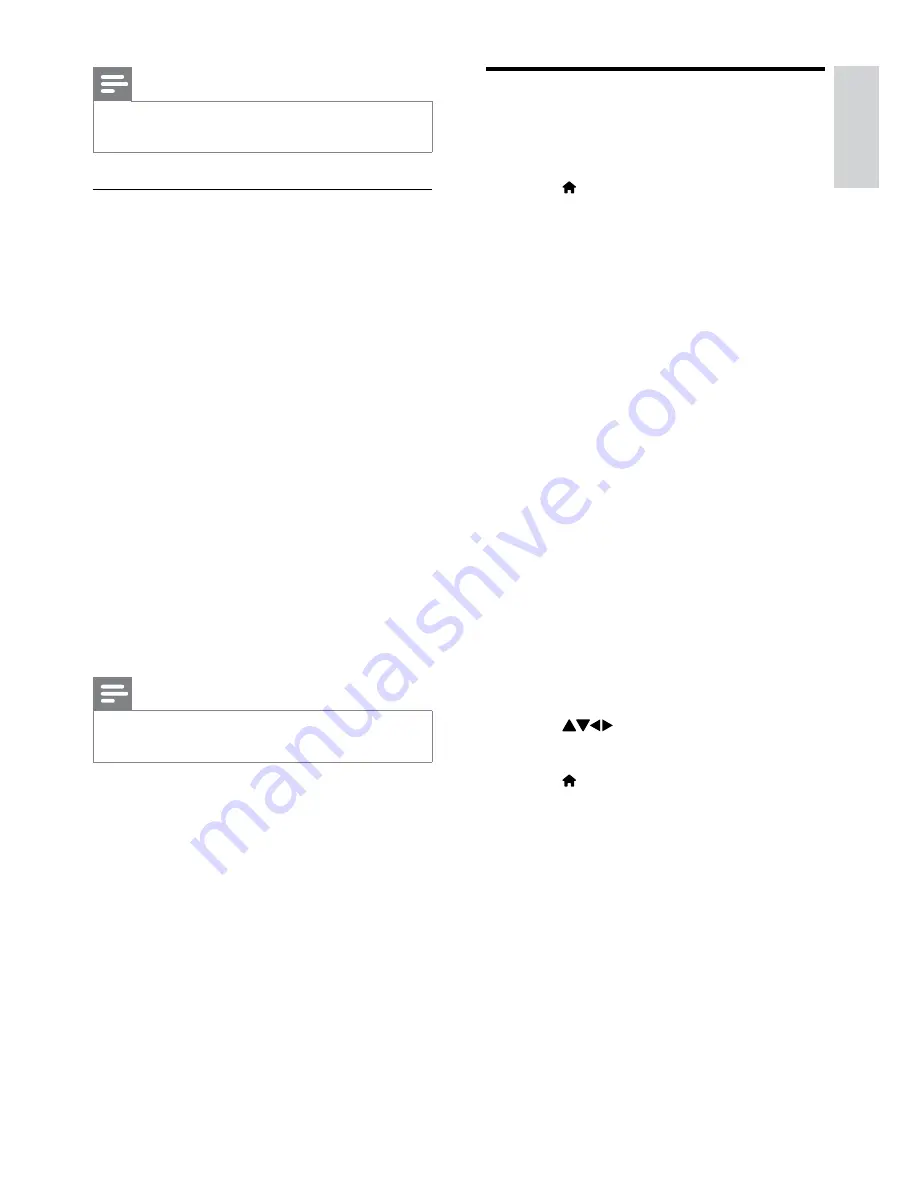
31
Change TV preferences
Use the preferences menu to customise your
TV settings.
1
Press .
2
Select
[Setup]
>
[Installation]
>
[Preferences]
.
•
[Location]
: Optimises TV settings for
your location - home or shop.
•
[Volume bar]
: Displays the volume
bar when you adjust the volume.
•
[Channel Information]
: Displays
information about the TV channel
every time you switch channels.
Select
[Full]
to view channel
information or
[Off]
to turn off the
channel information.
•
[Universal access]
: Enables or
disables the universal access menu.
•
[EasyLink]
: Enables one-touch play
and one-touch standby between
EasyLink-compliant devices.
•
[Pixel Plus Link]
: Overrides the
settings of connected devices and
uses the settings of the TV. (Available
only when you activate Easylink).
•
[E-sticker]
: For shop mode only. Sets
the location of the e-sticker.
3
Press
to select your preference.
4
Press
OK
.
5
Press to exit.
Note
The TV restarts after the software update is
•
complete.
Update using OAD
1
If using (DVB-T) digital broadcast, your
TV automatically receives software
updates. If you receive a message on
your screen asking you to update your
software:
Select
•
[Update now]
to update the
software immediately.
Select
•
[Remind me later]
to exit the
update screen at that time and be
reminded later.
Select
•
[Cancel]
to skip the update.
2
If you select
[Cancel]
, you can manually
access the OAD update by selecting
[Setup]
>
[Software update]
>
[Local
updates]
>
[OAD]
.
3
Select the available version of OAD and
press
OK
.
4
Follow the on-screen instructions to start
the update.
Note
The TV restarts after the software update is
•
complete.
English
EN
Содержание 22PFL3805H
Страница 1: ...EN User manual Register your product and get support at www philips com welcome 22PFL3805H ...
Страница 52: ...50 EN ...
Страница 53: ...51 EN ...
Страница 54: ...52 EN ...
Страница 55: ... 2010 Koninklijke Philips Electronics N V All rights reserved ...






























